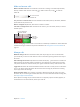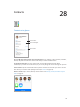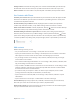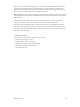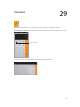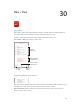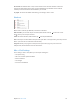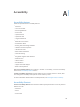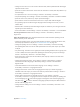User Guide
Table Of Contents
- iPhone User Guide
- Contents
- Chapter 1: iPhone at a Glance
- Chapter 2: Getting Started
- Chapter 3: Basics
- Use apps
- Customize iPhone
- Type text
- Dictate
- Voice Control
- Search
- Control Center
- Alerts and Notification Center
- Sounds and silence
- Do Not Disturb
- AirDrop, iCloud, and other ways to share
- Transfer files
- Personal Hotspot
- AirPlay
- AirPrint
- Use an Apple headset
- Bluetooth devices
- Restrictions
- Privacy
- Security
- Charge and monitor the battery
- Travel with iPhone
- Chapter 4: Siri
- Chapter 5: Phone
- Chapter 6: Mail
- Chapter 7: Safari
- Chapter 8: Music
- Chapter 9: Messages
- Chapter 10: Calendar
- Chapter 11: Photos
- Chapter 12: Camera
- Chapter 13: Weather
- Chapter 14: Clock
- Chapter 15: Maps
- Chapter 16: Videos
- Chapter 17: Notes
- Chapter 18: Reminders
- Chapter 19: Stocks
- Chapter 20: Game Center
- Chapter 21: Newsstand
- Chapter 22: iTunes Store
- Chapter 23: App Store
- Chapter 24: Passbook
- Chapter 25: Compass
- Chapter 26: Voice Memos
- Chapter 27: FaceTime
- Chapter 28: Contacts
- Chapter 29: Calculator
- Chapter 30: Nike + iPod
- Appendix A: Accessibility
- Accessibility features
- Accessibility Shortcut
- VoiceOver
- Siri
- Zoom
- Invert Colors
- Speak Selection
- Speak Auto-text
- Large and bold text
- Reduce screen motion
- Display on/off switch labels
- Hearing aids
- Subtitles and closed captions
- LED Flash for Alerts
- Mono Audio
- Route the audio of incoming calls
- Assignable ringtones and vibrations
- Ambient Noise Cancellation
- Guided Access
- Switch Control
- AssistiveTouch
- TTY support
- Visual voicemail
- Widescreen keyboards
- Large phone keypad
- Voice Control
- Accessibility in OS X
- Appendix B: iPhone in Business
- Appendix C: International Keyboards
- Appendix D: Safety, Handling, & Support
- Important safety information
- Important handling information
- iPhone Support site
- Restart or reset iPhone
- Reset iPhone settings
- Get information about your iPhone
- Usage information
- Disabled iPhone
- Back up iPhone
- Update and restore iPhone software
- Cellular settings
- Sell or give away iPhone?
- Learn more, service, and support
- FCC compliance statement
- Canadian regulatory statement
- Disposal and recycling information
- Apple and the environment
Appendix A Accessibility 120
•
Change an item’s name so it’s easier to nd: Select the item, then tap and hold with two ngers
anywhere on the screen.
•
Speak the text of the selected item: Set the rotor to characters or words, then swipe down or up
with one nger.
•
Turn spoken hints on or o: Go to Settings > General > Accessibility > VoiceOver.
•
Use phonetic spelling: Go to Settings > General > Accessibility > VoiceOver > Phonetic Feedback.
•
Speak the entire screen, from the top: Swipe up with two ngers.
•
Speak from the current item to the bottom of the screen: Swipe down with two ngers.
•
Stop speaking: Tap once with two ngers. Tap again with two ngers to resume, or select
another item.
•
Mute VoiceOver: Double-tap with three ngers. Repeat to unmute. If you’re using an external
keyboard, press the Control key.
•
Silence sound eects: Turn o Settings > General > Accessibility > VoiceOver > Use Sound Eects.
Use a larger VoiceOver cursor. Turn on Settings > General > Accessibility > VoiceOver >
Large Cursor.
Adjust the speaking voice. You can adjust characteristics of the VoiceOver speaking voice to
make it easier for you to understand:
•
Change the speaking volume: Use the volume buttons on iPhone, or add volume to the rotor,
then swipe up and down to adjust; see Use the VoiceOver rotor on page 123.
•
Change the speaking rate: Go to Settings > General > Accessibility > VoiceOver and drag
the Speaking Rate slider. You can also add Speech Rate to the rotor, then swipe up or down
to adjust.
•
Use pitch change: VoiceOver uses a higher pitch when speaking the rst item of a group (such
as a list or table) and a lower pitch when speaking the last item of a group. Go to Settings >
General > Accessibility > VoiceOver > Use Pitch Change.
•
Speak punctuation: Set the rotor to Punctuation, then swipe up or down to to select how
much you want to hear.
•
Change the language for iPhone: Go to Settings > General > International > Language.
Pronunciation of some languages is aected by Settings > General > International >
Region Format.
•
Set the default dialect for the current iPhone language: Go to Settings > General >
Accessibility > VoiceOver > Languages & Dialects.
•
Change pronunciation: Set the rotor to Language, then swipe up or down. Language is
available in the rotor only if you select more than one pronunciation in Settings > General >
Accessibility > VoiceOver > Languages & Dialects.
•
Choose which pronunciations are available in the rotor: Go to Settings > General >
Accessibility > VoiceOver > Languages & Dialects. To adjust the voice quality or speaking rate
for each language, tap next to the language. To change the order of the languages, tap
Edit, then drag up or down. To delete a language, tap Edit, then tap the delete button to
the left of the language name.
•
Change the basic reading voice: Go to Settings > General > Accessibility > VoiceOver > Use
Compact Voice.