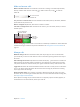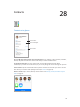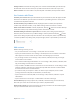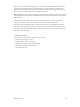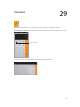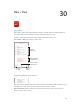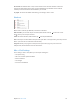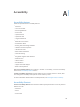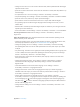User Guide
Table Of Contents
- iPhone User Guide
- Contents
- Chapter 1: iPhone at a Glance
- Chapter 2: Getting Started
- Chapter 3: Basics
- Use apps
- Customize iPhone
- Type text
- Dictate
- Voice Control
- Search
- Control Center
- Alerts and Notification Center
- Sounds and silence
- Do Not Disturb
- AirDrop, iCloud, and other ways to share
- Transfer files
- Personal Hotspot
- AirPlay
- AirPrint
- Use an Apple headset
- Bluetooth devices
- Restrictions
- Privacy
- Security
- Charge and monitor the battery
- Travel with iPhone
- Chapter 4: Siri
- Chapter 5: Phone
- Chapter 6: Mail
- Chapter 7: Safari
- Chapter 8: Music
- Chapter 9: Messages
- Chapter 10: Calendar
- Chapter 11: Photos
- Chapter 12: Camera
- Chapter 13: Weather
- Chapter 14: Clock
- Chapter 15: Maps
- Chapter 16: Videos
- Chapter 17: Notes
- Chapter 18: Reminders
- Chapter 19: Stocks
- Chapter 20: Game Center
- Chapter 21: Newsstand
- Chapter 22: iTunes Store
- Chapter 23: App Store
- Chapter 24: Passbook
- Chapter 25: Compass
- Chapter 26: Voice Memos
- Chapter 27: FaceTime
- Chapter 28: Contacts
- Chapter 29: Calculator
- Chapter 30: Nike + iPod
- Appendix A: Accessibility
- Accessibility features
- Accessibility Shortcut
- VoiceOver
- Siri
- Zoom
- Invert Colors
- Speak Selection
- Speak Auto-text
- Large and bold text
- Reduce screen motion
- Display on/off switch labels
- Hearing aids
- Subtitles and closed captions
- LED Flash for Alerts
- Mono Audio
- Route the audio of incoming calls
- Assignable ringtones and vibrations
- Ambient Noise Cancellation
- Guided Access
- Switch Control
- AssistiveTouch
- TTY support
- Visual voicemail
- Widescreen keyboards
- Large phone keypad
- Voice Control
- Accessibility in OS X
- Appendix B: iPhone in Business
- Appendix C: International Keyboards
- Appendix D: Safety, Handling, & Support
- Important safety information
- Important handling information
- iPhone Support site
- Restart or reset iPhone
- Reset iPhone settings
- Get information about your iPhone
- Usage information
- Disabled iPhone
- Back up iPhone
- Update and restore iPhone software
- Cellular settings
- Sell or give away iPhone?
- Learn more, service, and support
- FCC compliance statement
- Canadian regulatory statement
- Disposal and recycling information
- Apple and the environment
A
118
Accessibility
Accessibility features
iPhone incorporates these accessibility features:
•
VoiceOver
•
Siri voice assistant
•
Zoom magnication
•
Invert Colors
•
Speak Selection
•
Speak Auto-text
•
Large and bold text
•
Reduced screen motion
•
On/o switch labels
•
Hearing aids and Hearing Aid Mode
•
Subtitles and closed captions
•
LED Flash for Alerts
•
Mono Audio and balance
•
Call audio routing
•
Assignable ringtones and vibrations
•
Guided Access
•
Switch Control
•
AssistiveTouch
•
Support for braille displays
•
Wide screen keyboards
Turn on accessibility features. Go to Settings > General > Accessibility, or use the Accessibility
Shortcut. See Accessibility Shortcut below.
Control accessibility using iTunes. Connect iPhone to your computer, select it in iTunes, then
click Congure Accessibility under Options on the Summary screen.
For more information about iPhone accessibility features, see www.apple.com/accessibility.
Accessibility Shortcut
Use the Accessibility Shortcut. Press the Home button quickly three times to turn any of these
features on or o:
•
VoiceOver
•
Zoom
•
Invert Colors
Appendix