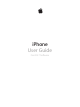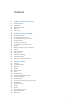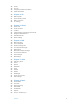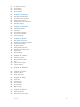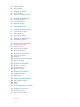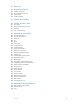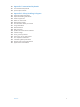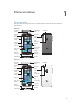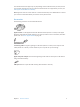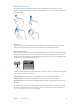iPhone User Guide For iOS 7 Software
Contents 8 8 9 10 10 12 Chapter 1: iPhone at a Glance 14 14 14 15 15 16 16 16 17 17 18 19 19 19 20 Chapter 2: Getting Started 21 21 23 25 27 28 29 29 30 31 31 31 32 33 33 34 34 35 35 Chapter 3: Basics iPhone overview Accessories Multi-Touch screen Buttons Status icons Install the SIM card Set up and activate iPhone Connect iPhone to your computer Connect to Wi-Fi Connect to the Internet Set up mail and other accounts Apple ID Manage content on your iOS devices iCloud Sync with iTunes Date and time
6 36 38 39 Privacy Security Charge and monitor the battery Travel with iPhone 40 40 41 41 42 Chapter 4: Siri 43 43 46 47 47 47 47 48 Chapter 5: Phone 49 49 50 50 50 51 52 52 53 53 Chapter 6: Mail 54 54 54 55 55 56 56 56 57 57 57 Chapter 7: Safari 58 58 59 59 61 61 61 62 Chapter 8: Music Make requests Tell Siri about yourself Make corrections Siri settings Phone calls Visual voicemail Contacts Call forwarding, call waiting, and caller ID Ringtones and vibrations International calls Phone se
62 63 63 64 Siri and Voice Control iTunes Match Home Sharing Music settings 65 65 65 66 67 67 Chapter 9: Messages 68 68 68 69 70 70 Chapter 10: Calendar 71 71 72 72 73 74 75 75 75 Chapter 11: Photos 76 76 77 78 78 79 Chapter 12: Camera 80 Chapter 13: Weather 82 82 83 Chapter 14: Clock 84 84 85 85 86 86 Chapter 15: Maps 87 87 88 Chapter 16: Videos SMS, MMS, and iMessages Send and receive messages Manage conversations Share photos, videos, and more Messages settings Calendar at a gla
88 89 Control playback Videos settings 90 90 91 Chapter 17: Notes 92 93 93 93 Chapter 18: Reminders 94 Chapter 19: Stocks 96 96 97 97 Chapter 20: Game Center 98 98 Chapter 21: Newsstand 99 99 99 100 100 Chapter 22: iTunes Store 101 101 102 102 103 Chapter 23: App Store Notes at a glance Use notes in multiple accounts Scheduled reminders Location reminders Reminders settings Game Center at a glance Play with friends Game Center settings Newsstand at a glance iTunes Store at a glance B
111 Manage calls 112 112 113 113 114 Chapter 28: Contacts 115 Chapter 29: Calculator 116 116 116 117 117 Chapter 30: Nike + iPod 118 118 118 119 129 130 130 130 130 131 131 131 131 132 133 133 133 133 133 133 134 137 137 137 138 138 138 138 Appendix A: Accessibility Contacts at a glance Use Contacts with Phone Add contacts Contacts settings At a glance Link and calibrate your sensor Work out Nike + iPod Settings Accessibility features Accessibility Shortcut VoiceOver Siri Zoom Invert Colors S
141 Appendix C: International Keyboards 141 Use international keyboards 142 Special input methods 143 143 145 146 146 146 147 147 148 148 149 149 150 150 151 152 152 153 Appendix D: Safety, Handling, & Support Important safety information Important handling information iPhone Support site Restart or reset iPhone Reset iPhone settings Get information about your iPhone Usage information Disabled iPhone Back up iPhone Update and restore iPhone software Cellular settings Sell or give away iPhone? Learn more,
1 iPhone at a Glance iPhone overview This guide describes the features of iOS 7, and of iPhone 4, iPhone 4S, iPhone 5, iPhone 5c, and iPhone 5s.
Your iPhone features and apps may vary depending on the model of iPhone you have, and on your location, language, and carrier. To find out which features are supported in your area, see www.apple.com/ios/feature-availability. Note: Apps that send or receive data over a cellular network may incur additional fees. Contact your carrier for information about your iPhone service plan and fees. Accessories The following accessories are included with iPhone: Apple headset.
Multi-Touch screen The Multi-Touch screen displays a wealth of info, entertainment, and creativity, all at your fingertips. A few simple gestures—tap, drag, swipe, and pinch—are all you need to explore and use iPhone apps. Buttons Most of the buttons you use with iPhone are virtual ones on the touchscreen. A few physical buttons control basic functions, such as turning iPhone on or adjusting the volume. Sleep/Wake button When you’re not using iPhone, press the Sleep/Wake button to lock iPhone.
Home button The Home button takes you to the Home screen, and provides other convenient shortcuts. See apps you’ve opened. Double-click the Home button. See Start at home on page 21. Use Siri (iPhone 4S or later) or Voice Control. Press and hold the Home button. See Voice Control on page 28 and Chapter 4, Siri, on page 40. On iPhone 5s, you can use the sensor in the Home button to read your fingerprint, instead of using your passcode or Apple ID. See Touch ID sensor on page 37.
Important: Clock alarms, audio apps such as Music, and many games play sounds through the built-in speaker, even when iPhone is in silent mode. In some areas, the sound effects for Camera and Voice Memos are played, even if the Ring/Silent switch is set to silent. For information about changing sound and vibration settings, see Sounds and silence on page 31. Use Do Not Disturb. You can also silence calls, alerts, and notifications using Do Not Disturb.
Status icon What it means Portrait orientation lock The iPhone screen is locked in portrait orientation. See Change the screen orientation on page 23. Alarm An alarm is set. See Alarms and timers on page 83. Location Services An item is using Location Services. See Privacy on page 36. Bluetooth® Blue or white icon: Bluetooth is on and paired with a device. Gray icon: Bluetooth is on. If iPhone is paired with a device, the device may be out of range or turned off. No icon: Bluetooth is turned off.
Getting Started · 2 WARNING: To avoid injury, read Important safety information on page 143 before using iPhone. Install the SIM card If you were given a SIM card to install, install it before setting up iPhone. Important: A Micro-SIM card (iPhone 4 and iPhone 4S) or a Nano-SIM card (iPhone 5 or later) is required in order to use cellular services when connecting to GSM networks and some CDMA networks.
You can also restore from an iCloud or iTunes backup during setup. Note: If you turn on Find My iPhone during setup, Activation Lock will be turned on in order to help deter theft. See Find My iPhone on page 38. Some carriers let you unlock iPhone for use with their network. To see if your carrier offers this option, see support.apple.com/kb/HT1937. Contact your carrier for authorization and setup information. You need to connect iPhone to iTunes to complete the process. Additional fees may apply.
Set up your own Wi-Fi network. If you have an unconfigured AirPort base station turned on and within range, you can use iPhone to set it up. Go to Settings > Wi-Fi and look for “Set up an AirPort base station.” Tap your base station and the Setup Assistant will do the rest. Manage an AirPort network. If iPhone is connected to an AirPort base station, go to Settings > Wi-Fi, tap next to the network name, then tap Manage this Network.
Manage content on your iOS devices You can transfer information and files between your iOS devices and computers, using iCloud or iTunes. •• iCloud stores content such as music, photos, calendars, contacts, documents, and more, and wirelessly pushes it to your other iOS devices and computers, keeping everything up to date. See iCloud below. •• iTunes syncs music, video, photos, and more, between your computer and iPhone. Changes you make on one device are copied to the other when you sync.
•• Mail, Contacts, Calendars—Keep your mail contacts, calendars, notes, and reminders up to date across all your devices. •• Backup—Back up iPhone to iCloud automatically when connected to power and Wi-Fi. All iCloud data and backups sent over the Internet are encrypted. See Back up iPhone on page 148. •• Find My iPhone—Locate your iPhone on a map, display a message, play a sound, lock the screen, or remotely wipe the data. Also lock the activation of iPhone to your Apple ID account.
Tips for syncing with iTunes on your computer Connect iPhone to your computer, select it in iTunes, and set options in the different panes. •• In the Summary pane, you can set iTunes to automatically sync iPhone when it’s attached to your computer. To temporarily override this setting, hold down Command and Option (Mac) or Shift and Control (PC) until you see iPhone appear in the iTunes window.
View this user guide on iPhone You can view the iPhone User Guide on iPhone in Safari, and in the free iBooks app. View the user guide in Safari. Tap , then tap the iPhone User Guide bookmark. •• Add an icon for the guide to the Home screen: Tap , then tap “Add to Home Screen.” •• View the guide in a different language: Tap “Change Language” at the bottom of the home page. View the user guide in iBooks. If you haven’t installed iBooks, open App Store, then search for and install iBooks.
Basics 3 Use apps All the apps that come with iPhone—as well as the apps you download from the App Store—are on the Home screen. Start at home Tap an app to open it. Press the Home button to return to the Home screen. Swipe left or right to see other screens. iPhone lets you run many apps at the same time.
View your running apps. Double-click the Home button. Swipe left or right to see more. To switch to another app, tap it. Quit an app. If an app isn’t working properly, you can force it to quit in the multi-tasking display by swiping up. Then try opening it again. If you have lots of apps, you can use Spotlight to find and open them. Pull down the center of the Home screen to get the search field. See Search on page 29. Look around Drag a list up or down to see more.
Change the screen orientation Many apps give you a different view when you rotate iPhone. 9:41 AM 100% 9:41 AM 100% To lock the screen in portrait orientation, swipe up from the bottom edge of the screen to open Control Center, then tap . Customize iPhone Arrange your apps Arrange apps. Touch and hold any app on the Home screen until it jiggles, then drag apps around. Drag an app to the edge of the screen to move it to a different Home screen, or to the Dock at the bottom of the screen.
Organize with folders Create a folder. While arranging apps, drag one app onto another. Tap the name of the folder to rename it. Drag apps to add or remove them. Press the Home button when you finish. You can have multiple pages of apps in a folder. Delete a folder. Drag out all the apps—the folder deletes automatically. Change the wallpaper Wallpaper settings let you set an image or photo as wallpaper for the Lock screen or Home screen. Change the wallpaper. Go to Settings > Brightness & Wallpaper.
Type text The onscreen keyboard lets you enter text when needed. Enter text 9:41 AM Tap a text field to see the onscreen keyboard, then tap letters to type. If you touch the wrong key, you can slide your finger to the correct key. The letter isn’t entered until you release your finger from the key. You can also use an Apple Wireless Keyboard to enter text. See Use an Apple Wireless Keyboard on page 26. To dictate instead of typing, see Dictate on page 27.
Edit text Revise text. Touch and hold the text to show the magnifying glass, then drag to position the insertion point. Select text. Tap the insertion point to display the selection options. Or double-tap a word to select it. Drag the grab points to select more or less text. In read-only documents, such as webpages, touch and hold to select a word. You can cut, copy, or paste over selected text.
Save your batteries. Turn off Bluetooth and the wireless keyboard when not in use. To turn off the keyboard, hold down the On/off switch until the green light goes off. To unpair a wireless keyboard, go to Settings > Bluetooth, tap then tap “Forget this Device.” next to the keyboard name, See Bluetooth devices on page 35.
•• cap—to capitalize the next word •• caps on … caps off—to capitalize the first character of each word •• all caps—to make the next word all uppercase •• all caps on … all caps off—to make the enclosed words all uppercase •• no caps on … no caps off—to make the enclosed words all lowercase •• no space on … no space off—to run a series of words together •• smiley—to insert :-) •• frowny—to insert :-( •• winky—to insert ;-) Voice Control Make phone calls and control music playback using Vo
Search Many apps include a search field where you can type to find something that the app knows about. With Spotlight Search, you can search all the apps at once. Search iPhone. Drag down the middle of any Home screen to reveal the search field. Results occur as you type; to hide the keyboard and see more results on the screen, tap Search. Tap an item in the list to open it. You can also use Spotlight Search to find and open apps. Choose which apps and content are searched.
Alerts and Notification Center Alerts Alerts let you know about important events. They can appear briefly at the top of the screen, or remain in the center of the screen until you acknowledge them. Some apps may include a badge on their Home screen icon, to let you know how many new items await—for example, the number of new email messages. If there’s a problem—such as a message that couldn’t be sent—an exclamation mark appears on the badge.
For example, in the United States, iPhone 4S or later can receive presidential alerts and you can turn AMBER and Emergency Alerts (which includes both Severe and Extreme Imminent Threat alerts) on or off (they’re on by default). In Japan, iPhone 4 or later can receive Emergency Earthquake Alerts from the Japan Meteorological Agency. Government alerts vary by carrier and iPhone model, and may not work under all conditions. Close Notification Center. Swipe up.
AirDrop (iPhone 5 or later) lets you share your photos, videos, interesting websites, locations, and other items wirelessly with other nearby iOS 7 devices that support AirDrop. AirDrop requires an iCloud account, and transfers info using Wi-Fi and Bluetooth. You must be on the same Wi-Fi network, or within approximately 30 feet (10 meters) of the other device. Transfers are encrypted for security. Share an item using AirDrop. Tap Share or , then tap AirDrop and tap the name of a nearby AirDrop user.
Personal Hotspot Use Personal Hotspot to share your iPhone Internet connection. Computers can share your Internet connection using Wi-Fi, Bluetooth, or a USB cable. Other iOS devices can share the connection using Wi-Fi. Personal Hotspot works only if iPhone is connected to the Internet over the cellular data network. Note: This feature may not be available with all carriers. Additional fees may apply. Contact your carrier for more information. Share an Internet connection.
AirPrint Use AirPrint to print wirelessly to an AirPrint-enabled printer, from apps such as Mail, Photos, and Safari. Many apps available on the App Store also support AirPrint. iPhone and the printer must be on the same Wi-Fi network. For more information about AirPrint, see support.apple.com/kb/HT4356. Print a document. Tap or (depending on the app you’re using). See the status of a print job. Double-click the Home button, then tap Print Center.
Bluetooth devices You can use Bluetooth devices with iPhone, including headsets, car kits, stereo headphones, or an Apple Wireless Keyboard. For supported Bluetooth profiles, see support.apple.com/kb/HT3647. WARNING: For important information about avoiding hearing loss and avoiding distraction while driving, see Important safety information on page 143. Note: The use of certain accessories with iPhone may affect wireless performance. Not all iPod and iPad accessories are fully compatible with iPhone.
Privacy Privacy settings let you see and control which apps and system services have access to Location Services, and to contacts, calendars, reminders, and photos. Location Services lets location-based apps such as Reminders, Maps, and Camera gather and use data indicating your location. Your approximate location is determined using available information from cellular network data, local Wi-Fi networks (if you have Wi-Fi turned on), and GPS (may not be available in all areas).
Enroll fingerprints and set options for the Touch ID sensor. (iPhone 5s) Go to Settings > General > Passcode & Fingerprint > Fingerprints. See Touch ID sensor, below. Allow access to features when iPhone is locked. Go to Settings > General > Passcode & Fingerprint (iPhone 5s) or Settings > General > Passcode Lock (other models).
Find My iPhone Find My iPhone can help you locate and secure your iPhone using the free Find My iPhone app (available in the App Store) on another iPhone, iPad, or iPod touch, or using a Mac or PC web browser signed in to www.icloud.com. Activation Lock is enabled automatically when you turn on Find My iPhone. It can help deter theft by requiring your Apple ID and password if anyone tries to erase or reactivate your iPhone. Turn on Find My iPhone. Go to Settings > iCloud > Find My iPhone.
Important: The iPhone battery may drain instead of charge, if iPhone is connected to a computer that’s turned off or is in sleep or standby mode. The battery icon in the upper-right corner shows the battery level or charging status. To display the percentage of battery charge remaining, go to Settings > General > Usage. When syncing or using iPhone, it may take longer to charge the battery.
4 Siri Make requests The power of Siri is yours for the asking. Summon Siri. Press and hold the Home button, until Siri beeps Note: To use Siri, iPhone must be connected to the Internet. See Connect to the Internet on page 16. Ask Siri anything, from “set the timer for 3 minutes” to “what movies are showing tonight?” Open apps, and turn features on or off, like Airplane Mode, Bluetooth, Do Not Disturb, and Accessibility.
Use Raise to Speak. Raise iPhone to your ear and speak after the beep. (If the screen isn’t on, first press the Lock or Home button.) Raise to Speak must be turned on in Settings > General > Siri. Change Siri’s voice gender. Go to Settings > General > Siri (may not be available in all areas). Use Siri with your iPhone headset or another wired or Bluetooth headset. Connect the headset, then press and hold the center or call button.
Siri settings To set options for Siri, go to Settings > General > Siri. Options include: •• turning Siri on or off •• language •• voice gender (may not be available in all areas) •• voice feedback •• My Info card •• raise to speak Prevent access to Siri when iPhone is locked. Go to Settings > General > Passcode & Fingerprint (iPhone 5s) or Settings > General > Passcode Lock (other models). You can also disable Siri by turning on restrictions. See Restrictions on page 35.
5 Phone Phone calls Make a call Making a call on iPhone is as simple as choosing a number in your contacts, or tapping one of your favorites or recent calls. Or just ask Siri to “call Bob Jones.” WARNING: For important information about avoiding distractions while on a call, see Important safety information on page 143. Add favorites. With Favorites, you can make a call with a single tap. To add someone to your Favorites list, tap . You can also add names to Favorites from Contacts.
Use Siri or Voice Control. Press and hold the Home button, say “call” or “dial,” then say the name or number. You can add “at home,” “work,” or “mobile.” See Chapter 4, Siri, on page 40 and Voice Control on page 28. For best results, speak the full name of the person you’re calling. When voice dialing a number, speak each digit separately—for example, “four one five, five five five….” For the 800 area code in the U.S., you can say “eight hundred.” When someone calls Tap Answer to take an incoming call.
While on a call When you’re on a call, the screen shows several call options. Mute your line. Or touch and hold to put your call on hold. Dial or enter a number. Use the speakerphone or a Bluetooth device. Get contact info. Make another call. Make a FaceTime call. Use another app while on a call. Press the Home button, then open the app. To return to the call, tap the green bar at the top of the screen. Respond to a second call. You can: •• Ignore the call and send it to voicemail: Tap Ignore.
In the U.S., location information (if available) is provided to emergency service providers when you dial 911. With CDMA, when an emergency call ends, iPhone enters emergency call mode for a few minutes to allow a call back from emergency services. During this time, data transmission and text messages are blocked. Exit emergency call mode (CDMA). Do one of the following: •• Tap the Back button. •• Press the Sleep/Wake button or the Home button. •• Use the keypad to dial a non-emergency number.
Update your greeting. Tap Voicemail, tap Greeting, tap Custom, then tap Record. Or, to use your carrier’s generic greeting, tap Default. Set an alert sound for new voicemail. Go to Settings > Sounds. Change the password. Go to Settings > Phone > Change Voicemail Password. Contacts From a contact’s Info screen, a quick tap lets you make a phone call, create an email message, find the contact’s location, and more. See Chapter 28, Contacts, on page 112.
You may be able to roam on GSM networks, if you have a CDMA account and you have an iPhone 4S or later with a SIM card installed. While roaming on a GSM network, iPhone has access to GSM network features. Charges may apply. Contact your carrier for more information. Set network options. Go to Settings > Cellular to: •• Turn data roaming on or off •• Turn cellular data on or off •• Turn voice roaming on or off (CDMA) •• Use GSM networks abroad (CDMA) See Usage information on page 147.
6 Mail Write messages Mail lets you access all of your email accounts, on the go. Change mailboxes or accounts. Delete, move, or mark multiple messages. Search for messages. Compose a message. Insert a photo or video. Tap the insertion point. Tap the arrows to see more choices. Also see Edit text on page 26. Quote some text when you reply. Tap the insertion point, then select the text you want to include. Tap , then tap Reply. Send a message from a different account.
Get a sneak peek See a longer preview. Go to Settings > Mail, Contacts, Calendars > Preview. You can show up to five lines. Is the message for me? Turn on Settings > Mail, Contacts, Calendars > Show To/Cc Label. If the label says Cc instead of To, you were just copied. You can also use the To/Cc mailbox, which gathers all mail addressed to you. To show or hide it, swipe to the right (or tap Mailboxes), then tap Edit. Finish a message later Save it, don’t send it.
Flag a message so you can find it later. Tap while reading the message. You can change the appearance of the flagged message indicator in Settings > Mail, Contacts, Calendars > Flag Style. To see the Flagged mailbox, tap Edit while viewing the Mailboxes list, then tap Flagged. Search for a message. Scroll to or tap the top of the messages list to reveal the search field. You can search the current mailbox, or all mailboxes at once. Searching looks at the address fields, the subject, and the message body.
Work with multiple messages Delete, move, or mark multiple messages. While viewing a list of messages, tap Edit. Select some messages or tap Mark All, then choose an action. If you make a mistake, shake iPhone immediately to undo. Organize your mail. Create mailboxes to organize your mail. Go to the mailbox list (if necessary), then tap Edit to make a new one, or rename or delete one. (Some built-in mailboxes can’t be changed.
Print messages Print a message. Tap , then tap Print. Print an attachment or picture. Tap to view it, then tap and choose Print. See AirPrint on page 34.
7 Safari Safari at a glance Tap to enter a web address or search item. To zoom, double tap an item or pinch. See your bookmarks, reading list, browsing history, and tweeted links. Swipe through open pages or open a new page. Choose from many ways to share or save. Revisit recent pages. Search Enter what you’re searching for, then tap Go. Or tap a suggestion. Tap here to search the current page. Search the web.
Search the page. Scroll to the bottom of the suggested results list and tap the entry under On This Page. Tap to see the next occurrence on the page. Choose your search tool. Go to Settings > Safari > Search Engine. Browse Touch and hold a link to see these options. Look before you leap. To see the URL of a link before you go there, touch and hold the link. Open a link in a new page. Touch and hold the link, then tap Open in New Page.
Create a webclip shortcut on your Home screen. Tap , then tap Add to Home Screen. The webclip appears only on the device where you create it. Share Tap to share with a nearby friend using AirDrop. Share using the usual methods. Spread the news. Tap . See who’s tweeting what. Log in to Twitter on iPhone, then tap links tweeted by your friends.
Reading list Save interesting items in your reading list so you can revisit them later. You can read pages in your reading list even when you’re not connected to the Internet. Add the current page to your reading list. Tap , then tap Add to Reading List. Add a linked page without opening it. Touch and hold the link, then tap Add to Reading List. View your reading list. Tap , then tap . Delete something from your reading list. Swipe left on the item in your reading list.
8 Music iTunes Radio Featured stations provide a great way to explore and enjoy new music in a variety of genres. Also create your own custom stations, based on your pick of artist, song, or genre. See iTunes Match on page 63. WARNING: For important information about avoiding hearing loss, see Important safety information on page 143. Note: iTunes Radio may not be available in all areas. For more information about iTunes Radio, go to support.apple.com/kb/HT5848. Tap to play a station.
Influence upcoming song selections. On the Now Playing screen, tap , then tap Play More Like This or Never Play This Song. You can also add the song to your iTunes Wish List. Skip to the next song. On the Now Playing screen, tap songs per hour. . You can skip a limited number of Purchase songs for your personal library. On the Now Playing screen, tap the price button. Share a station you created. On the Now Playing screen, tap , then tap Share Station. Listen to iTunes Radio ad free.
The Now Playing screen provides playback controls and shows you what’s playing. Back Track list Playhead Volume Tap to create a Genius Playlist or an iTunes Radio station. Display lyrics. If you’ve added lyrics to the song, tap the album cover to see them. To add lyrics, use the song’s Info window in iTunes on your computer, then sync the song to iPhone. (Lyrics aren’t supported by iTunes Match.) Skip to any point in a song. Drag the playhead.
Album Wall Rotate iPhone to view your album art. Swipe left or right to see other albums. Tap an album to see its songs. Audiobooks Audiobook controls and info appear on the Now Playing screen when you begin playback. Repeat the previous 15 seconds. Skip 15 seconds. Playback speed Scrubber bar Playhead Playlists Create playlists to organize your music. View Playlists, tap New Playlist near the top of the list, then enter a title. Tap to add songs or videos. Edit a playlist.
Clear or delete a playlist you created on iPhone. Select the playlist, then tap Clear or Delete. Remove a song from iPhone. Tap Songs, swipe the song, then tap Delete. The song is deleted from iPhone, but not from your iTunes library on your Mac or PC, or from iCloud. Genius—made for you A Genius playlist is a collection of songs from your library that go together. Genius is a free service, but it requires an Apple ID.
iTunes Match iTunes Match stores your music library in iCloud—including songs imported from CDs—and lets you play your collection on iPhone and your other iOS devices and computers. iTunes Match also lets you listen to iTunes Radio ad-free (see iTunes Radio on page 58). iTunes Match is offered as a paid subscription. Note: iTunes Match may not be available in all areas. See support.apple.com/kb/HT5085. Subscribe to iTunes Match in iTunes on your computer.
Music settings Go to Settings > Music to set options for Music, including: •• Sound Check (to normalize the volume level of your audio content) •• Equalization (EQ) Note: EQ settings affect all sound output, including the headset jack and AirPlay. (EQ settings generally apply only to music played from the Music app.) The Late Night setting compresses the dynamic range of the audio output, reducing the volume of loud passages and increasing the volume of quiet passages.
9 Messages SMS, MMS, and iMessages Messages lets you exchange text messages with other SMS and MMS devices using your cellular connection, and with other iOS devices using iMessage. WARNING: For important information about avoiding distractions while driving, see Important safety information on page 143. iMessage is an Apple service that lets you send unlimited messages over Wi-Fi (or cellular connections) to others using iOS 5 or later, or OS X Mountain Lion or later.
An alert badge appears if a message can’t be sent. Tap the alert in a conversation to try sending the message again. Double-tap to send the message as an SMS text message. Resume a conversation. Tap the conversation in the Messages list. Use picture characters. Go to Settings > General > Keyboard > Keyboards > Add New Keyboard, then tap Emoji to make that keyboard available. When you type a message, tap to change to the Emoji keyboard. See Special input methods on page 142.
Delete a conversation. In the Messages list, swipe the conversation from right to left, then tap Delete. Search conversations. In the Messages list, tap the top of the screen to display the search field, then enter the text you’re looking for. You can also search conversations from the Home screen. See Search on page 29. Share photos, videos, and more With iMessage or MMS, you can send and receive photos and videos, and send locations, contact info, and voice memos.
10 Calendar Calendar at a glance Change calendars or accounts. View invitations. Search for events. Tap , then enter text in the search field. The titles, invitees, locations, and notes for the calendars you’re viewing are searched. View a weekly calendar. Rotate iPhone sideways. Change your view. Tap a year, month, or day to zoom in or out on your calendar. Tap Today to get back to current events. Adjust an event. Touch and hold the event, then drag it to a new time, or adjust the grab points.
Schedule a meeting without blocking your schedule. Tap the event, then tap Availability and tap “free.” Or if it’s an event you created, tap “Show As” and tap “free.” The event stays on your calendar, but it doesn’t appear as busy to others who send you invitations. Use multiple calendars Select which calendars to view. Turn on Facebook events in Settings > Facebook. Turn on iCloud, Google, Exchange, or Yahoo! calendars. Go to Settings > Mail, Contacts, Calendars, tap an account, then turn on Calendar.
Share iCloud calendars You can share an iCloud calendar with other iCloud users. When you share a calendar, others can see it, and you can let them add or change events. You can also share a read-only version that anyone can subscribe to. Create an iCloud calendar. Tap Calendars, tap Edit, then tap Add Calendar in the iCloud section. Share an iCloud calendar. Tap Calendars, tap Edit, then tap the iCloud calendar you want to share. Tap Add Person and enter a name, or tap to browse your Contacts.
11 Photos View photos and videos Photos lets you view your: •• Camera Roll—photos and videos you took on iPhone, or saved from an email, text message, webpage, or screenshot •• Shared photos and videos—Photos and videos that you’ve shared with iCloud Photo Sharing or that others have shared with you (see iCloud Photo Sharing on page 72) •• Photos and videos synced from your computer (see Sync with iTunes on page 18) Tap to view full-screen. View your photos and videos. Tap Photos.
While viewing a photo or video, tap to show and hide the controls. Swipe left or right to go forward or backward. Zoom in or out. Double-tap, or pinch and stretch a photo. When you zoom in, you can drag to see other parts of the photo. Play a video. Tap . To toggle between full-screen and fit-to-screen, double-tap the display. Play a slideshow. While viewing a photo, tap , then tap Slideshow. Select options, then tap Start Slideshow. To stop the slideshow, tap the screen.
Delete comments from a shared stream. Select the photo or video that contains the comment. Touch and hold the comment, then tap Delete. You must be the owner of the stream, or the owner of the comment. Rename a photo stream. While viewing Shared Streams, tap Edit, then tap the name and enter a new one. Add or remove subscribers, or turn Notifications on or off. Select the photo stream, then tap People. Subscribe to a shared stream. When you receive an invitation, tap the Shared tab ( tap Accept.
Share photos and videos You can share photos and videos in email, text messages (MMS or iMessage), and tweets, and on Facebook and Flickr. Videos can be shared in email and text messages (MMS or iMessage), and on YouTube, Facebook, and Vimeo. You can also share photos and videos using Photo Sharing, described above. Tap to share with a nearby friend using AirDrop. Share or copy a photo or video. View a photo or video, then tap screen to show the controls. .
Edit photos and trim videos Filters Rotate Auto-enhance Crop Remove red-eye You can edit photos right on iPhone. While viewing a photo full-screen, tap Edit, then tap one of the tools. •• Auto-enhance improves a photo’s exposure, contrast, saturation, and other qualities. •• Photo filters lets you apply different color effects, including black & white. •• With the Remove Red-eye tool, tap each eye that needs correcting. •• Crop by dragging the corners of the grid.
12 Camera Camera at a glance Quick! Get the camera! From the Lock screen, just swipe edge of the screen to open Control Center, then tap . up. Or swipe up from the bottom Note: When you open Camera from the Lock screen, you can view (and even edit) photos and videos by tapping the thumbnail at the lower-left corner of the screen. To share photos and videos, first unlock iPhone. With iPhone, you can take both still photos and HD videos.
Take photos and videos Camera offers several photo and video modes, which let you shoot stills, square-format photos, panoramas (iPhone 4S or later), videos, and slow-motion videos (iPhone 5s). Choose a mode. Drag the screen left or right to choose Slo-Mo, Video, Photo, Square, or Pano. Take a photo. Choose Photo, then tap the shutter button or press either volume button. •• Make it square: Choose Square.
Shoot some video. Choose Video, then tap the Shutter button to start and stop recording. •• Snap a still while recording: (iPhone 5 or later) Tap the shutter button in the lower-left corner. •• Take it slow: (iPhone 5s) Choose Slo-Mo to shoot video at a high frame rate. You can set which section to play back in slow motion when you edit the video. Slide to adjust the slow-motion section of the video. Set the slow-motion section of a video.
Camera settings Go to Settings > Photos & Camera for camera options, which include: •• photo streams •• slideshow •• grid Adjust the volume of the shutter sound with the Ringer and Alerts settings in Settings > Sounds. Or mute the sound using the Ring/Silent switch. (In some countries muting is disabled.
13 Weather Get the current temperature and six-day forecast for one or more cities around the world, with hourly forecasts for the next 12 hours. Weather uses Location Services to get the forecast for your current location. Current conditions Current temperature—tap to get more info. Current hourly forecast Add or delete cities. Number of cities stored Swipe left or right to see weather for another city, or tap leftmost screen shows your local weather. Add a city or make other changes.
View the current hourly forecast. Swipe the hourly display left or right. See all cities at once. Pinch the screen or tap . Turn local weather on or off. Go to Settings > Privacy > Location Services. See Privacy on page 36. Use iCloud to push your list of cities to your other iOS devices. Go to Settings > iCloud > Documents & Data, and make sure Documents & Data is on (it’s on by default). See iCloud on page 17.
14 Clock Clock at a glance The first clock displays the time based on your location when you set up iPhone. Add other clocks to show the time in other major cities and time zones. Delete clocks or change their order. Add a clock. View clocks, set an alarm, time an event, or set a timer.
Alarms and timers Want iPhone to wake you? Tap Alarm, then tap . Set your wake-up time and other options, then give the alarm a name (like “Soccer practice”). Tap to change options or delete an alarm. Turn saved alarms on or off. No wasting time! You can also use the stopwatch to keep time, record lap times, or set a timer to alert you when time’s up. If you’re boiling an egg, just tell Siri to “Set the timer for 3 minutes.
15 Maps Find places WARNING: For important information about navigating safely and avoiding distraction while driving, see Important safety information on page 143. Get directions. Enter a search. Get more info. Tap a pin to display the pop-up banner. Current location Quick driving directions Show your current location. Flyover (3D in standard view) Print, show traffic, report a problem, or choose the view. Important: Maps, directions, Flyover, and location-based apps depend on data services.
You can search for a location in lots of different ways: •• Intersection (“8th and market”) •• Area (“greenwich village”) •• Landmark (“guggenheim”) •• Zip code •• Business (“movies,” “restaurants san francisco ca,” “apple inc new york”) Or if Maps guesses where you’re headed while you’re entering a search, tap that location in the list below the search field. Find the location of a contact, or of a bookmarked or recent search. Tap Choose your view. Tap .
Find out about traffic conditions. Tap , then tap Show Traffic. Orange dots show slowdowns, and red dots show stop-and-go traffic. To see an incident report, tap a marker. Report a problem. Tap , then tap Report a Problem. 3D and Flyover On iPhone 4S or later, you can see three-dimensional views and even fly over many of the world’s major cities. Zoom in until or appears, then tap the button. Or drag two fingers up. You can switch between 3D and Flyover by tapping and changing views.
16 Videos Videos at a glance Add to your library. Delete videos from your library. Tap a video to play it. Choose category. WARNING: For important information about avoiding hearing loss, see Important safety information on page 143. Watch a video. Tap the video in the list of videos. What about videos you shot with iPhone? Open the Photos app. Stream or download? If appears on a video thumbnail, you can watch it without downloading it to iPhone as long as you have an Internet connection.
Add videos to your library Buy or rent videos on the iTunes Store. Tap Store in the Videos app, or open the iTunes Store app on iPhone and tap Videos. See Chapter 22, iTunes Store, on page 99. Videos you purchase using your iTunes account are available in Videos on iPhone, no matter which iOS device or computer you use to purchase them. The iTunes Store is not available in all areas. Transfer videos from your computer. Connect iPhone, then sync videos from iTunes on your computer.
Show subtitles or closed captions. Tap . Not all videos offer subtitles or closed captions. Customize the appearance of closed captions. Go to Settings > General > Accessibility > Subtitles & Captioning. Want to see closed captions and subtitles for the deaf and hard of hearing? Go to Settings > General > Accessibility > Subtitles & Captioning and turn on Closed Captions + SDH. Watch the video on a TV. Tap AirPlay on page 33. .
17 Notes Notes at a glance Type notes on iPhone, and iCloud automatically makes them available on your other iOS devices and Mac computers. You can also read and create notes in other accounts, such as Gmail or Yahoo!. Tap to edit. Write a new note. Delete this note. Share or print. See your notes on your other devices. If you use an icloud.com, me.com, or mac.com email address for iCloud, go to Settings > iCloud and turn on Notes.
Use notes in multiple accounts Share notes with other accounts. You can share notes with other accounts, such as Google, Yahoo!, or AOL. Go to Settings > Mail, Contacts, Calendars and turn on Notes for the account. To create a note in a specific account, tap Accounts at the top of a list of notes, select the account, then tap New. Notes you create in the account on iPhone show up in the notes folder of the account. Choose the default account for new notes. Go to Settings > Notes.
18 Reminders Reminders lets you keep track of all the things you need to do. Scheduled items Add a list. Completed item Add a reminder. Tap a list, then tap a blank line. You can choose which of your Mail, Contacts, and Calendars accounts is used to save the reminder. Delete a list. While viewing a list, tap Edit, then tap Delete List. Change or delete a reminder. Swipe the reminder left, then tap Delete. Change the order of lists. Touch and hold the list name, then drag the list to a new location.
Scheduled reminders Scheduled reminders notify you when they’re due. Scheduled reminder See all scheduled reminders. Tap to show the Scheduled list. Don’t bother me now. You can turn off Reminder notifications in Settings > Notifications. To silence notifications temporarily, turn on Do Not Disturb. Location reminders Find an address. Adjust the geofence. Be reminded when you arrive or leave a location. While editing a reminder, tap , then turn on “Remind me at a location.
19 Stocks Keep track of the major exchanges and your stock portfolio, see the change in value over time, and get news about the companies you’re watching. Tap to see percent change. Tap again to see market capitalization. Swipe left or right to see stats or news articles. Manage your stock list. Tap . •• Add an item: Tap . Enter a symbol, company name, fund name, or index, then tap Search. •• Delete an item: Tap •• Rearrange the order of items: Drag . up or down.
View a full-screen chart. Rotate iPhone to landscape orientation. Swipe left or right to see your other stock charts. •• See the value for a specific date or time: Touch the chart with one finger. •• See the difference in value over time: Touch the chart with two fingers. Use iCloud to keep your stock list up to date on your iOS devices. Go to Settings > iCloud > Documents & Data, then turn on Documents & Data (it’s on by default). See iCloud on page 17.
20 Game Center Game Center at a glance Game Center lets you play your favorite games with friends who have an iOS device or a Mac (OS X Mountain Lion or later). You must be connected to the Internet to use Game Center. WARNING: For important information about avoiding repetitive motion injuries, see Important safety information on page 143. Play, share, or remove this game. See who’s the best. Find someone to play against. Explore game goals. Choose a game.
Play with friends Invite friends to a multiplayer game. Tap Friends, choose a friend, choose a game, then tap ••• in the upper right. If the game allows or requires more players, choose additional players, then tap Next. Send your invitation, then wait for the others to accept. When everyone’s ready, start the game. If a friend isn’t available or doesn’t respond to your invite, you can tap Auto-Match to have Game Center find another player for you, or tap Invite Friend to invite someone else.
21 Newsstand Newsstand at a glance Newsstand organizes your magazine and newspaper apps, and automatically updates them when iPhone is connected to Wi-Fi. Touch and hold a publication to rearrange. Find Newsstand apps. Find Newsstand apps. Tap Newsstand to reveal the shelf, then tap Store. When you purchase a Newsstand app, it’s added to the shelf. After the app is downloaded, open it to view its issues and subscription options. Subscriptions are In-App purchases, billed to your store account.
22 iTunes Store iTunes Store at a glance Use the iTunes Store to add music, movies, and TV shows to iPhone. View your recent history. Browse See downloads, purchases, tones, audiobooks, and more. Note: You need an Internet connection and an Apple ID to use the iTunes Store. The iTunes Store is not available in all areas. Browse or search Browse by genre. Tap one of the categories (Music, Movies, or TV Shows). Tap Genres to refine the list. Tap a genre to see more about it.
Discover great new music on iTunes Radio. When you listen to iTunes Radio and hear a song you like, you can connect to iTunes Store to purchase it, add it to your wish list, or discover similar music. See iTunes Radio on page 58. Preview a song or video. Tap it. Tired of tapping More? To rearrange the buttons, tap More, then tap Edit. To replace an icon, drag another icon over the one you want to replace. Then tap Done. Purchase, rent, or redeem Tap an item’s price (or tap Free), then tap again to buy it.
23 App Store App Store at a glance Use the App Store to browse, purchase, and download apps to iPhone. See your Wish List. View purchases and updates. Browse Find apps being used nearby. Note: You need an Internet connection and an Apple ID to use the App Store. The App Store is not available in all areas. When you first open App Store, you’re prompted to download recommended free Apple apps, including iBooks, iTunes U, Podcasts, Find My Friends, and Find My iPhone.
Find apps If you know what you’re looking for, tap Search. Or tap Categories to browse by type of app. Want to tell a friend about an app? Find the app, tap iCloud, and other ways to share on page 31. , then choose the method. See AirDrop, Use Wish List. To track an app you might want to purchase later, tap tap Add to Wish List. on the app page, then What apps are being used nearby? Tap Near Me to find out the most popular apps others around you are using.
App Store settings To set options for App Store, go to Settings > iTunes & App Store. You can: View or edit your account. Tap your Apple ID, then tap View Apple ID. To change your password, tap the Apple ID field. Sign in using a different Apple ID. Tap your account name, then tap Sign Out. Then enter the other Apple ID. Turn off automatic downloads. Tap Apps in Automatic Downloads. Apps update automatically over Wi-Fi, unless you turn off the option. Download apps using the cellular network.
24 Passbook Passbook at a glance Use Passbook to keep your boarding passes, movie tickets, coupons, loyalty cards, and more, all in one place. Scan a pass on iPhone to check in for a flight, get in to a movie, or redeem a coupon. Passes can include useful information, such as the balance on your coffee card, a coupon’s expiration date, or your seat number for a concert. Tap a pass to view it. Passbook on the go Find apps that support Passbook. Tap “Apps for Passbook” on the Welcome pass, or see www.
Reorder a pass. Drag a pass in the list to move it to a new location. The pass order is updated on all your iOS 7 devices. Refresh a pass. Passes are usually updated automatically. To refresh a pass manually, tap the pass, tap , then pull the pass downward. Done with a pass? Tap the pass, tap , then tap Delete. Passbook settings Keep passes from appearing on the Lock screen.
25 Compass Compass at a glance Find a direction, see your latitude and longitude, find level, or match a slope. Tap anywhere to lock the heading. Deviation from the locked heading Align the crosshairs to level for accuracy. The direction iPhone is pointing Current location Swipe left to use the level. See your location. To see your current location, go to Settings > Privacy > Location Services and turn on Location Services and Compass. For more about Location Services, see Privacy on page 36.
On the level On an edge ... ... or lying flat Deviation from level Level! Deviation from chosen slope Show the level. Swipe left on the Compass screen. Hang it straight. Hold iPhone against a picture frame or other object, then rotate them until you see green. For true level, the deviation is displayed on a black background. If the background is red (indicating relative slope), tap the screen to change it to black. Level the table. Lay iPhone flat on the table. Match that slope.
26 Voice Memos Voice Memos at a glance Voice Memos lets you use iPhone as a portable recording device. Use it with the built-in microphone, an iPhone or Bluetooth headset mic, or a supported external microphone. Recording level Start, pause, or resume. Stop recording and save. Your recordings Record Make a recording. Tap or press the center button on your headset. Tap resume. To save the recording, tap Done.
Listen Tap a recording to play or edit it. Drag to skip ahead or rewind. Trim or rename the recording. Listen to the recording. Trim a recording. Tap the recording, tap Edit, then drag the red start and end markers. Tap to preview. After making adjustments, tap Trim to save. The portions you trim can’t be recovered. Move recordings to your computer You can sync voice memos with the iTunes library on your computer, then listen to them on your computer or sync them with another iPhone or iPod touch.
27 FaceTime FaceTime at a glance Use FaceTime to make video or audio calls to other iOS devices or computers that support FaceTime. The FaceTime camera lets you talk face-to-face; switch to the rear iSight camera (not available on all models) to share what you see around you. Note: FaceTime may not be available in all areas. Drag your image to any corner. Mute your mic (the caller can see but not hear you). Switch to the rear camera (available on some models).
Make and answer calls Make a FaceTime call. Make sure FaceTime is turned on in Settings > FaceTime. Tap FaceTime, then tap Contacts and choose a name. Tap to make a video call, or tap to make an audio call. Tap an icon to start a FaceTime call. Use your voice to start the call. Press and hold the Home button, then say “FaceTime,” followed by the name of the person to call. Want to call again? Tap Recents, then choose a name or number.
28 Contacts Contacts at a glance Dial a number. Open in Messages. Open in Mail. Set your My Info card for Safari, Siri, and other apps. Go to Settings > Mail, Contacts, Calendars, then tap My Info and select the contact card with your name and information. Let Siri know who’s who. On your contact card, use the related names fields to define relationships you want Siri to know about, so you can say things like “send a message to my sister.” Find a contact.
Change a label. If a field has the wrong label, such as Home instead of Work, tap Edit. Then tap the label and choose one from the list, or tap Add Custom Label to create one of your own. Delete a contact. Go to the contact’s card, then tap Edit. Scroll down, then tap Delete Contact. Use Contacts with Phone Prioritize your contacts. When you add someone to your Favorites list, their calls bypass Do Not Disturb and are added to your Favorites list in Phone for quick dialing.
When you have contacts from multiple sources, you might have multiple entries for the same person. To keep redundant contacts from appearing in your All Contacts list, contacts from different sources that have the same name are linked and displayed as a single unified contact. When you view a unified contact, the title Unified Info appears. Unify contacts. If two entries for the same person aren’t linked automatically, you can unify them manually.
29 Calculator Tap numbers and functions in Calculator, just as you would with a standard calculator. Get to Calculator quickly! Swipe up from the bottom edge of the screen to open Control Center. Clear the display. To use the scientific calculator, rotate iPhone to landscape orientation.
30 Nike + iPod At a glance With a Nike + iPod Sensor (sold separately), the Nike + iPod app provides audible feedback on your speed, distance, time elapsed, and calories burned during a run or walk. The Nike + iPod app doesn’t appear on the Home screen until you turn it on. Turn on Nike + iPod. Go to Settings > Nike + iPod. Choose a workout type. Calibrate based on your last workout. Choose or create a custom workout. Choose a standard workout. Review your workout history.
Be accurate. To calibrate Nike + iPod, record a workout over a known distance of at least a quarter mile (400 meters). Then, after you tap End Workout, tap Calibrate on the workout summary screen and enter the actual distance you covered. Try again. To reset to the default calibration, go to Settings > Nike + iPod. Work out Go! To start a workout, tap Workouts, and choose a workout. Take a break. If you need to stop for a moment, take iPhone and tap Tap when you’re ready to continue. Finish.
A Accessibility features iPhone incorporates these accessibility features: •• VoiceOver •• Siri voice assistant •• Zoom magnification •• Invert Colors •• Speak Selection •• Speak Auto-text •• Large and bold text •• Reduced screen motion •• On/off switch labels •• Hearing aids and Hearing Aid Mode •• Subtitles and closed captions •• LED Flash for Alerts •• Mono Audio and balance •• Call audio routing •• Assignable ringtones and vibrations •• Guided Access •• Switch Control
•• Hearing Aid Control (if you have paired hearing aids) •• Guided Access (The shortcut starts Guided Access if it’s already turned on. See Guided Access on page 133.) •• Switch Control •• AssistiveTouch Choose the features you want to control. Go to Settings > General > Accessibility > Accessibility Shortcut and select the accessibility features you use. Not so fast. To slow down the triple-click speed, go to Settings > General > Accessibility > Home-click Speed.
•• Change an item’s name so it’s easier to find: Select the item, then tap and hold with two fingers anywhere on the screen. •• Speak the text of the selected item: Set the rotor to characters or words, then swipe down or up with one finger. •• Turn spoken hints on or off: Go to Settings > General > Accessibility > VoiceOver. •• Use phonetic spelling: Go to Settings > General > Accessibility > VoiceOver > Phonetic Feedback. •• Speak the entire screen, from the top: Swipe up with two fingers.
Use iPhone with VoiceOver Unlock iPhone. Press either the Home button or the Sleep/Wake button, swipe to select the Unlock slide, then double-tap the screen. Enter your passcode silently. To avoid having your passcode spoken as you enter it, use handwriting; see Write with your finger on page 124. Open an app, toggle a switch, or “tap” an item. Select the item, then double-tap the screen. “Double-tap” the selected item. Triple-tap the screen. Adjust a slider.
Learn VoiceOver gestures When VoiceOver is on, standard touchscreen gestures have different effects, and additional gestures let you move around the screen and control individual items. VoiceOver gestures include two-, three-, and four-finger taps and swipes. For best results using multi-finger gestures, relax and let your fingers touch the screen with some space between them. You can use different techniques to perform VoiceOver gestures.
•• Two-finger double-tap: Answer or end a call. Play or pause in Music, Videos, Voice Memos, or Photos. Take a photo in Camera. Start or pause recording in Camera or Voice Memos. Start or stop the stopwatch. •• Two-finger double-tap and hold: Change an item’s label to make it easier to find. •• Two-finger triple-tap: Open the Item Chooser. •• Three-finger triple-tap: Mute or unmute VoiceOver. •• Three-finger quadruple-tap: Turn the screen curtain on or off.
Move the insertion point. Swipe up or down to move the insertion point forward or backward in the text. Use the rotor to choose whether you want to move the insertion point by character, by word, or by line. VoiceOver makes a sound when the insertion point moves, and speaks the character, word, or line that the insertion point moves across. When moving forward by words, the insertion point is placed at the end of each word, before the space or punctuation that follows.
Go to a new line. Swipe left with three fingers. Delete the character before the insertion point. Swipe left with two fingers. Select an item on the Home screen. Start writing the name of the item. If there are multiple matches, continue to spell the name until it is unique, or swipe up or down with two fingers to select a match candidate. Enter your passcode silently. Set the rotor to Handwriting on the passcode screen, then write the characters of your passcode. Skip to a letter in a table index.
Skip images while navigating. Go to Settings > General > Accessibility > VoiceOver > Navigate Images. You can choose to skip all images or only those without descriptions. Reduce page clutter for easier reading and navigation. Select the Reader item in the Safari address field (not available for all pages). If you pair an Apple Wireless Keyboard with iPhone, you can use single-key Quick Nav commands to navigate webpages. See Use VoiceOver with an Apple Wireless Keyboard on page 126.
You can use VoiceOver Help to learn the keyboard layout and the actions associated with various key combinations. VoiceOver Help speaks keys and keyboard commands as you type them, without performing the associated action.
Single-key Quick Nav for web browsing When you view a webpage with Quick Nav on, you can use the following keys on the keyboard to navigate the page quickly. Typing the key moves to the next item of the indicated type. To move to the previous item, hold the Shift key as you type the letter.
Use a braille display with VoiceOver You can use a Bluetooth braille display to read VoiceOver output, and you can use a braille display with input keys and other controls to control iPhone when VoiceOver is turned on. For a list of supported braille displays, see www.apple.com/accessibility/iphone/braille-display.html. Connect a braille display. Turn on the display, then go to Settings > Bluetooth and turn on Bluetooth.
Zoom Many apps let you zoom in or out on specific items. For example, you can double-tap or pinch to expand webpage columns in Safari. There’s also a Zoom accessibility feature that lets you magnify the entire screen of any app you’re using. You can use Zoom together with VoiceOver. Turn Zoom on or off. Go to Settings > General > Accessibility > Zoom. Or, use the Accessibility Shortcut. See Accessibility Shortcut on page 118. Zoom in or out. Double-tap the screen with three fingers. Vary the magnification.
Large and bold text Display larger text in alerts, and in apps such as Calendar, Contacts, Mail, Messages, and Notes. Go to Settings > General > Accessibility > Larger Type, where you can turn on Larger Dynamic Type and adjust the font size. Display bolder text for all items on iPhone. Go to Settings > General > Accessibility and turn on Bold Text. Increase text contrast on difficult backgrounds when possible. Go to Settings > General > Accessibility and turn on Increase Contrast.
Activate Hearing Aid Mode. Go to Settings > General > Accessibility > Hearing Aids. Hearing aid compatibility The FCC has adopted hearing aid compatibility (HAC) rules for digital wireless phones. These rules require certain phones to be tested and rated under the American National Standard Institute (ANSI) C63.19-2007 hearing aid compatibility standards.
LED Flash for Alerts If you can’t hear the sounds that announce incoming calls and other alerts, you can have iPhone flash its LED (next to the camera lens on the back of the iPhone). This works only when iPhone is locked or asleep. Available for iPhone 4 or later. Turn on LED Flash for Alerts. Go to Settings > General > Accessibility > LED Flash for Alerts. Mono Audio Mono Audio combines the left and right stereo channels into a mono signal played through both channels.
Turn on Guided Access. Go to Settings > General > Accessibility > Guided Access, where you can: •• Turn Guided Access on or off •• Set a passcode that controls the use of Guided Access and prevents someone from leaving a session •• Set whether other accessibility shortcuts are available during a session Start a Guided Access session. Open the app you want to run, then triple-click the Home button. Adjust settings for the session, then click Start.
Turn off Switch Control. Use any scanning method to select Settings > General > Accessibility > Switch Control. Bail out! Triple-click the Home button at any time to exit from Switch Control. Basic techniques These techniques work whether you’re scanning by item or by point. Select an item. While the item is highlighted, trigger the switch you’ve set up as your Select Item switch. If you are using a single switch, it is your Select Item switch by default. Display available actions.
Back out of a group. Trigger your switch when the the dashed highlight around the group or item appears. Tap the selected item. Choose Tap from the menu that appears when you select the item. Or, if you have Auto Tap enabled, just do nothing for three-quarters of a second. Perform another action. Select any item, then select the action from the menu that appears.
AssistiveTouch AssistiveTouch helps you use iPhone if you have difficulty touching the screen or pressing the buttons. You can use an adaptive accessory (such as a joystick) with AssistiveTouch to control iPhone. You can also use AssistiveTouch without an accessory, to perform gestures that are difficult for you. Turn on AssistiveTouch. Go to Settings > General > Accessibility > AssistiveTouch.
Widescreen keyboards Many apps, including Mail, Safari, Messages, Notes, and Contacts, let you rotate iPhone when you’re typing, so you can use a larger keyboard. Large phone keypad Make phone calls simply by tapping entries in your contacts and favorites lists. When you need to dial a number, iPhone’s large numeric keypad makes it easy. See Make a call on page 43. Voice Control Voice Control lets you make phone calls and control Music playback using voice commands.
B With support for secure access to corporate networks, directories, custom apps, and Microsoft Exchange, iPhone is ready to go to work. For detailed information about using iPhone in business, go to www.apple.com/iphone/business. Mail, Contacts, and Calendar To use iPhone with your work accounts, you need to know the settings your organization requires. If you received your iPhone from your organization, the settings and apps you need might already be installed.
Your organization can also purchase App Store app licenses that they assign to you for a period of time, but that they retain. You’ll be invited to participate in your organization’s program in order to access these apps. After you’re enrolled with your iTunes account, you’re prompted to install these apps as they’re assigned to you. You can also find them in your Purchased list in the App Store. An app you receive this way is removed if the organization assigns it to someone else.
C Use international keyboards International keyboards let you type text in many different languages, including Asian languages and languages written from right to left. For a list of supported keyboards, go to www.apple.com/iphone/specs.html. Manage keyboards. Go to Settings > General > International > Keyboards. •• Add a keyboard: Tap Add New Keyboard, then choose a keyboard from the list. Repeat to add more keyboards. •• Remove a keyboard: Tap Edit, tap tap Delete.
Special input methods You can use keyboards to enter some languages in different ways. A few examples are Chinese Cangjie and Wubihua, Japanese Kana, and Facemarks. You can also use your finger or a stylus to write Chinese characters on the screen. Build Chinese characters from the component Cangjie keys. As you type, suggested characters appear. Tap a character to choose it, or continue typing up to five components to see more options. Build Chinese Wubihua (stroke) characters.
D Important safety information WARNING: Failure to follow these safety instructions could result in fire, electric shock, or other injuries, or damage to iPhone or other property. Read all the safety information below before using iPhone. Handling Handle iPhone with care. It is made of metal, glass, and plastic and has sensitive electronic components inside. iPhone can be damaged if dropped, burned, punctured, or crushed, or if it comes in contact with liquid.
Charging Charge iPhone with the included USB cable and power adapter or other third-party “Made for iPhone” cables and power adapters that are compatible with USB 2.0 or power adapters compliant with one or more of the following standards EN 301489-34, IEC 62684, YD/T 1591-2009, CNS 15285, ITU L.1000, or another applicable mobile phone power adapter interoperability standard.
Medical conditions If you have any other medical condition that you believe could be affected by iPhone (for example, seizures, blackouts, eyestrain, or headaches), consult with your physician prior to using iPhone. Explosive atmospheres Do not charge or use iPhone in any area with a potentially explosive atmosphere, such as a fueling area, or in areas where the air contains chemicals or particles (such as grain, dust, or metal powders). Obey all signs and instructions.
If the interior temperature of iPhone exceeds normal operating temperatures (for example, in a hot car or in direct sunlight for extended periods of time), you may experience the following as it attempts to regulate its temperature: •• iPhone stops charging. •• The screen dims. •• A temperature warning screen appears. •• Some apps may close. Important: You may not be able to use iPhone while the temperature warning screen is displayed.
•• Reset Keyboard Dictionary: You add words to the keyboard dictionary by rejecting words iPhone suggests as you type. Resetting the keyboard dictionary erases all words you’ve added. •• Reset Home Screen Layout: Returns the built-in apps to their original layout on the Home screen. •• Reset Location & Privacy: Resets the location services and privacy settings to their factory defaults. Get information about your iPhone See information about iPhone. Go to Settings > General > About.
Disabled iPhone If iPhone is disabled because you forgot your passcode or entered an incorrect passcode too many times, you can restore iPhone from an iTunes or iCloud backup and reset the passcode. For more information, see Restore iPhone on page 149. If you get a message in iTunes that your iPhone is locked and you must enter a passcode, see support.apple.com/kb/HT1212. Back up iPhone You can use iCloud or iTunes to automatically back up iPhone (in iTunes, use File > Device > Back Up).
Important: Backups for music, movies, or TV show purchases are not available in all countries. Previous purchases may not be restored if they are no longer in the iTunes Store, App Store, or iBooks Store. Purchased content and Photo Sharing content don’t count against your 5 GB of free iCloud storage. For more information about backing up iPhone, see support.apple.com/kb/HT5262. Update and restore iPhone software About update and restore You can update iPhone software in Settings, or by using iTunes.
GSM networks: On an EDGE or GPRS connection, incoming calls may go directly to voicemail during data transfers. For incoming calls that you answer, data transfers are paused. CDMA networks: On EV-DO connections, data transfers are paused when you answer incoming calls. On 1xRTT connections, incoming calls may go directly to voicemail during data transfers. For incoming calls that you answer, data transfers are paused. Data transfer resumes when you end the call.
To learn about Do this The latest information about iPhone Go to www.apple.com/iphone. Managing your Apple ID account Go to appleid.apple.com. Using iCloud Go to help.apple.com/icloud. Using iTunes Open iTunes and choose Help > iTunes Help. For an online iTunes tutorial (may not be available in all areas), go to www.apple.com/support/itunes. Using other Apple iOS apps Go to www.apple.com/support/ios.
Important: Changes or modifications to this product not authorized by Apple could void the electromagnetic compatibility (EMC) and wireless compliance and negate your authority to operate the product. This product has demonstrated EMC compliance under conditions that included the use of compliant peripheral devices and shielded cables between system components.
European Union—Disposal Information The symbol above means that according to local laws and regulations your product and/or its battery shall be disposed of separately from household waste. When this product reaches its end of life, take it to a collection point designated by local authorities.
KKApple Inc. © 2013 Apple Inc. All rights reserved. NIKE and the Swoosh Design are trademarks of NIKE, Inc. and its affiliates, and are used under license.