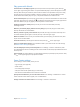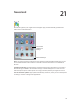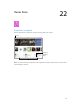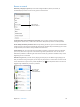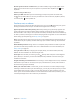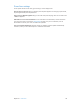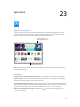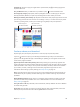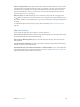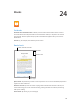User Guide
Chapter 23 AppStore 119
Restrict in-app purchases. Many apps provide extra content or enhancements for a fee. To limit
purchases that can be made from within an app, go to Settings > General > Restrictions (make
sure Restrictions is enabled), then set options (for example, restrict by age rating or require a
password immediately or every 15 minutes). You can turn o In-App Purchases to prevent all
purchases. See Restrictions on page 41.
Delete an app. Touch and hold the app icon on the Home screen until the icon jiggles, then
tap . When you nish, press the Home button. You can’t delete built-in apps. Deleting an app
also deletes its data. You can download any app you’ve purchased from the App Store again, free
of charge.
For information about erasing all of your apps, data, and settings, see Reset iPad settings on
page 161.
AppStore settings
To set options for App Store, go to Settings > iTunes & App Store.
View or edit your account. Tap your Apple ID, then tap View Apple ID. To change your password,
tap the Apple ID eld, then tap the Password eld.
Sign in using a dierent AppleID. Tap your account name, then tap Sign Out. Then enter the
other Apple ID.
Turn o automatic downloads. Tap Apps in Automatic Downloads. Apps update automatically
over Wi-Fi, unless you turn o the option.
Download apps using the cellular network (Wi-Fi + Cellular models). Turn on Use Cellular Data.
Downloading apps over the cellular network may incur carrier charges. See Cellular settings on
page 164. Newsstand apps update only over Wi-Fi.