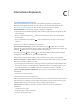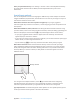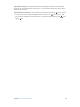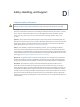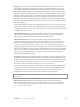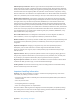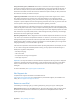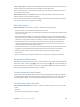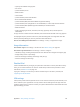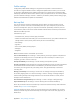User Guide
Table Of Contents
- iPad User Guide
- Contents
- Chapter 1: iPad at a glance
- Chapter 2: Get started
- Set up iPad
- Sign up for cellular service
- Connect to Wi-Fi
- Connect to the Internet
- Apple ID
- iCloud
- Set up other mail, contacts, and calendar accounts
- Manage content on your iOS devices
- Connect iPad to your computer
- Sync with iTunes
- Date and time
- International settings
- Your iPad name
- View this user guide on iPad
- Tips for using iOS 8
- Chapter 3: Basics
- Chapter 4: Siri
- Chapter 5: Messages
- Chapter 6: Mail
- Chapter 7: Safari
- Chapter 8: Music
- Chapter 9: FaceTime
- Chapter 10: Calendar
- Chapter 11: Photos
- Chapter 12: Camera
- Chapter 13: Contacts
- Chapter 14: Clock
- Chapter 15: Maps
- Chapter 16: Videos
- Chapter 17: Notes
- Chapter 18: Reminders
- Chapter 19: Photo Booth
- Chapter 20: Game Center
- Chapter 21: Newsstand
- Chapter 22: iTunes Store
- Chapter 23: App Store
- Chapter 24: iBooks
- Chapter 25: Podcasts
- Appendix A: Accessibility
- Accessibility features
- Accessibility Shortcut
- VoiceOver
- Zoom
- Invert Colors and Grayscale
- Speak Selection
- Speak Screen
- Speak Auto-Text
- Large, bold, and high-contrast text
- Button Shapes
- Reduce screen motion
- On/off switch labels
- Assignable tones
- Video Descriptions
- Hearing aids
- Mono audio and balance
- Subtitles and closed captions
- Siri
- Widescreen keyboards
- Guided Access
- Switch Control
- AssistiveTouch
- Accessibility in OS X
- Appendix B: iPad in Business
- Appendix C: International Keyboards
- Appendix D: Safety, Handling, and Support
- Important safety information
- Important handling information
- iPad Support site
- Restart or reset iPad
- Reset iPad settings
- An app doesn’t fill the screen
- Onscreen keyboard doesn’t appear
- Get information about your iPad
- Usage information
- Disabled iPad
- VPN settings
- Profiles settings
- Back up iPad
- Update and restore iPad software
- Cellular settings
- Sell or give away iPad
- Learn more, service, and support
- FCC compliance statement
- Canadian regulatory statement
- Disposal and recycling information
- ENERGY STAR® compliance statement
- Apple and the environment

Appendix D Safety, Handling, and Support 155
Charging Charge iPad with the included USB cable and power adapter, or with other third-
party “Made for iPad” cables and power adapters that are compatible with USB 2.0 or later, or
power adapters compliant with applicable country regulations and with one or more of the
following standards: EN 301489-34, IEC 62684, YD/T 1591-2009, CNS 15285, ITU L.1000, or another
applicable mobile phone power adapter interoperability standard. An iPad Micro USB Adapter
(available separately in some areas) or other adapter may be needed to connect iPad to some
compatible power adapters. Only micro USB power adapters in certain regions that comply
with applicable mobile device power adapter interoperability standards are compatible. Please
contact the power adapter manufacturer to nd out if your micro USB power adapter complies
with these standards.
Using damaged cables or chargers, or charging when moisture is present, can cause re, electric
shock, injury, or damage to iPad or other property. When you use the Apple USB Power Adapter
to charge iPad, make sure the USB cable is fully inserted into the power adapter before you plug
the adapter into a power outlet.
Lightning cable and connector Avoid prolonged skin contact with the connector when the
Lightning to USB Cable is plugged into a power source because it may cause discomfort or
injury. Sleeping or sitting on the Lightning connector should be avoided.
Prolonged heat exposure iPad and its power adapter comply with applicable surface
temperature standards and limits. However, even within these limits, sustained contact with
warm surfaces for long periods of time may cause discomfort or injury. Use common sense
to avoid situations where your skin is in contact with a device or its power adapter when it’s
operating or plugged into a power source for long periods of time. For example, don’t sleep on a
device or power adapter, or place them under a blanket, pillow, or your body, when it’s plugged
into a power source. It’s important to keep iPad and its power adapter in a well-ventilated area
when in use or charging. Take special care if you have a physical condition that aects your
ability to detect heat against the body.
Hearing loss Listening to sound at high volumes may damage your hearing. Background noise,
as well as continued exposure to high volume levels, can make sounds seem quieter than they
actually are. Turn on audio playback and check the volume before inserting anything in your ear.
For more information about hearing loss, see www.apple.com/sound/. For information about
how to set a maximum volume limit on iPad, see Music settings on page 71.
To avoid hearing damage, use only compatible receivers, earbuds, headphones, speakerphones,
or earpieces with iPad. The headsets sold with iPhone 4s or later in China (identiable by dark
insulating rings on the plug) are designed to comply with Chinese standards and are only
compatible with iPhone 4s or later, iPad 2 or later, and iPod touch 5th generation.
WARNING: To prevent possible hearing damage, do not listen at high volume levels for
long periods.
Radio frequency exposure iPad uses radio signals to connect to wireless networks. For
information about radio frequency (RF) energy resulting from radio signals and steps you can
take to minimize exposure, go to Settings > General > About > Legal > RF Exposure or visit
www.apple.com/legal/rfexposure/.