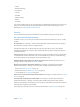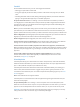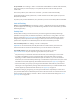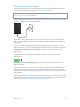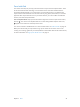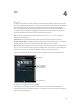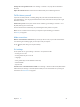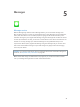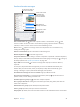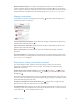User Guide
Chapter 3 Basics 43
Set up AutoFill. Go to Settings > Safari > Passwords & AutoFill. Make sure Names and Passwords,
and Credit Cards, are turned on (they’re on by default). To add credit card info, tap Saved
Credit Cards.
The security code for your credit card is not saved—you have to enter that manually.
To automatically ll in names, passwords, or credit card info on sites that support it, tap a text
eld, then tap AutoFill.
To protect your personal information, set a passcode if you turn on iCloud Keychain and AutoFill.
Limit Ad Tracking
Restrict or reset Ad Tracking. Go to Settings > Privacy > Advertising. Turn on Limit Ad Tracking
to prevent apps from accessing your iPad advertising identier. For more information, tap About
Advertising & Privacy.
Find My iPad
Find My iPad can help you locate and secure your iPad using the free Find My iPhone app
(available in the App Store) on another iPad, iPhone, or iPod touch, or using a Mac or PC web
browser signed into www.icloud.com/nd. Find My iPhone includes Activation Lock, which is
designed to prevent anyone else from using your iPad if you ever lose it. Your Apple ID and
password are required to turn o Find My iPad or to erase and reactivate your iPad.
Turn on Find My iPad. Go to Settings > iCloud > Find My iPad.
Important: To use these features, Find My iPad must be turned on before your iPad is lost.
iPad must be able to connect to the Internet for you to locate and secure the device.
Use Find My iPhone. Open the Find My iPhone app on an iOS device, or go to
www.icloud.com/nd on your computer. Sign in, then select your device.
•
Play Sound: Play a sound at full volume for two minutes, even if the ringer is set to silent.
•
Lost Mode: Immediately lock your missing iPad with a passcode and send it a message
displaying a contact number. iPad tracks and reports its location, so you can see where it’s
been when you check the Find My iPhone app. Lost Mode also suspends the use of your credit
and debit cards used for Apple Pay (iPad models with Touch ID). See Apple Pay on page 39.
•
Erase iPad: Protect your privacy by erasing all the information and media on your iPad and
restoring it to its original factory settings. Erase iPad also removes your credit and debit cards
used for Apple Pay (iPad models with Touch ID). See Apple Pay on page 39.
Note: Before selling or giving away your iPad, you should erase it completely to remove all of
your personal data and turn o Find My iPad to ensure the next owner can activate and use the
device normally. Go to Settings > General > Reset > Erase All Content and Settings. See Sell or
give away iPad on page 159.