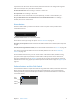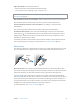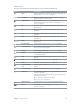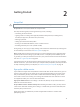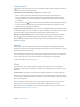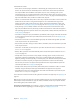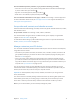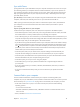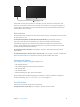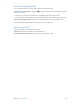User Guide
Chapter 2 Getting Started 15
Connect to Wi-Fi
If appears at the top of the screen, you’re connected to a Wi-Fi network, and iPad reconnects
anytime you return to the same location.
Join a Wi-Fi network or adjust Wi-Fi settings. Go to Settings > Wi-Fi.
•
Choose a network: Tap one of the listed networks, then enter the password, if asked.
•
Ask to join networks: Turn on Ask to Join Networks to be prompted when a Wi-Fi network
is available. Otherwise, you must manually join a network when a previously used network
isn’t available.
•
Forget a network: Tap next to a network you’ve joined before, then tap Forget this Network.
•
Join other network: Tap Other, then enter the name of the network. You need to know the
network name, security type, and password.
Set up your own Wi-Fi network. If you have a new or uncongured AirPort base station turned
on and within range, you can use iPad to set it up. Go to Settings > Wi-Fi, then look for “Set up an
AirPort base station.” Tap your base station and the Setup Assistant does the rest.
Manage your AirPort network. If iPad is connected to an AirPort base station, go to Settings >
Wi-Fi, tap next to the network name, then tap “Manage this Network.” If you haven’t yet
downloaded AirPort Utility, tap OK to open the App Store, then download it (this requires an
Internet connection).
Apple ID
Your Apple ID is the account you use for just about everything you do with Apple, including
storing your content in iCloud, downloading apps from the App Store, and buying music, movies,
and TV shows from the iTunes Store.
If you already have an Apple ID, use it when you rst set up iPad, and whenever you need to sign
in to use an Apple service. If you don’t already have an Apple ID, you can create one whenever
you’re asked to sign in. You only need one Apple ID for everything you do with Apple.
For more information, see appleid.apple.com.
iCloud
iCloud oers free mail, contacts, calendar, and other features that you can set up simply by
signing in to iCloud with your Apple ID, then making sure that the features you want to use are
turned on.
Set up iCloud. Go to Settings > iCloud. Create an Apple ID if needed, or use your existing one.
iCloud stores your photos and videos, documents, music, calendars, contacts, and more. Content
stored in iCloud is pushed wirelessly to your other iOS devices and computers signed into iCloud
with the same Apple ID.
iCloud is available on devices with iOS 5 or later, on Mac computers with OS X Lion v10.7.5 or
later, and on PCs with iCloud for Windows 4.0 (Windows 7 or Windows 8 is required).
Note: iCloud may not be available in all areas, and iCloud features may vary by area. For more
information, go to www.apple.com/icloud.