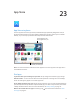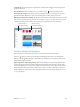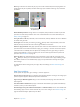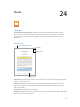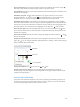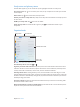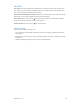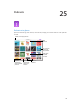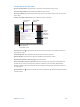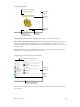User Guide
Chapter 23 App Store 113
Note: Age restrictions for Ask to Buy vary by area. In the United States, the family organizer can
enable Ask to Buy for any family member under age 18; for children under age 13, it’s enabled
by default.
Find out more about
the requested app.
Find out more about
the requested app.
Hide individual purchases. Using iTunes on a computer, family members can hide any of their
purchases so other family members can’t view or download them. For more information, see
Family Sharing on page 35.
Use a gift card or code. Tap Featured, scroll to the bottom, then tap Redeem. Or tell Siri “Redeem
an iTunes Store gift card.”
Send a gift. View the item you want to give, tap , then tap Gift. Or tap Featured, scroll to the
bottom, then tap Send Gift to send an iTunes gift certicate to someone.
Restrict in-app purchases. Many apps provide extra content or enhancements for a fee. To limit
purchases that can be made from within an app, go to Settings > General > Restrictions (make
sure Restrictions is enabled), then set options (for example, restrict by age rating or require a
password immediately or every 15 minutes). You can turn o In-App Purchases to prevent all
purchases. See Restrictions on page 40.
Delete an app. Touch and hold the app icon on the Home screen until the icon jiggles, then
tap . When you nish, press the Home button. You can’t delete built-in apps. Deleting an app
also deletes its data. You can download any app you’ve purchased from the App Store again,
free of charge.
For information about erasing all of your apps, data, and settings, see Reset iPad settings on
page 154.
App Store settings
To set options for App Store, go to Settings > iTunes & App Store.
View or edit your account. Tap your Apple ID, then tap View Apple ID and log in. To change your
password, tap the Apple ID eld, then tap the Password eld.
Sign in using a dierent Apple ID. Tap your account name, then tap Sign Out. Then enter the
other Apple ID.
Turn o automatic downloads. Tap Apps in Automatic Downloads. Apps update automatically
over Wi-Fi, unless you turn o the option.
Download apps using the cellular network (Wi-Fi + Cellular models). Turn on Use Cellular Data.
Downloading apps over the cellular network may incur carrier charges. See Cellular settings on
page 157. Newsstand apps update only over Wi-Fi.