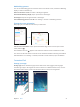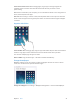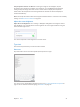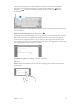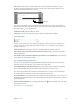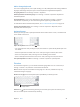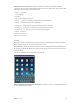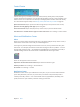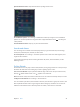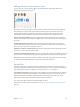User Guide
Chapter 3 Basics 23
Turn perspective zoom on or o. When choosing an image for new wallpaper, tap the
Perspective Zoom button. For wallpaper you already set, go to the Wallpapers & Brightness
setting and tap the image of the Lock screen or Home screen to display the Perspective
Zoom button. The Perspective Zoom setting determines whether the selected wallpaper is
zoomed automatically.
Note: The Perspective Zoom button doesn’t appear if Reduce Motion is turned on in Accessibility
settings. See Reduced screen motion on page 116 .
Adjust the screen brightness
Adjust the screen brightness. Go to Settings > Wallpapers & Brightness and drag the slider. If
Auto-Brightness is on, iPad adjusts the screen brightness for current light conditions using the
built-in ambient light sensor.
You can also adjust the screen brightness in Control Center.
Type text
The onscreen keyboard lets you enter text when needed.
Enter text
Tap a text eld to see the onscreen keyboard, then tap letters to type.
You can also use an Apple Wireless Keyboard to type. See Use an Apple Wireless Keyboard on
page 25. To use dictation instead of typing, see Dictation on page 26.