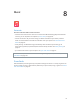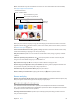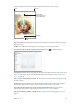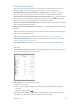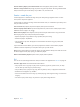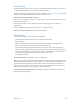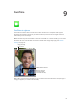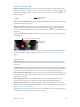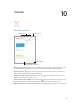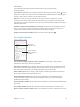User Guide
Chapter 8 Music 64
iCloud and iTunes Match
With iCloud, you can access all of the music you purchase in the iTunes Store on all of your
devices. The icon shows the songs you have in iCloud. Just click a song to play it.
Automatically download music purchased on another device. Go to Settings > iTunes &
App Store, sign in using your Apple ID, then turn on Music under Automatic Downloads.
Download music if you’re going somewhere you won’t have Wi-Fi. Click next to the songs
you’ll want to play. Or download entire albums and playlists. You can also download previous
purchases in the iTunes Store—tap More, tap Purchased, then tap Music.
Remove a song that’s been downloaded. Swipe left, then tap Delete. The song is removed from
iPad, but remains available from iCloud.
View only music that’s downloaded. Go to Settings > iTunes & App Store. Under Show All, turn
o Music.
With an iTunes Match subscription, you can store all your music in iCloud (up to 25,000 songs)—
even songs you imported from CDs.
Note: iTunes Match may not be available in all areas. See support.apple.com/kb/HT5085.
Subscribe to iTunes Match. Go to Settings > iTunes & App Store > Subscribe to iTunes Match.
See www.apple.com/itunes/itunes-match.
Turn on iTunes Match. Go to Settings > iTunes > App Store. Sign in if you haven’t already.
Playlists
Create playlists to organize your music. View Playlists, tap New Playlist near the top of the list,
then enter a title. Tap to add songs or videos.
Edit a playlist. Select the playlist, then tap Edit.
•
Add more songs: Tap .
•
Delete a song: Tap , then tap Remove. Deleting a song from a playlist doesn’t delete it
from iPad.
•
Change the song order: Drag .
New and changed playlists are copied to your iTunes library the next time you sync iPad with
your computer, or through iCloud if you’ve subscribed to iTunes Match.