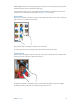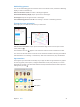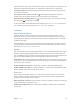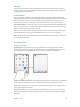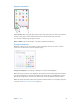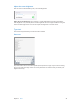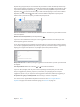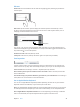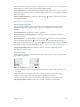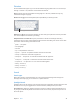User Guide
Chapter 3 Basics 27
Tap Shift to type uppercase, or touch the Shift key and slide to a letter. Double-tap Shift for caps
lock. To enter numbers, punctuation, or symbols, tap the Number key or the Symbol key .
If you haven’t added any keyboards, tap to switch to the emoji keyboard. If you have several
keyboards, tap to switch to the last one you used. Continue tapping to access other enabled
keyboards, or touch and hold , then slide to choose a dierent keyboard. To quickly end a
sentence with a period and a space, just double-tap the space bar.
Enter accented letters or other alternate characters. Touch and hold a key, then slide to choose
one of the options.
Hide the onscreen keyboard. Tap the Keyboard key .
If you see a word underlined in red, tap it to see suggested corrections. If the word you want
doesn’t appear, type the correction.
As you write, QuickType uses predictive text to anticipate your next word. Tap a word to choose
it, or accept a highlighted prediction by entering a space or punctuation. Reject a suggestion by
tapping your original word (shown as a QuickType option with quotation marks).
Hide predictive text. Pull down QuickType suggestions. Pull them back up when you want them
to reappear.
Turn o predictive text. Touch and hold or , then slide to Predictive.
If you turn o QuickType, iPad may still correct misspellings and anticipate your next word.
Accept a suggestion by entering a space or punctuation, or by tapping return. To reject a
suggestion, tap the “x.” If you reject the same suggestion a few times, iPad stops suggesting it.
Set options for typing or add keyboards. Go to Settings > General > Keyboard.
You can also use an Apple Wireless Keyboard to enter text. See Use an Apple Wireless
Keyboard on page 28. To dictate instead of typing, see Dictation on page 30.