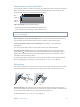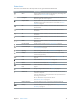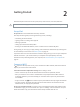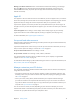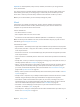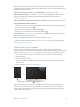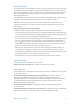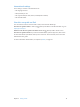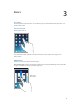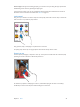User Guide
Chapter 1 iPad at a Glance 11
Volume buttons and the Side Switch
Use the Volume buttons to adjust the volume of songs and other media, and of alerts and sound
eects. Use the Side Switch to silence audio alerts and notications. Or, set it to prevent iPad
from switching between portrait and landscape orientation.
Volume
buttons
Volume
buttons
Side
Switch
Side
Switch
Adjust the volume. Press the Volume buttons.
•
Mute the sound: Press and hold the Volume Down button.
•
Set a volume limit: Go to Settings > Music > Volume Limit.
WARNING: For important information about avoiding hearing loss, see Important safety
information on page 128 .
Mute notications, alerts, and sound eects. Slide the Side Switch toward the Volume buttons.
The Side Switch doesn’t mute the audio from music, podcasts, movies, and TV shows.
Use the Side Switch to lock the screen orientation. Go to Settings > General, then tap
Lock Rotation.
You can also use Do Not Disturb to silence FaceTime calls, alerts, and notications.
Set iPad to Do Not Disturb: Swipe up from the bottom edge of the screen to open Control
Center, then tap . Do Not Disturb keeps alerts and notications from making any sounds or
lighting up the screen when the screen is locked. Alarms, however, still sound. If the screen is
unlocked, Do Not Disturb has no eect.
To schedule quiet hours, allow FaceTime calls from specic people, or allow repeated FaceTime
calls to ring through, go to Settings > Do Not Disturb. See Do Not Disturb on page 29.
SIM card tray
The SIM card in iPad Wi-Fi + Cellular models is used for your cellular data connection. If your SIM
card isn’t installed or if you change carriers, you may need to install or replace the SIM card.
Nano-SIM
card
Nano-SIM
card
SIM
tray
SIM
tray
SIM eject
tool
SIM eject
tool
Open the SIM tray. Insert a SIM eject tool into the hole on the SIM tray, then press rmly and
push the tool straight in until the tray pops out. Pull out the SIM tray to install or replace the SIM
card. If you don’t have a SIM eject tool, try the end of a small paper clip.
For more information, see Cellular settings on page 13 4.