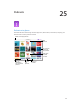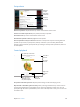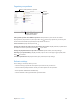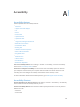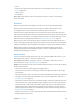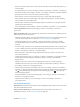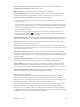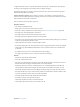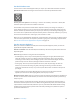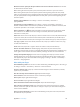User Guide
Appendix A Accessibility 106
•
Speak the text of the selected item: Set the rotor to characters or words, then swipe down or up
with one nger.
•
Turn spoken hints on or o: Go to Settings > General > Accessibility > VoiceOver > Speak Hints.
•
Use phonetic spelling: Go to Settings > General > Accessibility > VoiceOver > Phonetic Feedback.
•
Speak the entire screen from the top: Swipe up with two ngers.
•
Speak from the current item to the bottom of the screen: Swipe down with two ngers.
•
Pause speaking: Tap once with two ngers. Tap again with two ngers to resume. Speaking
resumes when you select another item.
•
Mute VoiceOver: Double-tap with three ngers. Repeat to unmute. If you’re using an external
keyboard, press the Control key.
•
Silence sound eects: Turn o Settings > General > Accessibility > VoiceOver > Use Sound Eects.
Use a larger VoiceOver cursor. Turn on Settings > General > Accessibility > VoiceOver >
Large Cursor.
Adjust the speaking voice. You can adjust the characteristics of the VoiceOver speaking voice to
make it easier for you to understand:
•
Change the speaking volume: Use the volume buttons on iPad. You can also add volume to the
rotor and swipe up and down to adjust; see Use the VoiceOver rotor on page 109.
•
Change the speaking rate: Go to Settings > General > Accessibility > VoiceOver and drag
the Speaking Rate slider. You can also add Speech Rate to the rotor, then swipe up or down
to adjust.
•
Use pitch change: VoiceOver uses a higher pitch when speaking the rst item of a group (such
as a list or table) and a lower pitch when speaking the last item of a group. Go to Settings >
General > Accessibility > VoiceOver > Use Pitch Change.
•
Speak punctuation: Set the rotor to Punctuation, then swipe up or down to to select how
much you want to hear.
•
Change the language for iPad: Go to Settings > General > International > Language. VoiceOver
pronunciation of some languages is aected by Settings > General > International >
Region Format.
•
Change pronunciation: Set the rotor to Language, then swipe up or down. Language is
available in the rotor only if you select more than one pronunciation at Settings > General >
Accessibility > VoiceOver > Languages & Dialects.
•
Choose which pronunciations are available in the rotor: Go to Settings > General > Accessibility >
VoiceOver > Languages & Dialects. To adjust the voice quality or speaking rate for each language,
tap next to the language. To change the order of the languages, drag up or down. To
delete a language, tap Edit.
•
Set the default dialect for the current iPad language: Go to Settings > General > Accessibility >
VoiceOver > Languages & Dialects.
•
Change the basic reading voice: Go to Settings > General > Accessibility > VoiceOver >
Use Compact Voice.
Use iPad with VoiceOver
Unlock iPad. Press either the Home button or the Sleep/Wake button, swipe to select the Unlock
slide, then double-tap the screen.
Enter your passcode silently. To avoid having your passcode spoken as you enter it, use
handwriting to enter it; see Write with your nger on page 110 .