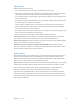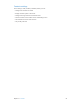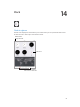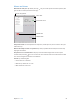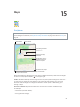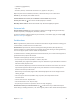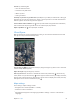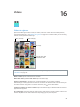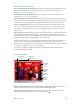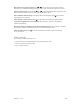User Guide
Table Of Contents
- iPad User Guide
- Contents
- Chapter 1: iPad at a glance
- Chapter 2: Get started
- Set up iPad
- Sign up for cellular service
- Connect to Wi-Fi
- Connect to the Internet
- Apple ID
- iCloud
- Set up other mail, contacts, and calendar accounts
- Manage content on your iOS devices
- Connect iPad to your computer
- Sync with iTunes
- Date and time
- International settings
- Your iPad name
- View this user guide on iPad
- Tips for using iOS 8
- Chapter 3: Basics
- Chapter 4: Siri
- Chapter 5: Messages
- Chapter 6: Mail
- Chapter 7: Safari
- Chapter 8: Music
- Chapter 9: FaceTime
- Chapter 10: Calendar
- Chapter 11: Photos
- Chapter 12: Camera
- Chapter 13: Contacts
- Chapter 14: Clock
- Chapter 15: Maps
- Chapter 16: Videos
- Chapter 17: Notes
- Chapter 18: Reminders
- Chapter 19: Photo Booth
- Chapter 20: Game Center
- Chapter 21: Newsstand
- Chapter 22: iTunes Store
- Chapter 23: App Store
- Chapter 24: iBooks
- Chapter 25: Podcasts
- Appendix A: Accessibility
- Accessibility features
- Accessibility Shortcut
- VoiceOver
- Zoom
- Invert Colors and Grayscale
- Speak Selection
- Speak Screen
- Speak Auto-Text
- Large, bold, and high-contrast text
- Button Shapes
- Reduce screen motion
- On/off switch labels
- Assignable tones
- Video Descriptions
- Hearing aids
- Mono audio and balance
- Subtitles and closed captions
- Siri
- Widescreen keyboards
- Guided Access
- Switch Control
- AssistiveTouch
- Accessibility in OS X
- Appendix B: iPad in Business
- Appendix C: International Keyboards
- Appendix D: Safety, Handling, and Support
- Important safety information
- Important handling information
- iPad Support site
- Restart or reset iPad
- Reset iPad settings
- An app doesn’t fill the screen
- Onscreen keyboard doesn’t appear
- Get information about your iPad
- Usage information
- Disabled iPad
- VPN settings
- Profiles settings
- Back up iPad
- Update and restore iPad software
- Cellular settings
- Sell or give away iPad
- Learn more, service, and support
- FCC compliance statement
- Canadian regulatory statement
- Disposal and recycling information
- ENERGY STAR® compliance statement
- Apple and the environment

Chapter 16 Videos 99
Add videos to your library
Buy or rent videos from the iTunes Store. Tap Store in the Videos app, or open the iTunes Store
app on iPad, then tap Movies or TV Shows. The iTunes Store is not available in all areas. See
Chapter 22, iTunes Store, on page 111.
Transfer videos from your computer. Connect iPad, then sync videos from iTunes on your
computer. See Sync with iTunes on page 19.
Stream videos from your computer. Turn on Home Sharing in iTunes on your computer. Then,
on iPad, go to Settings > Videos and enter the Apple ID and password you use for Home Sharing
on your computer. Then open Videos on iPad, and tap Shared at the top of the list of videos.
Convert a video for iPad. If you try to sync a video from iTunes and a message says the video
can’t play on iPad, try converting the video. Select the video in iTunes on your computer, then
choose File > Create New Version > Create iPad or Apple TV Version. Then sync the converted
video to iPad.
Delete a video. Tap Edit in the upper right of your collection, then tap on the video thumbnail.
If you don’t see the Edit button, look for on your video thumbnails—those videos haven’t
been downloaded to iPad, so you can’t delete them. To delete an individual episode of a series,
tap the series, then swipe left on the episode in the Episodes list.
Deleting a video (other than a rented movie) from iPad doesn’t delete it from the iTunes library
on your computer or from your purchased videos in iCloud, and you can sync the video or
download it to iPad again later. If you don’t want to sync a deleted video back to iPad, set iTunes
to not sync the video. See Sync with iTunes on page 19.
Important: If you delete a rented movie from iPad, it’s deleted permanently and cannot be
transferred back to your computer.
Control playback
Select audio
language,
subtitles,
or closed
captions.
Select audio
language,
subtitles,
or closed
captions.
Drag to adjust
the volume.
Drag to adjust
the volume.
Drag to skip
forward or back.
Drag to skip
forward or back.
Tap to show
or hide the
controls.
Tap to show
or hide the
controls.
Watch on a
TV with
Apple TV.
Watch on a
TV with
Apple TV.
The Grand Budapest Hotelis available on iTunes.
The Grand Budapest Hotel© 2014 TGBH LLC, Twentieth Century Fox Film
Corporation and TSG Entertainment Finance LLC. All rights reserved.
The Grand Budapest Hotelis available on iTunes.
The Grand Budapest Hotel© 2014 TGBH LLC, Twentieth Century Fox Film
Corporation and TSG Entertainment Finance LLC. All rights reserved.
Scale the video to ll the screen or t to the screen. Tap or . Or double-tap the video. If
you don’t see the scaling controls, your video already ts the screen perfectly.
Start over from the beginning. If the video contains chapters, drag the playhead along the
scrubber bar all the way to the left. If there are no chapters, tap .