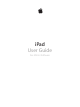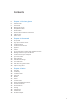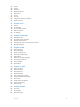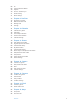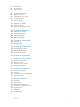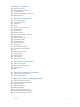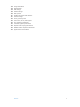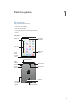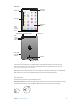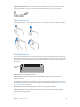User Guide
Table Of Contents
- iPad User Guide
- Contents
- Chapter 1: iPad at a glance
- Chapter 2: Get started
- Set up iPad
- Sign up for cellular service
- Connect to Wi-Fi
- Connect to the Internet
- Apple ID
- iCloud
- Set up other mail, contacts, and calendar accounts
- Manage content on your iOS devices
- Connect iPad to your computer
- Sync with iTunes
- Date and time
- International settings
- Your iPad name
- View this user guide on iPad
- Tips for using iOS 8
- Chapter 3: Basics
- Chapter 4: Siri
- Chapter 5: Messages
- Chapter 6: Mail
- Chapter 7: Safari
- Chapter 8: Music
- Chapter 9: FaceTime
- Chapter 10: Calendar
- Chapter 11: Photos
- Chapter 12: Camera
- Chapter 13: Contacts
- Chapter 14: Clock
- Chapter 15: Maps
- Chapter 16: Videos
- Chapter 17: Notes
- Chapter 18: Reminders
- Chapter 19: Photo Booth
- Chapter 20: Game Center
- Chapter 21: Newsstand
- Chapter 22: iTunes Store
- Chapter 23: App Store
- Chapter 24: iBooks
- Chapter 25: Podcasts
- Appendix A: Accessibility
- Accessibility features
- Accessibility Shortcut
- VoiceOver
- Zoom
- Invert Colors and Grayscale
- Speak Selection
- Speak Screen
- Speak Auto-Text
- Large, bold, and high-contrast text
- Button Shapes
- Reduce screen motion
- On/off switch labels
- Assignable tones
- Video Descriptions
- Hearing aids
- Mono audio and balance
- Subtitles and closed captions
- Siri
- Widescreen keyboards
- Guided Access
- Switch Control
- AssistiveTouch
- Accessibility in OS X
- Appendix B: iPad in Business
- Appendix C: International Keyboards
- Appendix D: Safety, Handling, and Support
- Important safety information
- Important handling information
- iPad Support site
- Restart or reset iPad
- Reset iPad settings
- An app doesn’t fill the screen
- Onscreen keyboard doesn’t appear
- Get information about your iPad
- Usage information
- Disabled iPad
- VPN settings
- Profiles settings
- Back up iPad
- Update and restore iPad software
- Cellular settings
- Sell or give away iPad
- Learn more, service, and support
- FCC compliance statement
- Canadian regulatory statement
- Disposal and recycling information
- ENERGY STAR® compliance statement
- Apple and the environment

Chapter 1 iPad at a glance 9
iPad Air 2
Multi-Touch
display
Multi-Touch
display
FaceTime
HD camera
FaceTime
HD camera
Home
button/
Touch ID
sensor
Home
button/
Touch ID
sensor
App icons
App icons
Status bar
Status bar
Lightning connector
Lightning connector
Sleep/Wake button
Sleep/Wake button
iSight
camera
iSight
camera
Volume
buttons
Volume
buttons
Nano-SIM
tray (cellular
models)
Nano-SIM
tray (cellular
models)
Headset jack
Headset jack
Speakers
Speakers
Microphones
Microphones
Your features and apps may vary depending on the model of iPad you have, and on your
location, language, and carrier. To nd out which features are supported in your area, see
www.apple.com/ios/feature-availability/.
Note: Apps and services that send or receive data over a cellular network may incur additional
fees. Contact your carrier for information about your iPad service plan and fees.
Accessories
The following accessories are included with iPad:
USB power adapter. Use with the Lightning to USB Cable or the 30-pin to USB Cable to charge
the iPad battery. The size of your adapter depends on the iPad model and your region.