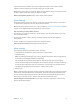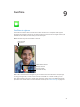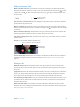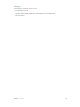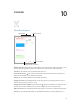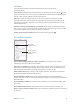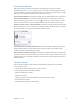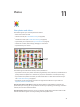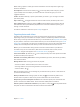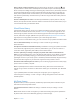User Guide
Table Of Contents
- iPad User Guide
- Contents
- Chapter 1: iPad at a glance
- Chapter 2: Get started
- Set up iPad
- Sign up for cellular service
- Connect to Wi-Fi
- Connect to the Internet
- Apple ID
- iCloud
- Set up other mail, contacts, and calendar accounts
- Manage content on your iOS devices
- Connect iPad to your computer
- Sync with iTunes
- Date and time
- International settings
- Your iPad name
- View this user guide on iPad
- Tips for using iOS 8
- Chapter 3: Basics
- Chapter 4: Siri
- Chapter 5: Messages
- Chapter 6: Mail
- Chapter 7: Safari
- Chapter 8: Music
- Chapter 9: FaceTime
- Chapter 10: Calendar
- Chapter 11: Photos
- Chapter 12: Camera
- Chapter 13: Contacts
- Chapter 14: Clock
- Chapter 15: Maps
- Chapter 16: Videos
- Chapter 17: Notes
- Chapter 18: Reminders
- Chapter 19: Photo Booth
- Chapter 20: Game Center
- Chapter 21: Newsstand
- Chapter 22: iTunes Store
- Chapter 23: App Store
- Chapter 24: iBooks
- Chapter 25: Podcasts
- Appendix A: Accessibility
- Accessibility features
- Accessibility Shortcut
- VoiceOver
- Zoom
- Invert Colors and Grayscale
- Speak Selection
- Speak Screen
- Speak Auto-Text
- Large, bold, and high-contrast text
- Button Shapes
- Reduce screen motion
- On/off switch labels
- Assignable tones
- Video Descriptions
- Hearing aids
- Mono audio and balance
- Subtitles and closed captions
- Siri
- Widescreen keyboards
- Guided Access
- Switch Control
- AssistiveTouch
- Accessibility in OS X
- Appendix B: iPad in Business
- Appendix C: International Keyboards
- Appendix D: Safety, Handling, and Support
- Important safety information
- Important handling information
- iPad Support site
- Restart or reset iPad
- Reset iPad settings
- An app doesn’t fill the screen
- Onscreen keyboard doesn’t appear
- Get information about your iPad
- Usage information
- Disabled iPad
- VPN settings
- Profiles settings
- Back up iPad
- Update and restore iPad software
- Cellular settings
- Sell or give away iPad
- Learn more, service, and support
- FCC compliance statement
- Canadian regulatory statement
- Disposal and recycling information
- ENERGY STAR® compliance statement
- Apple and the environment
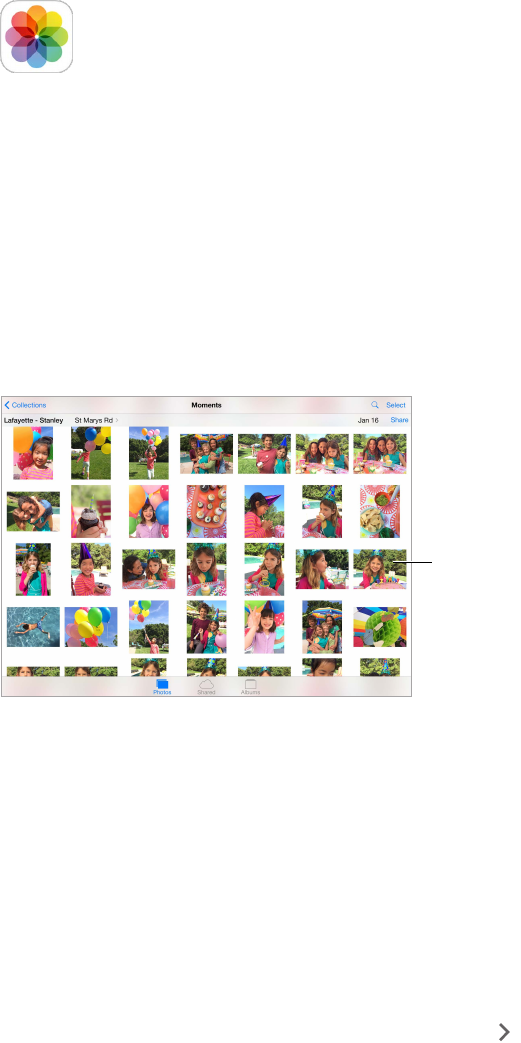
11
78
Photos
View photos and videos
The Photos app lets you view the photos and videos:
•
Taken with Camera on iPad
•
Stored in iCloud (see iCloud Photo Library on page 80)
•
Shared from others (see iCloud Photo Sharing on page 81)
•
Synced from your computer (see Sync with iTunes on page 19)
•
Saved from an email, text message, webpage, or screenshot
•
Imported from your camera
Tap to view
full screen.
Tap to view
full screen.
The Photos app includes tabs for Photos, Shared, and Albums.
•
Tap Photos to see all your photos and videos, organized by Years, Collections, and Moments. To
quickly browse the photos in a collection or year, touch and hold for a moment, then drag.
•
Tap Shared to see photos and videos you shared with others or that others shared with you.
See iCloud Photo Sharing on page 81.
•
Tap Albums to see how photos and videos are organized into albums on your iPad. See
Organize photos and videos, next.
View all your photos and videos. By default, Photos displays a representative subset of your
photos when you view by year or by collection. To see all your photos, go to Settings > Photos &
Camera, then turn o Summarize Photos.
View by location. While viewing by year or by collection, tap . Photos and videos that include
location information appear on a map, showing where they were taken.