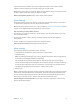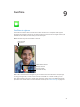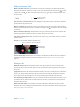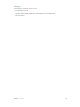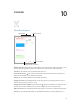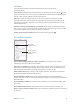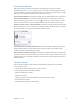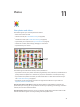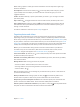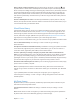User Guide
Table Of Contents
- iPad User Guide
- Contents
- Chapter 1: iPad at a glance
- Chapter 2: Get started
- Set up iPad
- Sign up for cellular service
- Connect to Wi-Fi
- Connect to the Internet
- Apple ID
- iCloud
- Set up other mail, contacts, and calendar accounts
- Manage content on your iOS devices
- Connect iPad to your computer
- Sync with iTunes
- Date and time
- International settings
- Your iPad name
- View this user guide on iPad
- Tips for using iOS 8
- Chapter 3: Basics
- Chapter 4: Siri
- Chapter 5: Messages
- Chapter 6: Mail
- Chapter 7: Safari
- Chapter 8: Music
- Chapter 9: FaceTime
- Chapter 10: Calendar
- Chapter 11: Photos
- Chapter 12: Camera
- Chapter 13: Contacts
- Chapter 14: Clock
- Chapter 15: Maps
- Chapter 16: Videos
- Chapter 17: Notes
- Chapter 18: Reminders
- Chapter 19: Photo Booth
- Chapter 20: Game Center
- Chapter 21: Newsstand
- Chapter 22: iTunes Store
- Chapter 23: App Store
- Chapter 24: iBooks
- Chapter 25: Podcasts
- Appendix A: Accessibility
- Accessibility features
- Accessibility Shortcut
- VoiceOver
- Zoom
- Invert Colors and Grayscale
- Speak Selection
- Speak Screen
- Speak Auto-Text
- Large, bold, and high-contrast text
- Button Shapes
- Reduce screen motion
- On/off switch labels
- Assignable tones
- Video Descriptions
- Hearing aids
- Mono audio and balance
- Subtitles and closed captions
- Siri
- Widescreen keyboards
- Guided Access
- Switch Control
- AssistiveTouch
- Accessibility in OS X
- Appendix B: iPad in Business
- Appendix C: International Keyboards
- Appendix D: Safety, Handling, and Support
- Important safety information
- Important handling information
- iPad Support site
- Restart or reset iPad
- Reset iPad settings
- An app doesn’t fill the screen
- Onscreen keyboard doesn’t appear
- Get information about your iPad
- Usage information
- Disabled iPad
- VPN settings
- Profiles settings
- Back up iPad
- Update and restore iPad software
- Cellular settings
- Sell or give away iPad
- Learn more, service, and support
- FCC compliance statement
- Canadian regulatory statement
- Disposal and recycling information
- ENERGY STAR® compliance statement
- Apple and the environment
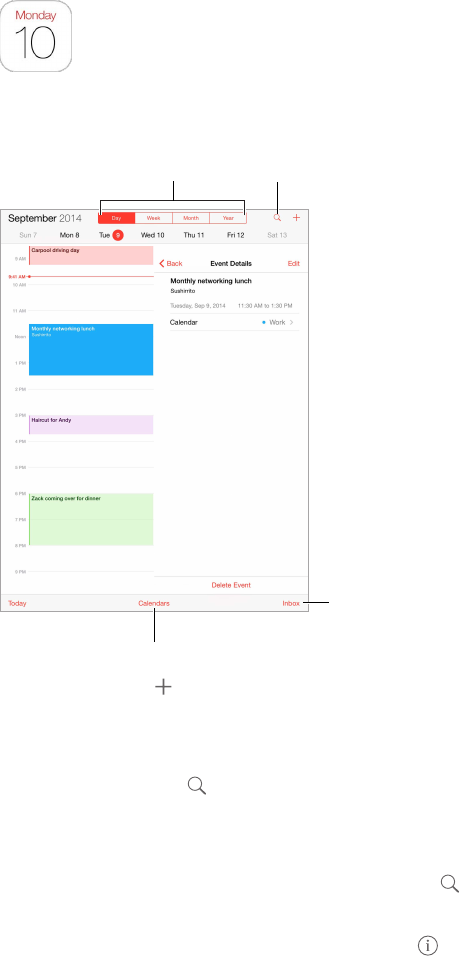
10
75
Calendar
Calendar at a glance
Change calendars or accounts.
Change calendars or accounts.
Change views.
Change views.
View invitations.
View invitations.
Search for events.
Search for events.
Add an event. Tap , then ll in the event details. If you add a location and choose Alert > Time
to leave, Calendar reminds you of the event based on the current travel time to get there.
Use Siri. Say, for example, “Set up a meeting with Zack at 9.”
Search for events. Tap , then enter text in the search eld. The titles, invitees, locations, and
notes for the calendars you’re viewing are searched.
Use Siri. Say, for example, “What’s on my calendar for Friday?”
Change your view. Tap Day, Week, Month, or Year. Tap to view upcoming events as a list. In
week or day view, pinch to zoom in or out.
Change the color of a calendar. Tap Calendars, tap next to the calendar, then choose a color
from the list. For some calendar accounts, such as Google, the color is set by the server.
Adjust an event. Touch and hold the event, then drag it to a new time, or adjust the grab points.
Use Siri. Say, for example, “Reschedule my appointment with Barry to next Monday at 9 a.m.”