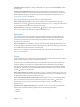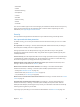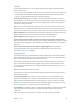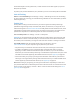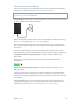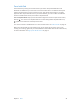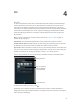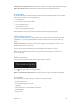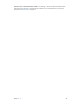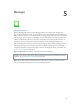User Guide
Table Of Contents
- iPad User Guide
- Contents
- Chapter 1: iPad at a glance
- Chapter 2: Get started
- Set up iPad
- Sign up for cellular service
- Connect to Wi-Fi
- Connect to the Internet
- Apple ID
- iCloud
- Set up other mail, contacts, and calendar accounts
- Manage content on your iOS devices
- Connect iPad to your computer
- Sync with iTunes
- Date and time
- International settings
- Your iPad name
- View this user guide on iPad
- Tips for using iOS 8
- Chapter 3: Basics
- Chapter 4: Siri
- Chapter 5: Messages
- Chapter 6: Mail
- Chapter 7: Safari
- Chapter 8: Music
- Chapter 9: FaceTime
- Chapter 10: Calendar
- Chapter 11: Photos
- Chapter 12: Camera
- Chapter 13: Contacts
- Chapter 14: Clock
- Chapter 15: Maps
- Chapter 16: Videos
- Chapter 17: Notes
- Chapter 18: Reminders
- Chapter 19: Photo Booth
- Chapter 20: Game Center
- Chapter 21: Newsstand
- Chapter 22: iTunes Store
- Chapter 23: App Store
- Chapter 24: iBooks
- Chapter 25: Podcasts
- Appendix A: Accessibility
- Accessibility features
- Accessibility Shortcut
- VoiceOver
- Zoom
- Invert Colors and Grayscale
- Speak Selection
- Speak Screen
- Speak Auto-Text
- Large, bold, and high-contrast text
- Button Shapes
- Reduce screen motion
- On/off switch labels
- Assignable tones
- Video Descriptions
- Hearing aids
- Mono audio and balance
- Subtitles and closed captions
- Siri
- Widescreen keyboards
- Guided Access
- Switch Control
- AssistiveTouch
- Accessibility in OS X
- Appendix B: iPad in Business
- Appendix C: International Keyboards
- Appendix D: Safety, Handling, and Support
- Important safety information
- Important handling information
- iPad Support site
- Restart or reset iPad
- Reset iPad settings
- An app doesn’t fill the screen
- Onscreen keyboard doesn’t appear
- Get information about your iPad
- Usage information
- Disabled iPad
- VPN settings
- Profiles settings
- Back up iPad
- Update and restore iPad software
- Cellular settings
- Sell or give away iPad
- Learn more, service, and support
- FCC compliance statement
- Canadian regulatory statement
- Disposal and recycling information
- ENERGY STAR® compliance statement
- Apple and the environment
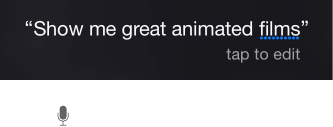
Chapter 4 Siri 48
Change the voice gender for Siri. Go to Settings > General > Siri (may not be available in all areas).
Adjust the volume for Siri. Use the volume buttons while you’re interacting with Siri.
Siri and apps
Siri works with many of the apps on iPad, including FaceTime, Messages, Maps, Clock, Calendar,
and more. For example, you can say things like:
•
“FaceTime Mom”
•
“Do I have any new texts from Rick?”
•
“I’m running low on gas”
•
“Set an alarm for 8 a.m.”
•
“Cancel all my meetings on Friday”
More examples of how you can use Siri with apps appear throughout this guide.
Tell Siri about yourself
If you tell Siri about yourself—including things like your home and work addresses, and your
relationships—you can get personalized service like, “remind me to call my wife when I get
home.”
Tell Siri who you are. Fill out your contact card in Contacts, go to Settings > General > Siri >
My Info, then tap your contact card.
To let Siri know about a relationship, say something like “Emily Parker is my wife.”
Note: Siri uses Location Services when your requests require knowing your location. See
Privacy on page 41.
Make corrections
If Siri doesn’t get something right, you can tap to edit your request.
Tap an icon to start
a FaceTime call.
Tap an icon to start
a FaceTime call.
Or tap again, then clarify your request verbally.
Want to cancel that last command? Say “cancel,” tap the Siri icon, or press the Home button.
Siri settings
To set options for Siri, go to Settings > General > Siri. Options include:
•
Turning Siri on or o
•
Turning Allow “Hey Siri” on or o
•
Language
•
Voice gender (may not be available in all areas)
•
Voice feedback
•
My Info card