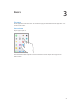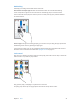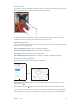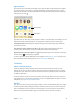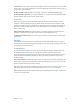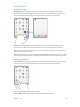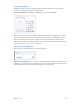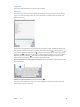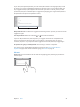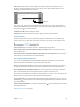User Guide
Table Of Contents
- iPad User Guide
- Contents
- Chapter 1: iPad at a glance
- Chapter 2: Get started
- Set up iPad
- Sign up for cellular service
- Connect to Wi-Fi
- Connect to the Internet
- Apple ID
- iCloud
- Set up other mail, contacts, and calendar accounts
- Manage content on your iOS devices
- Connect iPad to your computer
- Sync with iTunes
- Date and time
- International settings
- Your iPad name
- View this user guide on iPad
- Tips for using iOS 8
- Chapter 3: Basics
- Chapter 4: Siri
- Chapter 5: Messages
- Chapter 6: Mail
- Chapter 7: Safari
- Chapter 8: Music
- Chapter 9: FaceTime
- Chapter 10: Calendar
- Chapter 11: Photos
- Chapter 12: Camera
- Chapter 13: Contacts
- Chapter 14: Clock
- Chapter 15: Maps
- Chapter 16: Videos
- Chapter 17: Notes
- Chapter 18: Reminders
- Chapter 19: Photo Booth
- Chapter 20: Game Center
- Chapter 21: Newsstand
- Chapter 22: iTunes Store
- Chapter 23: App Store
- Chapter 24: iBooks
- Chapter 25: Podcasts
- Appendix A: Accessibility
- Accessibility features
- Accessibility Shortcut
- VoiceOver
- Zoom
- Invert Colors and Grayscale
- Speak Selection
- Speak Screen
- Speak Auto-Text
- Large, bold, and high-contrast text
- Button Shapes
- Reduce screen motion
- On/off switch labels
- Assignable tones
- Video Descriptions
- Hearing aids
- Mono audio and balance
- Subtitles and closed captions
- Siri
- Widescreen keyboards
- Guided Access
- Switch Control
- AssistiveTouch
- Accessibility in OS X
- Appendix B: iPad in Business
- Appendix C: International Keyboards
- Appendix D: Safety, Handling, and Support
- Important safety information
- Important handling information
- iPad Support site
- Restart or reset iPad
- Reset iPad settings
- An app doesn’t fill the screen
- Onscreen keyboard doesn’t appear
- Get information about your iPad
- Usage information
- Disabled iPad
- VPN settings
- Profiles settings
- Back up iPad
- Update and restore iPad software
- Cellular settings
- Sell or give away iPad
- Learn more, service, and support
- FCC compliance statement
- Canadian regulatory statement
- Disposal and recycling information
- ENERGY STAR® compliance statement
- Apple and the environment
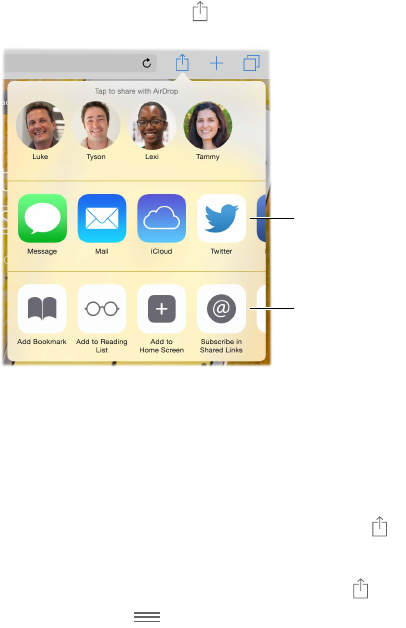
Chapter 3 Basics 24
App extensions
Some apps let you extend the functionality of your apps on iPad. An app extension may appear
as a sharing option, action option, a widget in Notication Center, a le provider, or a custom
keyboard. For example, if you download Pinterest to iPad, Pinterest becomes another option for
sharing when you click .
Sharing options
Sharing options
Action options
Action options
App extensions can also help you edit a photo or video in your Photos app. For example, you can
download a photo-related app that lets you apply lters to photos from your Photos app.
Install app extensions. Download the app from the App Store, open the app, then follow the
onscreen instructions.
Turn sharing or action options on or o. Tap , then tap More (drag options to the left if
necessary). Turn o third-party sharing or action options (they are on by default).
Organize sharing and action options. Tap , then tap More (drag icons to the left if necessary).
Touch and drag to rearrange your options.
For more information about Notication Center widgets, see Notication Center on page 34. For
more information about Sharing options, see Share from apps on page 35.
Continuity
About Continuity features
Continuity features connect iPad with your iPhone, iPod touch, and Mac so they can work
together as one. You can start an email or document on iPad, for example, then pick up where
you left o on your iPod touch or Mac. Or let iPad use iPhone to make phone calls or send SMS
or MMS text messages.
Continuity features require iOS 8 or OS X Yosemite, and work with iPhone 5 or later, iPod touch
(5th generation) or later, iPad (4th generation) or later, and supported Mac computers. For more
information, see support.apple.com/kb/HT6337.
Hando
Pick up on one device where you left o on another. You can use Hando with Mail, Safari, Pages,
Numbers, Keynote, Maps, Messages, Reminders, Calendar, Contacts, and even some third-party
apps. For Hando to work, your devices must be signed in to iCloud using the same Apple ID,
and they must be within Bluetooth range of one another (about 33 feet or 10 meters).