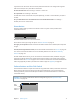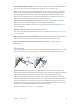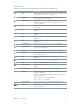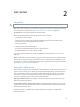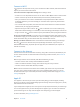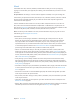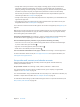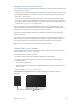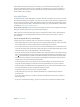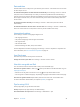User Guide
Table Of Contents
- iPad User Guide
- Contents
- Chapter 1: iPad at a glance
- Chapter 2: Get started
- Set up iPad
- Sign up for cellular service
- Connect to Wi-Fi
- Connect to the Internet
- Apple ID
- iCloud
- Set up other mail, contacts, and calendar accounts
- Manage content on your iOS devices
- Connect iPad to your computer
- Sync with iTunes
- Date and time
- International settings
- Your iPad name
- View this user guide on iPad
- Tips for using iOS 8
- Chapter 3: Basics
- Chapter 4: Siri
- Chapter 5: Messages
- Chapter 6: Mail
- Chapter 7: Safari
- Chapter 8: Music
- Chapter 9: FaceTime
- Chapter 10: Calendar
- Chapter 11: Photos
- Chapter 12: Camera
- Chapter 13: Contacts
- Chapter 14: Clock
- Chapter 15: Maps
- Chapter 16: Videos
- Chapter 17: Notes
- Chapter 18: Reminders
- Chapter 19: Photo Booth
- Chapter 20: Game Center
- Chapter 21: Newsstand
- Chapter 22: iTunes Store
- Chapter 23: App Store
- Chapter 24: iBooks
- Chapter 25: Podcasts
- Appendix A: Accessibility
- Accessibility features
- Accessibility Shortcut
- VoiceOver
- Zoom
- Invert Colors and Grayscale
- Speak Selection
- Speak Screen
- Speak Auto-Text
- Large, bold, and high-contrast text
- Button Shapes
- Reduce screen motion
- On/off switch labels
- Assignable tones
- Video Descriptions
- Hearing aids
- Mono audio and balance
- Subtitles and closed captions
- Siri
- Widescreen keyboards
- Guided Access
- Switch Control
- AssistiveTouch
- Accessibility in OS X
- Appendix B: iPad in Business
- Appendix C: International Keyboards
- Appendix D: Safety, Handling, and Support
- Important safety information
- Important handling information
- iPad Support site
- Restart or reset iPad
- Reset iPad settings
- An app doesn’t fill the screen
- Onscreen keyboard doesn’t appear
- Get information about your iPad
- Usage information
- Disabled iPad
- VPN settings
- Profiles settings
- Back up iPad
- Update and restore iPad software
- Cellular settings
- Sell or give away iPad
- Learn more, service, and support
- FCC compliance statement
- Canadian regulatory statement
- Disposal and recycling information
- ENERGY STAR® compliance statement
- Apple and the environment

Chapter 2 Get started 19
Unless iPad is actively syncing with your computer, you can disconnect it at any time. Look
at the top of the iTunes screen on your computer or on iPad to see if syncing is in progress. If
you disconnect iPad while it’s syncing, some data may not get synced until the next time you
connect iPad to your computer.
Sync with iTunes
Syncing with iTunes copies information from your computer to iPad, and vice versa. You can sync
by connecting iPad to your computer, or you can set up iTunes to sync wirelessly using Wi-Fi. You
can set iTunes to sync music, videos, apps, photos, and more. For help syncing iPad, open iTunes
on your computer, choose Help > iTunes Help, then select Sync your iPod, iPhone, or iPad. iTunes
is available at www.itunes.com/download/.
Set up wireless syncing. Connect iPad to your computer. In iTunes on your computer, select your
iPad, click Summary, then select Sync with this iPad over Wi-Fi.
If Wi-Fi syncing is turned on, iPad syncs when it’s connected to a power source, both iPad and
your computer are on and connected to the same wireless network, and iTunes is open on
your computer.
Tips for syncing with iTunes on your computer
Connect iPad to your computer, select it in iTunes, then set options in the dierent panes.
•
If iPad doesn’t appear in iTunes, make sure you’re using the latest version of iTunes, check that
the included cable is correctly connected, then try restarting your computer.
•
In the Summary pane, you can set iTunes to sync iPad automatically when it’s attached to your
computer. To temporarily override this setting, hold down Command and Option (Mac) or Shift
and Control (PC) until you see iPad appear in the iTunes window.
•
If you want to encrypt the information stored on your computer when iTunes makes a backup,
select “Encrypt iPad backup” in the Summary pane. Encrypted backups are indicated by a lock
icon , and a password is required to restore the backup. If you don’t select this option, other
passwords (such as those for mail accounts) aren’t included in the backup and you’ll have to
reenter them if you use the backup to restore iPad.
•
In the Info pane, when you sync mail accounts, only the settings are transferred from your
computer to iPad. Changes you make to an account on iPad don’t sync to your computer.
•
In the Info pane, click Advanced to select options that let you replace the information on iPad
with the information from your computer during the next sync.
•
In the Music pane, you can sync music using your playlists.
•
In the Photos pane, you can sync photos and videos from a supported app or folder on
your computer.
•
If you use iCloud to store your contacts, calendars, and bookmarks, don’t also sync them to
iPad using iTunes.
•
If you turn on iCloud Photo Library, you can’t use iTunes to sync photos and videos to iPad.