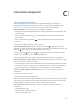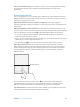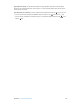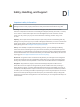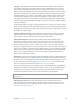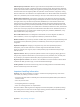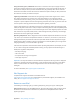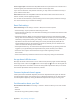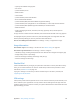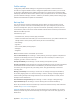User Guide
Table Of Contents
- iPad User Guide
- Contents
- Chapter 1: iPad at a glance
- Chapter 2: Get started
- Set up iPad
- Sign up for cellular service
- Connect to Wi-Fi
- Connect to the Internet
- Apple ID
- iCloud
- Set up other mail, contacts, and calendar accounts
- Manage content on your iOS devices
- Connect iPad to your computer
- Sync with iTunes
- Date and time
- International settings
- Your iPad name
- View this user guide on iPad
- Tips for using iOS 8
- Chapter 3: Basics
- Chapter 4: Siri
- Chapter 5: Messages
- Chapter 6: Mail
- Chapter 7: Safari
- Chapter 8: Music
- Chapter 9: FaceTime
- Chapter 10: Calendar
- Chapter 11: Photos
- Chapter 12: Camera
- Chapter 13: Contacts
- Chapter 14: Clock
- Chapter 15: Maps
- Chapter 16: Videos
- Chapter 17: Notes
- Chapter 18: Reminders
- Chapter 19: Photo Booth
- Chapter 20: Game Center
- Chapter 21: Newsstand
- Chapter 22: iTunes Store
- Chapter 23: App Store
- Chapter 24: iBooks
- Chapter 25: Podcasts
- Appendix A: Accessibility
- Accessibility features
- Accessibility Shortcut
- VoiceOver
- Zoom
- Invert Colors and Grayscale
- Speak Selection
- Speak Screen
- Speak Auto-Text
- Large, bold, and high-contrast text
- Button Shapes
- Reduce screen motion
- On/off switch labels
- Assignable tones
- Video Descriptions
- Hearing aids
- Mono audio and balance
- Subtitles and closed captions
- Siri
- Widescreen keyboards
- Guided Access
- Switch Control
- AssistiveTouch
- Accessibility in OS X
- Appendix B: iPad in Business
- Appendix C: International Keyboards
- Appendix D: Safety, Handling, and Support
- Important safety information
- Important handling information
- iPad Support site
- Restart or reset iPad
- Reset iPad settings
- An app doesn’t fill the screen
- Onscreen keyboard doesn’t appear
- Get information about your iPad
- Usage information
- Disabled iPad
- VPN settings
- Profiles settings
- Back up iPad
- Update and restore iPad software
- Cellular settings
- Sell or give away iPad
- Learn more, service, and support
- FCC compliance statement
- Canadian regulatory statement
- Disposal and recycling information
- ENERGY STAR® compliance statement
- Apple and the environment
Appendix D Safety, Handling, and Support 160
Proles settings
Conguration proles dene settings for using iPad with corporate or school networks or
accounts. You might be asked to install a conguration prole that was sent to you in an email,
or one that is downloaded from a webpage. iPad asks for your permission to install the prole,
and displays information about what it contains, when you open the le. You can see the proles
you have installed in Settings > General > Proles. If you delete a prole, all of the settings, apps,
and data associated with the prole are also deleted.
Back up iPad
You can use iCloud or iTunes to automatically back up iPad. If you choose to back up using
iCloud, you can’t also use iTunes to automatically back up to your computer, but you can use
iTunes to manually back up to your computer. iCloud backs up iPad daily over Wi-Fi, when it’s
connected to a power source and is locked. The date and time of the last backup is listed at the
bottom of the Backup screen.
iCloud backs up your:
•
Purchased music, movies, TV shows, apps, and books
•
Photos and videos taken with iPad (if you use iCloud Photo Library, your photos and videos are
already stored in iCloud, so they won’t also be part of an iCloud backup)
•
iPad settings
•
App data
•
Home screen, folders, and app layout
•
Messages
•
Ringtones
Note: Purchased content is not backed up in all areas.
Turn on iCloud backups. Go to Settings > iCloud, then log in with your Apple ID and password
if required. Go to Backup, then turn on iCloud Backup. To turn on backups in iTunes on your
computer, go to File > Devices > Back Up.
Back up immediately. Go to Settings > iCloud > Backup, then tap Back Up Now.
Encrypt your backup. iCloud backups are encrypted automatically so that your data is protected
from unauthorized access both while it’s transmitted to your devices and when it’s stored
in iCloud. If you’re using iTunes for your backup, select “Encrypt iPad backup” in the iTunes
Summary pane.
Manage your backups. Go to Settings > iCloud. You can manage which apps are backed up
to iCloud by tapping them on or o. Go to Settings > iCloud > Storage > Manage Storage to
remove existing backups and manage iCloud Drive or Documents & Data. In iTunes, remove
backups in iTunes Preferences.
View the devices being backed up. Go to Settings > iCloud > Storage > Manage Storage.
Stop iCloud backups. Go to Settings > iCloud > Backup, then turn o iCloud Backup.
Music not purchased in iTunes isn’t backed up in iCloud. Use iTunes to back up and restore that
content. See Sync with iTunes on page 19.
Important: Backups for music, movies, or TV show purchases are not available in all countries.
Previous purchases may not be restored if they are no longer in the iTunes Store, App Store, or
iBooks Store.