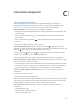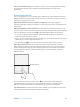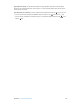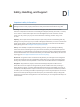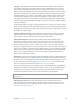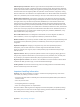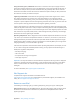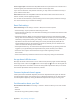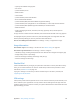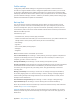User Guide
Table Of Contents
- iPad User Guide
- Contents
- Chapter 1: iPad at a glance
- Chapter 2: Get started
- Set up iPad
- Sign up for cellular service
- Connect to Wi-Fi
- Connect to the Internet
- Apple ID
- iCloud
- Set up other mail, contacts, and calendar accounts
- Manage content on your iOS devices
- Connect iPad to your computer
- Sync with iTunes
- Date and time
- International settings
- Your iPad name
- View this user guide on iPad
- Tips for using iOS 8
- Chapter 3: Basics
- Chapter 4: Siri
- Chapter 5: Messages
- Chapter 6: Mail
- Chapter 7: Safari
- Chapter 8: Music
- Chapter 9: FaceTime
- Chapter 10: Calendar
- Chapter 11: Photos
- Chapter 12: Camera
- Chapter 13: Contacts
- Chapter 14: Clock
- Chapter 15: Maps
- Chapter 16: Videos
- Chapter 17: Notes
- Chapter 18: Reminders
- Chapter 19: Photo Booth
- Chapter 20: Game Center
- Chapter 21: Newsstand
- Chapter 22: iTunes Store
- Chapter 23: App Store
- Chapter 24: iBooks
- Chapter 25: Podcasts
- Appendix A: Accessibility
- Accessibility features
- Accessibility Shortcut
- VoiceOver
- Zoom
- Invert Colors and Grayscale
- Speak Selection
- Speak Screen
- Speak Auto-Text
- Large, bold, and high-contrast text
- Button Shapes
- Reduce screen motion
- On/off switch labels
- Assignable tones
- Video Descriptions
- Hearing aids
- Mono audio and balance
- Subtitles and closed captions
- Siri
- Widescreen keyboards
- Guided Access
- Switch Control
- AssistiveTouch
- Accessibility in OS X
- Appendix B: iPad in Business
- Appendix C: International Keyboards
- Appendix D: Safety, Handling, and Support
- Important safety information
- Important handling information
- iPad Support site
- Restart or reset iPad
- Reset iPad settings
- An app doesn’t fill the screen
- Onscreen keyboard doesn’t appear
- Get information about your iPad
- Usage information
- Disabled iPad
- VPN settings
- Profiles settings
- Back up iPad
- Update and restore iPad software
- Cellular settings
- Sell or give away iPad
- Learn more, service, and support
- FCC compliance statement
- Canadian regulatory statement
- Disposal and recycling information
- ENERGY STAR® compliance statement
- Apple and the environment
Appendix D Safety, Handling, and Support 159
•
Capacity and available storage space
•
iOS version
•
(Cellular models) Carrier
•
Model number
•
Serial number
•
(Cellular models) Cellular Data Number
•
Wi-Fi and Bluetooth addresses
•
(Cellular models) IMEI (International Mobile Equipment Identity)
•
(Cellular models) ICCID (Integrated Circuit Card Identier, or Smart Card) for GSM networks
•
(Cellular models) MEID (Mobile Equipment Identier) for CDMA networks
•
Modem rmware
•
Legal (including legal notices, and license, warranty, regulatory marks, and RF exposure
information)
To copy the serial number and other identiers, touch and hold the identier until Copy appears.
To help Apple improve products and services, iPad sends diagnostic and usage data. This data
doesn’t personally identify you, but may include location information.
View or turn o diagnostic information. Go to Settings > Privacy > Diagnostics & Usage.
Usage information
View cellular usage. Go to Settings > Cellular Data. See Cellular settings on page 161.
View other usage information. Go to Settings > General > Usage to:
•
See Battery Usage, including the elapsed time since iPad has been charged and usage by app
•
Display battery level as a percentage
•
View overall storage availability and storage used per app
•
View and manage iCloud storage
Disabled iPad
If iPad is disabled because you forgot your passcode or entered an incorrect passcode too many
times, you can restore iPad from an iTunes or iCloud backup and reset the passcode. For more
information, see Restore iPad on page 161.
If you get a message in iTunes that your iPad is locked and you must enter a passcode, see
support.apple.com/kb/HT1212.
VPN settings
A VPN (virtual private network) provides secure access over the Internet to private networks, such
as the network at your organization. You may need to install a VPN app from the App Store that
congures iPad to access a network. Contact your system administrator for information about the
app and settings you need.