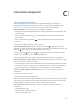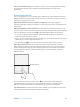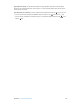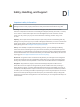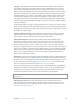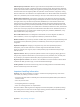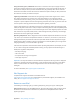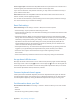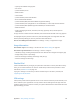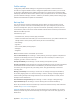User Guide
Table Of Contents
- iPad User Guide
- Contents
- Chapter 1: iPad at a glance
- Chapter 2: Get started
- Set up iPad
- Sign up for cellular service
- Connect to Wi-Fi
- Connect to the Internet
- Apple ID
- iCloud
- Set up other mail, contacts, and calendar accounts
- Manage content on your iOS devices
- Connect iPad to your computer
- Sync with iTunes
- Date and time
- International settings
- Your iPad name
- View this user guide on iPad
- Tips for using iOS 8
- Chapter 3: Basics
- Chapter 4: Siri
- Chapter 5: Messages
- Chapter 6: Mail
- Chapter 7: Safari
- Chapter 8: Music
- Chapter 9: FaceTime
- Chapter 10: Calendar
- Chapter 11: Photos
- Chapter 12: Camera
- Chapter 13: Contacts
- Chapter 14: Clock
- Chapter 15: Maps
- Chapter 16: Videos
- Chapter 17: Notes
- Chapter 18: Reminders
- Chapter 19: Photo Booth
- Chapter 20: Game Center
- Chapter 21: Newsstand
- Chapter 22: iTunes Store
- Chapter 23: App Store
- Chapter 24: iBooks
- Chapter 25: Podcasts
- Appendix A: Accessibility
- Accessibility features
- Accessibility Shortcut
- VoiceOver
- Zoom
- Invert Colors and Grayscale
- Speak Selection
- Speak Screen
- Speak Auto-Text
- Large, bold, and high-contrast text
- Button Shapes
- Reduce screen motion
- On/off switch labels
- Assignable tones
- Video Descriptions
- Hearing aids
- Mono audio and balance
- Subtitles and closed captions
- Siri
- Widescreen keyboards
- Guided Access
- Switch Control
- AssistiveTouch
- Accessibility in OS X
- Appendix B: iPad in Business
- Appendix C: International Keyboards
- Appendix D: Safety, Handling, and Support
- Important safety information
- Important handling information
- iPad Support site
- Restart or reset iPad
- Reset iPad settings
- An app doesn’t fill the screen
- Onscreen keyboard doesn’t appear
- Get information about your iPad
- Usage information
- Disabled iPad
- VPN settings
- Profiles settings
- Back up iPad
- Update and restore iPad software
- Cellular settings
- Sell or give away iPad
- Learn more, service, and support
- FCC compliance statement
- Canadian regulatory statement
- Disposal and recycling information
- ENERGY STAR® compliance statement
- Apple and the environment

D
154
Safety, Handling, and Support
Important safety information
WARNING: Failure to follow these safety instructions could result in re, electric shock, injury, or
damage to iPad or other property. Read all the safety information below before using iPad.
Handling Handle iPad with care. It is made of metal, glass, and plastic and has sensitive
electronic components inside. iPad can be damaged if dropped, burned, punctured, or crushed,
or if it comes in contact with liquid. Don’t use a damaged iPad, such as one with a cracked
screen, as it may cause injury. If you’re concerned about scratching, consider using a case
or cover.
Repairing Don’t open iPad and don’t attempt to repair iPad yourself. Disassembling iPad may
damage it or may cause injury to you. If iPad is damaged, malfunctions, or comes in contact with
liquid, contact Apple or an Apple Authorized Service Provider. You can nd more information
about getting service at www.apple.com/support/ipad/repair/.
Battery Don’t attempt to replace the iPad battery yourself—you may damage the battery,
which could cause overheating and injury. The lithium-ion battery in iPad should be replaced
only by Apple or an authorized service provider, and must be recycled or disposed of separately
from household waste. Don’t incinerate the battery. For information about battery services and
recycling, go to www.apple.com/batteries/service-and-recycling/.
Distraction Using iPad in some circumstances may distract you and might cause a dangerous
situation (for example, avoid using headphones while riding a bicycle and avoid texting while
driving a car). Observe rules that prohibit or restrict the use of mobile devices or headphones.
Navigation Maps, directions, Flyover, and location-based apps depend on data services.
These data services are subject to change and may not be available in all areas, resulting in
maps, directions, Flyover, or location-based information that may be unavailable, inaccurate, or
incomplete. Some Maps features require Location Services. Compare the information provided
on iPad to your surroundings and defer to posted signs to resolve any discrepancies. Do not use
these services while performing activities that require your full attention. Always comply with
posted signs and the laws and regulations in the areas where you are using iPad and always use
common sense.
Appendix