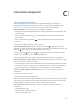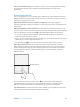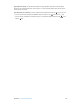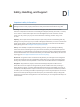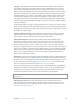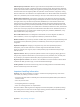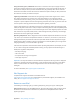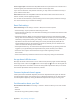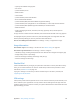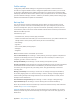User Guide
Table Of Contents
- iPad User Guide
- Contents
- Chapter 1: iPad at a glance
- Chapter 2: Get started
- Set up iPad
- Sign up for cellular service
- Connect to Wi-Fi
- Connect to the Internet
- Apple ID
- iCloud
- Set up other mail, contacts, and calendar accounts
- Manage content on your iOS devices
- Connect iPad to your computer
- Sync with iTunes
- Date and time
- International settings
- Your iPad name
- View this user guide on iPad
- Tips for using iOS 8
- Chapter 3: Basics
- Chapter 4: Siri
- Chapter 5: Messages
- Chapter 6: Mail
- Chapter 7: Safari
- Chapter 8: Music
- Chapter 9: FaceTime
- Chapter 10: Calendar
- Chapter 11: Photos
- Chapter 12: Camera
- Chapter 13: Contacts
- Chapter 14: Clock
- Chapter 15: Maps
- Chapter 16: Videos
- Chapter 17: Notes
- Chapter 18: Reminders
- Chapter 19: Photo Booth
- Chapter 20: Game Center
- Chapter 21: Newsstand
- Chapter 22: iTunes Store
- Chapter 23: App Store
- Chapter 24: iBooks
- Chapter 25: Podcasts
- Appendix A: Accessibility
- Accessibility features
- Accessibility Shortcut
- VoiceOver
- Zoom
- Invert Colors and Grayscale
- Speak Selection
- Speak Screen
- Speak Auto-Text
- Large, bold, and high-contrast text
- Button Shapes
- Reduce screen motion
- On/off switch labels
- Assignable tones
- Video Descriptions
- Hearing aids
- Mono audio and balance
- Subtitles and closed captions
- Siri
- Widescreen keyboards
- Guided Access
- Switch Control
- AssistiveTouch
- Accessibility in OS X
- Appendix B: iPad in Business
- Appendix C: International Keyboards
- Appendix D: Safety, Handling, and Support
- Important safety information
- Important handling information
- iPad Support site
- Restart or reset iPad
- Reset iPad settings
- An app doesn’t fill the screen
- Onscreen keyboard doesn’t appear
- Get information about your iPad
- Usage information
- Disabled iPad
- VPN settings
- Profiles settings
- Back up iPad
- Update and restore iPad software
- Cellular settings
- Sell or give away iPad
- Learn more, service, and support
- FCC compliance statement
- Canadian regulatory statement
- Disposal and recycling information
- ENERGY STAR® compliance statement
- Apple and the environment
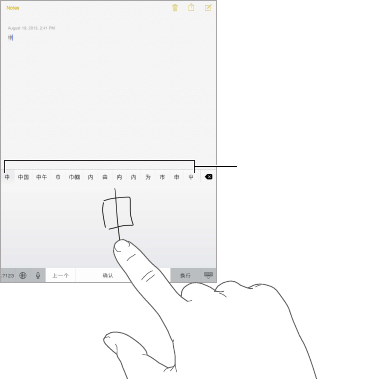
Appendix C International Keyboards 152
Reset your personal dictionary. Go to Settings > General > Reset > Reset Keyboard Dictionary.
All custom words and shortcuts are deleted, and the keyboard dictionary returns to its
default state.
Special input methods
You can use keyboards to enter some languages in dierent ways. A few examples are Chinese
Cangjie and Wubihua, Japanese Kana, and Facemarks. You can also use your nger or a stylus to
write Chinese characters on the screen.
Build Chinese characters from the component Cangjie keys. As you type, suggested
characters appear. Tap a character to choose it, or continue typing up to ve components to see
more options.
Build Chinese Wubihua (stroke) characters. Use the keypad to build Chinese characters using
up to ve strokes, in the correct writing sequence: horizontal, vertical, left falling, right falling, and
hook. For example, the Chinese character 圈 (circle) should begin with the vertical stroke丨.
•
As you type, suggested Chinese characters appear (the most commonly used characters
appear rst). Tap a character to choose it.
•
If you’re not sure of the correct stroke, enter an asterisk (*). To see more character options, type
another stroke, or scroll through the character list.
•
Tap the match key (匹配) to show only characters that match exactly what you typed.
Write Chinese characters. Write Chinese characters directly on the screen with your nger
when Simplied or Traditional Chinese handwriting input is turned on. As you write character
strokes, iPad recognizes them and shows matching characters in a list, with the closest match
at the top. When you choose a character, its likely follow-on characters appear in the list as
additional choices.
Matching characters
Matching characters
You can type some complex characters, such as 鱲 (part of the name for the Hong Kong
International Airport), by writing two or more component characters in sequence. Tap the
character to replace the characters you typed. Roman characters are also recognized.
Type Japanese kana. Use the Kana keypad to select syllables. For more syllable options, tap the
arrow key and select another syllable or word from the window.