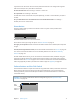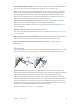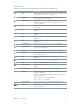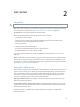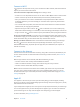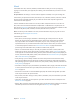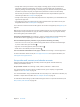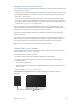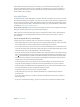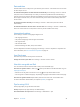User Guide
Table Of Contents
- iPad User Guide
- Contents
- Chapter 1: iPad at a glance
- Chapter 2: Get started
- Set up iPad
- Sign up for cellular service
- Connect to Wi-Fi
- Connect to the Internet
- Apple ID
- iCloud
- Set up other mail, contacts, and calendar accounts
- Manage content on your iOS devices
- Connect iPad to your computer
- Sync with iTunes
- Date and time
- International settings
- Your iPad name
- View this user guide on iPad
- Tips for using iOS 8
- Chapter 3: Basics
- Chapter 4: Siri
- Chapter 5: Messages
- Chapter 6: Mail
- Chapter 7: Safari
- Chapter 8: Music
- Chapter 9: FaceTime
- Chapter 10: Calendar
- Chapter 11: Photos
- Chapter 12: Camera
- Chapter 13: Contacts
- Chapter 14: Clock
- Chapter 15: Maps
- Chapter 16: Videos
- Chapter 17: Notes
- Chapter 18: Reminders
- Chapter 19: Photo Booth
- Chapter 20: Game Center
- Chapter 21: Newsstand
- Chapter 22: iTunes Store
- Chapter 23: App Store
- Chapter 24: iBooks
- Chapter 25: Podcasts
- Appendix A: Accessibility
- Accessibility features
- Accessibility Shortcut
- VoiceOver
- Zoom
- Invert Colors and Grayscale
- Speak Selection
- Speak Screen
- Speak Auto-Text
- Large, bold, and high-contrast text
- Button Shapes
- Reduce screen motion
- On/off switch labels
- Assignable tones
- Video Descriptions
- Hearing aids
- Mono audio and balance
- Subtitles and closed captions
- Siri
- Widescreen keyboards
- Guided Access
- Switch Control
- AssistiveTouch
- Accessibility in OS X
- Appendix B: iPad in Business
- Appendix C: International Keyboards
- Appendix D: Safety, Handling, and Support
- Important safety information
- Important handling information
- iPad Support site
- Restart or reset iPad
- Reset iPad settings
- An app doesn’t fill the screen
- Onscreen keyboard doesn’t appear
- Get information about your iPad
- Usage information
- Disabled iPad
- VPN settings
- Profiles settings
- Back up iPad
- Update and restore iPad software
- Cellular settings
- Sell or give away iPad
- Learn more, service, and support
- FCC compliance statement
- Canadian regulatory statement
- Disposal and recycling information
- ENERGY STAR® compliance statement
- Apple and the environment
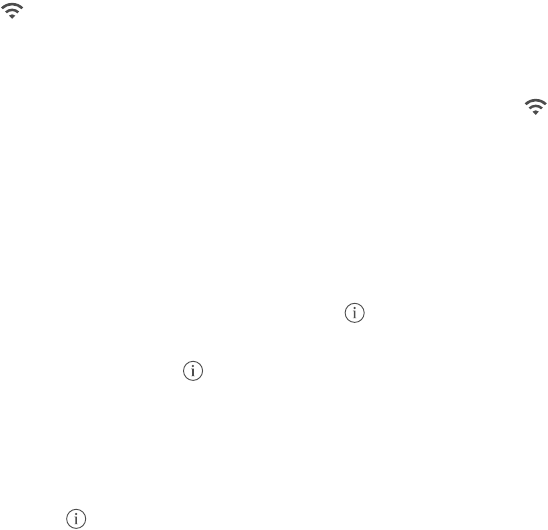
Chapter 2 Get started 15
Connect to Wi-Fi
If appears at the top of the screen, you’re connected to a Wi-Fi network, and iPad reconnects
anytime you return to the same location.
Join a Wi-Fi network or adjust Wi-Fi settings. Go to Settings > Wi-Fi.
•
Turn Wi-Fi on or o: Tap the Wi-Fi switch. You can also turn Wi-Fi on or o in Control Center.
•
Choose a network: Tap one of the listed networks, then enter the password, if asked.
•
Ask to join networks: Turn on Ask to Join Networks to be prompted when a Wi-Fi network
is available. Otherwise, you must manually join a network when a previously used network
isn’t available.
•
Join a closed network: Tap Other, then enter the name of the network. You need to know the
network name, security type, and password.
•
Adjust the settings for a Wi-Fi network: Tap next to a network. You can set an HTTP proxy,
dene static network settings, turn on BootP, or renew the settings provided by a DHCP server.
•
Forget a network: Tap next to a network you’ve joined before, then tap Forget this Network.
Set up your own Wi-Fi network. If you have a new or uncongured AirPort base station turned
on and within range, you can use iPad to set it up. Go to Settings > Wi-Fi, then look for Set up an
AirPort base station. Tap your base station and Setup Assistant does the rest.
Manage your AirPort network. If iPad is connected to an AirPort base station, go to Settings >
Wi-Fi, tap next to the network name, then tap Manage this Network. If you haven’t yet
downloaded AirPort Utility, tap OK to open the App Store, then download it (this requires an
Internet connection).
Connect to the Internet
iPad connects to the Internet whenever necessary, using a Wi-Fi connection (if available) or your
carrier’s cellular network. For information about connecting to a Wi-Fi network, see Connect to
Wi-Fi, above.
When an app needs to use the Internet, iPad does the following, in order:
•
Connects over the most recently used available Wi-Fi network
•
Shows a list of Wi-Fi networks in range, and connects using the one you choose
•
Connects over the cellular data network, if available
Note: If a Wi-Fi connection to the Internet isn’t available, apps and services may transfer data
over your carrier’s cellular network, which may result in additional fees. Contact your carrier
for information about your cellular data plan rates. To manage cellular data usage, see Cellular
settings on page 161.
Apple ID
Your Apple ID is the account you use for just about everything you do with Apple, including
storing your content in iCloud, downloading apps from the App Store, and buying music, movies,
and TV shows from the iTunes Store.
If you already have an Apple ID, use it when you rst set up iPad, and whenever you need to sign
in to use an Apple service. If you don’t already have an Apple ID, you can create one whenever
you’re asked to sign in. You only need one Apple ID for everything you do with Apple.
For more information, see appleid.apple.com.