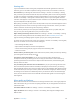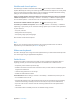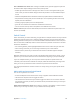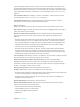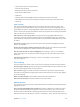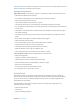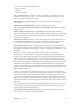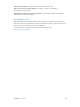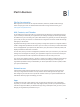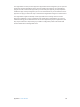User Guide
Table Of Contents
- iPad User Guide
- Contents
- Chapter 1: iPad at a glance
- Chapter 2: Get started
- Set up iPad
- Sign up for cellular service
- Connect to Wi-Fi
- Connect to the Internet
- Apple ID
- iCloud
- Set up other mail, contacts, and calendar accounts
- Manage content on your iOS devices
- Connect iPad to your computer
- Sync with iTunes
- Date and time
- International settings
- Your iPad name
- View this user guide on iPad
- Tips for using iOS 8
- Chapter 3: Basics
- Chapter 4: Siri
- Chapter 5: Messages
- Chapter 6: Mail
- Chapter 7: Safari
- Chapter 8: Music
- Chapter 9: FaceTime
- Chapter 10: Calendar
- Chapter 11: Photos
- Chapter 12: Camera
- Chapter 13: Contacts
- Chapter 14: Clock
- Chapter 15: Maps
- Chapter 16: Videos
- Chapter 17: Notes
- Chapter 18: Reminders
- Chapter 19: Photo Booth
- Chapter 20: Game Center
- Chapter 21: Newsstand
- Chapter 22: iTunes Store
- Chapter 23: App Store
- Chapter 24: iBooks
- Chapter 25: Podcasts
- Appendix A: Accessibility
- Accessibility features
- Accessibility Shortcut
- VoiceOver
- Zoom
- Invert Colors and Grayscale
- Speak Selection
- Speak Screen
- Speak Auto-Text
- Large, bold, and high-contrast text
- Button Shapes
- Reduce screen motion
- On/off switch labels
- Assignable tones
- Video Descriptions
- Hearing aids
- Mono audio and balance
- Subtitles and closed captions
- Siri
- Widescreen keyboards
- Guided Access
- Switch Control
- AssistiveTouch
- Accessibility in OS X
- Appendix B: iPad in Business
- Appendix C: International Keyboards
- Appendix D: Safety, Handling, and Support
- Important safety information
- Important handling information
- iPad Support site
- Restart or reset iPad
- Reset iPad settings
- An app doesn’t fill the screen
- Onscreen keyboard doesn’t appear
- Get information about your iPad
- Usage information
- Disabled iPad
- VPN settings
- Profiles settings
- Back up iPad
- Update and restore iPad software
- Cellular settings
- Sell or give away iPad
- Learn more, service, and support
- FCC compliance statement
- Canadian regulatory statement
- Disposal and recycling information
- ENERGY STAR® compliance statement
- Apple and the environment
B
149
iPad in Business
iPad in the enterprise
With support for secure access to corporate networks, directories, and Microsoft Exchange,
iPad is ready to go to work. For detailed information about using iPad in business, go to
www.apple.com/ipad/business/.
Mail, Contacts, and Calendar
To use iPad with your work accounts, you need to know the settings your organization requires.
If you received your iPad from your organization, the settings and apps you need might already
be installed. If it’s your own iPad, your system administrator may provide you with the settings for
you to enter, or have you connect to a mobile device management server that installs the settings
and apps you should have.
Organizational settings and accounts are typically in conguration proles. You might be asked to
install a conguration prole that was sent to you in an email, or one that you need to download
from a webpage. When you open the le, iPad asks for your permission to install the prole, and
displays information about what it contains.
In most cases, when you install a conguration prole that sets up an account for you, some iPad
settings can’t be changed. For example, your organization might turn on Auto-Lock and require
you to set a passcode in order to protect the information in the accounts you access.
You can see your proles in Settings > General > Proles. If you delete a prole, all of the settings
and accounts associated with the prole are also removed, including any custom apps your
organization provided or had you download. If you need a passcode to remove a prole, contact
your system administrator.
Network access
A VPN (virtual private network) provides secure access over the Internet to private resources,
such as your organization’s network. You may need to install a VPN app from the App Store
that congures your iPad to access a particular network. Contact your system administrator for
information about any apps and settings you need.
Apps
In addition to the built-in apps and the ones you get from the App Store, your organization
may want you to have certain other apps. They might provide you with a pre-paid redemption
code for the App Store. When you download an app using a redemption code, you own it, even
though your organization purchased it for you.
Appendix