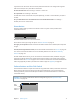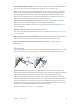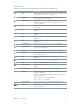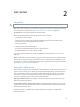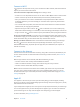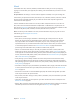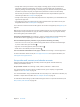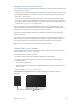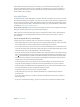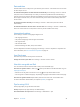User Guide
Table Of Contents
- iPad User Guide
- Contents
- Chapter 1: iPad at a glance
- Chapter 2: Get started
- Set up iPad
- Sign up for cellular service
- Connect to Wi-Fi
- Connect to the Internet
- Apple ID
- iCloud
- Set up other mail, contacts, and calendar accounts
- Manage content on your iOS devices
- Connect iPad to your computer
- Sync with iTunes
- Date and time
- International settings
- Your iPad name
- View this user guide on iPad
- Tips for using iOS 8
- Chapter 3: Basics
- Chapter 4: Siri
- Chapter 5: Messages
- Chapter 6: Mail
- Chapter 7: Safari
- Chapter 8: Music
- Chapter 9: FaceTime
- Chapter 10: Calendar
- Chapter 11: Photos
- Chapter 12: Camera
- Chapter 13: Contacts
- Chapter 14: Clock
- Chapter 15: Maps
- Chapter 16: Videos
- Chapter 17: Notes
- Chapter 18: Reminders
- Chapter 19: Photo Booth
- Chapter 20: Game Center
- Chapter 21: Newsstand
- Chapter 22: iTunes Store
- Chapter 23: App Store
- Chapter 24: iBooks
- Chapter 25: Podcasts
- Appendix A: Accessibility
- Accessibility features
- Accessibility Shortcut
- VoiceOver
- Zoom
- Invert Colors and Grayscale
- Speak Selection
- Speak Screen
- Speak Auto-Text
- Large, bold, and high-contrast text
- Button Shapes
- Reduce screen motion
- On/off switch labels
- Assignable tones
- Video Descriptions
- Hearing aids
- Mono audio and balance
- Subtitles and closed captions
- Siri
- Widescreen keyboards
- Guided Access
- Switch Control
- AssistiveTouch
- Accessibility in OS X
- Appendix B: iPad in Business
- Appendix C: International Keyboards
- Appendix D: Safety, Handling, and Support
- Important safety information
- Important handling information
- iPad Support site
- Restart or reset iPad
- Reset iPad settings
- An app doesn’t fill the screen
- Onscreen keyboard doesn’t appear
- Get information about your iPad
- Usage information
- Disabled iPad
- VPN settings
- Profiles settings
- Back up iPad
- Update and restore iPad software
- Cellular settings
- Sell or give away iPad
- Learn more, service, and support
- FCC compliance statement
- Canadian regulatory statement
- Disposal and recycling information
- ENERGY STAR® compliance statement
- Apple and the environment

2
14
Get started
Set up iPad
·
WARNING: To avoid injury, read Important safety information on page 154 before using iPad.
With only a Wi-Fi connection, you can easily set up iPad. You can also set up iPad by connecting
it to a computer and using iTunes (see Connect iPad to your computer on page 18).
Set up iPad. Turn on iPad, then follow the Setup Assistant.
The Setup Assistant guides you through the setup process, including:
•
Connecting to a Wi-Fi network
•
Signing in with or creating a free Apple ID (needed for many features, including iCloud,
FaceTime, the iTunes Store, the App Store, and more)
•
Entering a passcode
•
Setting up iCloud and iCloud Keychain
•
Turning on recommended features, such as Location Services
•
Activating iPad with your carrier (cellular models)
You can also restore iPad from an iCloud or iTunes backup during setup. See Back up iPad on
page 160.
Note: Find My iPad is turned on when you sign in to iCloud. Activation Lock is engaged to help
prevent anyone else from setting up your iPad, even if it is completely restored. Before you sell
or give away your iPad, you should reset it to erase your personal content and turn o Activation
Lock. See Sell or give away iPad on page 162.
Sign up for cellular service
If your iPad has an Apple SIM card (available on iPad models with cellular and Touch ID), you can
choose a carrier and sign up for cellular service right on iPad. Depending on your home carrier
and your destination, you may also be able to travel abroad with iPad and sign up for cellular
service with a carrier in the country you’re visiting. This isn’t available in all areas and not all
carriers are supported; contact your carrier for more information.
Sign up for cellular service. Go to Settings > Cellular Data, then tap Set Up Cellular Data and
follow the onscreen instructions.
Set up cellular service in another country. When traveling to another country, you can choose
a local carrier rather than roaming. Go to Settings > Cellular Data, tap Choose a Data Plan, then
select the plan you want to use.
Apple SIM card kits are available for purchase at Apple Retail locations in countries with
participating carriers.