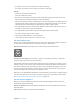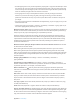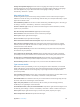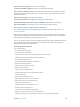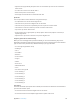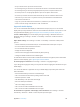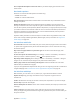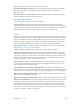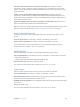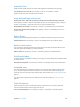User Guide
Table Of Contents
- iPad User Guide
- Contents
- Chapter 1: iPad at a glance
- Chapter 2: Get started
- Set up iPad
- Sign up for cellular service
- Connect to Wi-Fi
- Connect to the Internet
- Apple ID
- iCloud
- Set up other mail, contacts, and calendar accounts
- Manage content on your iOS devices
- Connect iPad to your computer
- Sync with iTunes
- Date and time
- International settings
- Your iPad name
- View this user guide on iPad
- Tips for using iOS 8
- Chapter 3: Basics
- Chapter 4: Siri
- Chapter 5: Messages
- Chapter 6: Mail
- Chapter 7: Safari
- Chapter 8: Music
- Chapter 9: FaceTime
- Chapter 10: Calendar
- Chapter 11: Photos
- Chapter 12: Camera
- Chapter 13: Contacts
- Chapter 14: Clock
- Chapter 15: Maps
- Chapter 16: Videos
- Chapter 17: Notes
- Chapter 18: Reminders
- Chapter 19: Photo Booth
- Chapter 20: Game Center
- Chapter 21: Newsstand
- Chapter 22: iTunes Store
- Chapter 23: App Store
- Chapter 24: iBooks
- Chapter 25: Podcasts
- Appendix A: Accessibility
- Accessibility features
- Accessibility Shortcut
- VoiceOver
- Zoom
- Invert Colors and Grayscale
- Speak Selection
- Speak Screen
- Speak Auto-Text
- Large, bold, and high-contrast text
- Button Shapes
- Reduce screen motion
- On/off switch labels
- Assignable tones
- Video Descriptions
- Hearing aids
- Mono audio and balance
- Subtitles and closed captions
- Siri
- Widescreen keyboards
- Guided Access
- Switch Control
- AssistiveTouch
- Accessibility in OS X
- Appendix B: iPad in Business
- Appendix C: International Keyboards
- Appendix D: Safety, Handling, and Support
- Important safety information
- Important handling information
- iPad Support site
- Restart or reset iPad
- Reset iPad settings
- An app doesn’t fill the screen
- Onscreen keyboard doesn’t appear
- Get information about your iPad
- Usage information
- Disabled iPad
- VPN settings
- Profiles settings
- Back up iPad
- Update and restore iPad software
- Cellular settings
- Sell or give away iPad
- Learn more, service, and support
- FCC compliance statement
- Canadian regulatory statement
- Disposal and recycling information
- ENERGY STAR® compliance statement
- Apple and the environment

Appendix A Accessibility 137
See an expanded description of the status cell. On your braille display, press the status cell’s
router button.
Read math equations
VoiceOver can read aloud math equations encoded using:
•
MathML on the web
•
MathML or LaTeX in iBooks Author
Hear an equation. Have VoiceOver read the text as usual. VoiceOver says “math” before it starts
reading an equation.
Explore the equation. Double-tap the selected equation to display it full screen and move
through it one element at a time. Swipe left or right to read elements of the equation. Use the
rotor to select Symbols, Small Expressions, Medium Expressions, or Large Expressions, then swipe
up or down to hear the next element of that size. You can continue to double-tap the selected
element to “drill down” into the equation to focus on the selected element, then swipe left or
right, up or down to read one part at a time.
Equations read by VoiceOver can also be output to a braille device using Nemeth code, as well
as the codes used by Unied English Braille, British English, French, and Greek. See Support for
braille displays on page 13 6.
Use VoiceOver with Safari
Search the web. Select the search eld, enter your search, then swipe right or left to move down
or up the list of suggested search phrases. Then double-tap the screen to search the web using
the selected phrase.
Skip to the next page element of a particular type. Set the rotor to the element type, then
swipe up or down.
Set the rotor options for web browsing. Go to Settings > General > Accessibility > VoiceOver >
Rotor. Tap to select or deselect options, or drag up to reposition an item.
Skip images while navigating. Go to Settings > General > Accessibility > VoiceOver > Navigate
Images. You can choose to skip all images or only those without descriptions.
Reduce page clutter for easier reading and navigation. Select the Reader item in the Safari
address eld (not available for all pages).
If you pair an Apple Wireless Keyboard with iPad, you can use single-key Quick Nav commands to
navigate webpages. See Use VoiceOver with an Apple Wireless Keyboard on page 134 .
Use VoiceOver with Maps
With VoiceOver, you can zoom in or out, select a pin, or get information about a location.
Explore the map. Drag your nger around the screen, or swipe left or right to move to
another item.
Zoom in or out. Select the map, set the rotor to Zoom, then swipe down or up with one nger.
Pan the map. Swipe with three ngers.
Browse visible points of interest. Set the rotor to Points of Interest, then swipe up or down with
one nger.
Follow a road. Hold your nger down on the road, wait until you hear “pause to follow,” then
move your nger along the road while listening to the guide tone. The pitch increases when you
stray from the road.