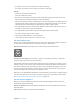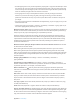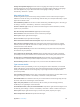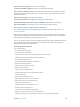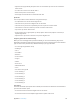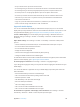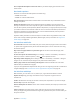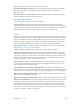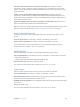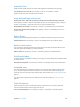User Guide
Table Of Contents
- iPad User Guide
- Contents
- Chapter 1: iPad at a glance
- Chapter 2: Get started
- Set up iPad
- Sign up for cellular service
- Connect to Wi-Fi
- Connect to the Internet
- Apple ID
- iCloud
- Set up other mail, contacts, and calendar accounts
- Manage content on your iOS devices
- Connect iPad to your computer
- Sync with iTunes
- Date and time
- International settings
- Your iPad name
- View this user guide on iPad
- Tips for using iOS 8
- Chapter 3: Basics
- Chapter 4: Siri
- Chapter 5: Messages
- Chapter 6: Mail
- Chapter 7: Safari
- Chapter 8: Music
- Chapter 9: FaceTime
- Chapter 10: Calendar
- Chapter 11: Photos
- Chapter 12: Camera
- Chapter 13: Contacts
- Chapter 14: Clock
- Chapter 15: Maps
- Chapter 16: Videos
- Chapter 17: Notes
- Chapter 18: Reminders
- Chapter 19: Photo Booth
- Chapter 20: Game Center
- Chapter 21: Newsstand
- Chapter 22: iTunes Store
- Chapter 23: App Store
- Chapter 24: iBooks
- Chapter 25: Podcasts
- Appendix A: Accessibility
- Accessibility features
- Accessibility Shortcut
- VoiceOver
- Zoom
- Invert Colors and Grayscale
- Speak Selection
- Speak Screen
- Speak Auto-Text
- Large, bold, and high-contrast text
- Button Shapes
- Reduce screen motion
- On/off switch labels
- Assignable tones
- Video Descriptions
- Hearing aids
- Mono audio and balance
- Subtitles and closed captions
- Siri
- Widescreen keyboards
- Guided Access
- Switch Control
- AssistiveTouch
- Accessibility in OS X
- Appendix B: iPad in Business
- Appendix C: International Keyboards
- Appendix D: Safety, Handling, and Support
- Important safety information
- Important handling information
- iPad Support site
- Restart or reset iPad
- Reset iPad settings
- An app doesn’t fill the screen
- Onscreen keyboard doesn’t appear
- Get information about your iPad
- Usage information
- Disabled iPad
- VPN settings
- Profiles settings
- Back up iPad
- Update and restore iPad software
- Cellular settings
- Sell or give away iPad
- Learn more, service, and support
- FCC compliance statement
- Canadian regulatory statement
- Disposal and recycling information
- ENERGY STAR® compliance statement
- Apple and the environment
Appendix A Accessibility 136
•
Go up or down one line: Up Arrow or Down Arrow
•
Go to the beginning or end of the line: Command–Left Arrow or Command–Down Arrow
•
Go to the beginning or end of the paragraph: Option–Up Arrow or Option–Down Arrow
•
Go to the previous or next paragraph: Option–Up Arrow or Option–Down Arrow
•
Go to the top or bottom of the text eld: Command–Up Arrow or Command–Down Arrow
•
Select text as you move: Shift + any of the insertion point movement commands above
•
Select all text: Command–A
•
Copy, cut, or paste the selected text: Command–C, Command–X, or Command–V
•
Undo or redo last change: Command–Z or Shift–Command–Z
Support for braille displays
You can use a Bluetooth braille display to read VoiceOver output, and you can use a braille
display with input keys and other controls to control iPad when VoiceOver is turned on. For a list
of supported braille displays, go to www.apple.com/accessibility/ios/braille-display.html.
Connect a braille display. Turn on the display, then go to Settings > Bluetooth and turn on
Bluetooth. Then go to Settings > General > Accessibility > VoiceOver > Braille and choose
the display.
Adjust Braille settings. Go to Settings > General > Accessibility > VoiceOver > Braille, where
you can:
•
Choose contracted, uncontracted 8-dot, or uncontracted 6-dot braille input or output
•
Turn on the status cell and choose its location
•
Turn on Nemeth code for equations
•
Display the onscreen keyboard
•
Choose to have the page turned automatically when panning
•
Change the braille translation from Unied English
For information about common braille commands for VoiceOver navigation, and for information
specic to certain displays, go to support.apple.com/kb/HT4400.
Set the language for VoiceOver. Go to Settings > General > Language & Region.
If you change the language for iPad, you may need to reset the language for VoiceOver and your
braille display.
You can set the leftmost or rightmost cell of your braille display to provide system status and
other information:
•
Announcement History contains an unread message
•
The current Announcement History message hasn’t been read
•
VoiceOver speech is muted
•
The iPad battery is low (less than 20% charge)
•
iPad is in landscape orientation
•
The screen display is turned o
•
The current line contains additional text to the left
•
The current line contains additional text to the right
Set the leftmost or rightmost cell to display status information. Go to Settings > General >
Accessibility > VoiceOver > Braille > Status Cell, then tap Left or Right.