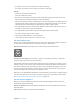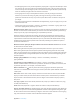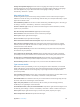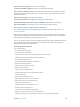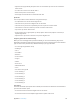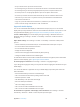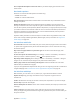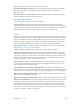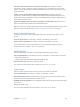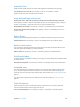User Guide
Table Of Contents
- iPad User Guide
- Contents
- Chapter 1: iPad at a glance
- Chapter 2: Get started
- Set up iPad
- Sign up for cellular service
- Connect to Wi-Fi
- Connect to the Internet
- Apple ID
- iCloud
- Set up other mail, contacts, and calendar accounts
- Manage content on your iOS devices
- Connect iPad to your computer
- Sync with iTunes
- Date and time
- International settings
- Your iPad name
- View this user guide on iPad
- Tips for using iOS 8
- Chapter 3: Basics
- Chapter 4: Siri
- Chapter 5: Messages
- Chapter 6: Mail
- Chapter 7: Safari
- Chapter 8: Music
- Chapter 9: FaceTime
- Chapter 10: Calendar
- Chapter 11: Photos
- Chapter 12: Camera
- Chapter 13: Contacts
- Chapter 14: Clock
- Chapter 15: Maps
- Chapter 16: Videos
- Chapter 17: Notes
- Chapter 18: Reminders
- Chapter 19: Photo Booth
- Chapter 20: Game Center
- Chapter 21: Newsstand
- Chapter 22: iTunes Store
- Chapter 23: App Store
- Chapter 24: iBooks
- Chapter 25: Podcasts
- Appendix A: Accessibility
- Accessibility features
- Accessibility Shortcut
- VoiceOver
- Zoom
- Invert Colors and Grayscale
- Speak Selection
- Speak Screen
- Speak Auto-Text
- Large, bold, and high-contrast text
- Button Shapes
- Reduce screen motion
- On/off switch labels
- Assignable tones
- Video Descriptions
- Hearing aids
- Mono audio and balance
- Subtitles and closed captions
- Siri
- Widescreen keyboards
- Guided Access
- Switch Control
- AssistiveTouch
- Accessibility in OS X
- Appendix B: iPad in Business
- Appendix C: International Keyboards
- Appendix D: Safety, Handling, and Support
- Important safety information
- Important handling information
- iPad Support site
- Restart or reset iPad
- Reset iPad settings
- An app doesn’t fill the screen
- Onscreen keyboard doesn’t appear
- Get information about your iPad
- Usage information
- Disabled iPad
- VPN settings
- Profiles settings
- Back up iPad
- Update and restore iPad software
- Cellular settings
- Sell or give away iPad
- Learn more, service, and support
- FCC compliance statement
- Canadian regulatory statement
- Disposal and recycling information
- ENERGY STAR® compliance statement
- Apple and the environment
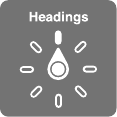
Appendix A Accessibility 131
•
Four-nger tap at top of screen: Select the rst item on the page.
•
Four-nger tap at bottom of screen: Select the last item on the page.
Activate
•
Double-tap: Activate the selected item.
•
Triple-tap: Double-tap an item.
•
Split-tap: As an alternative to selecting an item and double-tapping to activate it, touch and
hold an item with one nger, then tap the screen with another.
•
Double-tap and hold (1 second) + standard gesture: Use a standard gesture. The double-tap and
hold gesture tells iPad to interpret the next gesture as standard. For example, you can double-
tap and hold, then without lifting your nger, drag your nger to slide a switch.
•
Two-nger double-tap: Play or pause in Music, Videos, or Photos. Take a photo or start or pause
recording in Camera. Start or stop the stopwatch.
•
Two-nger double-tap and hold: Change an item’s label to make it easier to nd.
•
Two-nger triple-tap: Open the Item Chooser.
•
Three-nger double-tap: Mute or unmute VoiceOver.
•
Three-nger triple-tap: Turn the screen curtain on or o.
Use the VoiceOver rotor
Use the rotor to choose what happens when you swipe up or down with VoiceOver turned on, or
to select special input methods such as Braille Screen Input or Handwriting.
Operate the rotor. Rotate two ngers on the screen around a point between them.
Choose your rotor options. Go to Settings > General > Accessibility > VoiceOver > Rotor, then
select the options you want to include in the rotor.
The available rotor options and their eects depend on what you’re doing. For example, if you’re
reading an email, you can use the rotor to switch between hearing text spoken word-by-word or
character-by-character when you swipe up or down. If you’re browsing a webpage, you can set
the rotor to speak all the text (either word-by-word or character-by-character), or to jump from
one item to another of a certain type, such as headers or links.
When you use an Apple Wireless Keyboard to control VoiceOver, the rotor lets you adjust settings
such as volume, speech rate, use of pitch or phonetics, typing echo, and reading of punctuation.
See Use VoiceOver with an Apple Wireless Keyboard on page 134 .
Use the onscreen keyboard
When you activate an editable text eld, the onscreen keyboard appears (unless you have an
Apple Wireless Keyboard attached).
Activate a text eld. Select the text eld, then double-tap. The insertion point and the onscreen
keyboard appear.
Enter text. Type characters using the onscreen keyboard: