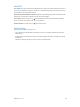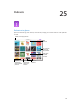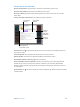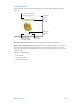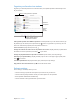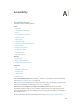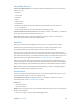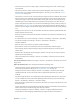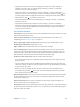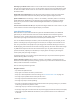User Guide
Table Of Contents
- iPad User Guide
- Contents
- Chapter 1: iPad at a glance
- Chapter 2: Get started
- Set up iPad
- Sign up for cellular service
- Connect to Wi-Fi
- Connect to the Internet
- Apple ID
- iCloud
- Set up other mail, contacts, and calendar accounts
- Manage content on your iOS devices
- Connect iPad to your computer
- Sync with iTunes
- Date and time
- International settings
- Your iPad name
- View this user guide on iPad
- Tips for using iOS 8
- Chapter 3: Basics
- Chapter 4: Siri
- Chapter 5: Messages
- Chapter 6: Mail
- Chapter 7: Safari
- Chapter 8: Music
- Chapter 9: FaceTime
- Chapter 10: Calendar
- Chapter 11: Photos
- Chapter 12: Camera
- Chapter 13: Contacts
- Chapter 14: Clock
- Chapter 15: Maps
- Chapter 16: Videos
- Chapter 17: Notes
- Chapter 18: Reminders
- Chapter 19: Photo Booth
- Chapter 20: Game Center
- Chapter 21: Newsstand
- Chapter 22: iTunes Store
- Chapter 23: App Store
- Chapter 24: iBooks
- Chapter 25: Podcasts
- Appendix A: Accessibility
- Accessibility features
- Accessibility Shortcut
- VoiceOver
- Zoom
- Invert Colors and Grayscale
- Speak Selection
- Speak Screen
- Speak Auto-Text
- Large, bold, and high-contrast text
- Button Shapes
- Reduce screen motion
- On/off switch labels
- Assignable tones
- Video Descriptions
- Hearing aids
- Mono audio and balance
- Subtitles and closed captions
- Siri
- Widescreen keyboards
- Guided Access
- Switch Control
- AssistiveTouch
- Accessibility in OS X
- Appendix B: iPad in Business
- Appendix C: International Keyboards
- Appendix D: Safety, Handling, and Support
- Important safety information
- Important handling information
- iPad Support site
- Restart or reset iPad
- Reset iPad settings
- An app doesn’t fill the screen
- Onscreen keyboard doesn’t appear
- Get information about your iPad
- Usage information
- Disabled iPad
- VPN settings
- Profiles settings
- Back up iPad
- Update and restore iPad software
- Cellular settings
- Sell or give away iPad
- Learn more, service, and support
- FCC compliance statement
- Canadian regulatory statement
- Disposal and recycling information
- ENERGY STAR® compliance statement
- Apple and the environment
Appendix A Accessibility 130
Rearrange your Home screen. Select an icon on the Home screen, double-tap and hold, then
drag. Lift your nger when the icon is in its new location. Drag an icon to the edge of the screen
to move it to another Home screen. You can continue to select and move items until you press
the Home button.
Speak iPad status information. Tap the status bar at the top of the screen, then swipe left or
right to hear information about the time, battery state, Wi-Fi signal strength, and more.
Speak notications. Go to Settings > General > Accessibility > VoiceOver, then turn on Always
Speak Notications. Notications, including the text of incoming text messages, are spoken
as they occur, even if iPad is locked. Unacknowledged notications are repeated when you
unlock iPad.
Turn the screen curtain on or o. Triple-tap with three ngers. When the screen curtain is on, the
screen contents are active even though the display is turned o.
Learn VoiceOver gestures
When VoiceOver is on, standard touchscreen gestures have dierent eects, and additional
gestures let you move around the screen and control individual items. VoiceOver gestures
include two-, three-, and four-nger taps and swipes. For best results using multi-nger gestures,
relax and let your ngers touch the screen with some space between them.
You can use dierent techniques to enter a particular VoiceOver gesture. For example, you can
perform a two-nger tap using two ngers on one hand, or one nger on each hand. You can
even use your thumbs. Some people use a split-tap gesture: instead of selecting an item and
double-tapping, touch and hold an item with one nger, then tap the screen with another nger.
Try dierent techniques to discover which works best for you. If a gesture doesn’t work, try a
quicker movement, especially for a double-tap or swipe gesture. To swipe, try brushing the
screen quickly with your nger or ngers.
In VoiceOver settings, you can enter a special area where you can practice VoiceOver gestures
without aecting iPad or its settings.
Practice VoiceOver gestures. Go to Settings > General > Accessibility > VoiceOver, then tap
VoiceOver Practice. When you nish practicing, tap Done. If you don’t see the VoiceOver Practice
button, make sure VoiceOver is turned on.
Here are some key VoiceOver gestures:
Navigate and read
•
Tap: Select and speak the item.
•
Swipe right or left: Select the next or previous item.
•
Swipe up or down: Depends on the rotor setting. See Use the VoiceOver rotor on page 131.
•
Two-nger swipe up: Read all from the top of the screen.
•
Two-nger swipe down: Read all from the current position.
•
Two-nger tap: Stop or resume speaking.
•
Two-nger scrub: Move two ngers back and forth three times quickly (making a “z”) to dismiss
an alert or go back to the previous screen.
•
Three-nger swipe up or down: Scroll one page at a time.
•
Three-nger swipe right or left: Go to the next or previous page (on the Home screen, for example).
•
Three-nger tap: Speak additional information, such as position within a list or whether text
is selected.