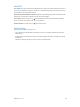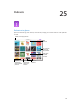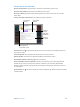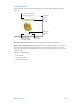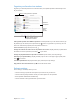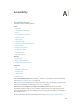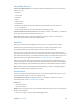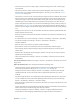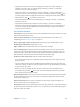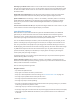User Guide
Table Of Contents
- iPad User Guide
- Contents
- Chapter 1: iPad at a glance
- Chapter 2: Get started
- Set up iPad
- Sign up for cellular service
- Connect to Wi-Fi
- Connect to the Internet
- Apple ID
- iCloud
- Set up other mail, contacts, and calendar accounts
- Manage content on your iOS devices
- Connect iPad to your computer
- Sync with iTunes
- Date and time
- International settings
- Your iPad name
- View this user guide on iPad
- Tips for using iOS 8
- Chapter 3: Basics
- Chapter 4: Siri
- Chapter 5: Messages
- Chapter 6: Mail
- Chapter 7: Safari
- Chapter 8: Music
- Chapter 9: FaceTime
- Chapter 10: Calendar
- Chapter 11: Photos
- Chapter 12: Camera
- Chapter 13: Contacts
- Chapter 14: Clock
- Chapter 15: Maps
- Chapter 16: Videos
- Chapter 17: Notes
- Chapter 18: Reminders
- Chapter 19: Photo Booth
- Chapter 20: Game Center
- Chapter 21: Newsstand
- Chapter 22: iTunes Store
- Chapter 23: App Store
- Chapter 24: iBooks
- Chapter 25: Podcasts
- Appendix A: Accessibility
- Accessibility features
- Accessibility Shortcut
- VoiceOver
- Zoom
- Invert Colors and Grayscale
- Speak Selection
- Speak Screen
- Speak Auto-Text
- Large, bold, and high-contrast text
- Button Shapes
- Reduce screen motion
- On/off switch labels
- Assignable tones
- Video Descriptions
- Hearing aids
- Mono audio and balance
- Subtitles and closed captions
- Siri
- Widescreen keyboards
- Guided Access
- Switch Control
- AssistiveTouch
- Accessibility in OS X
- Appendix B: iPad in Business
- Appendix C: International Keyboards
- Appendix D: Safety, Handling, and Support
- Important safety information
- Important handling information
- iPad Support site
- Restart or reset iPad
- Reset iPad settings
- An app doesn’t fill the screen
- Onscreen keyboard doesn’t appear
- Get information about your iPad
- Usage information
- Disabled iPad
- VPN settings
- Profiles settings
- Back up iPad
- Update and restore iPad software
- Cellular settings
- Sell or give away iPad
- Learn more, service, and support
- FCC compliance statement
- Canadian regulatory statement
- Disposal and recycling information
- ENERGY STAR® compliance statement
- Apple and the environment
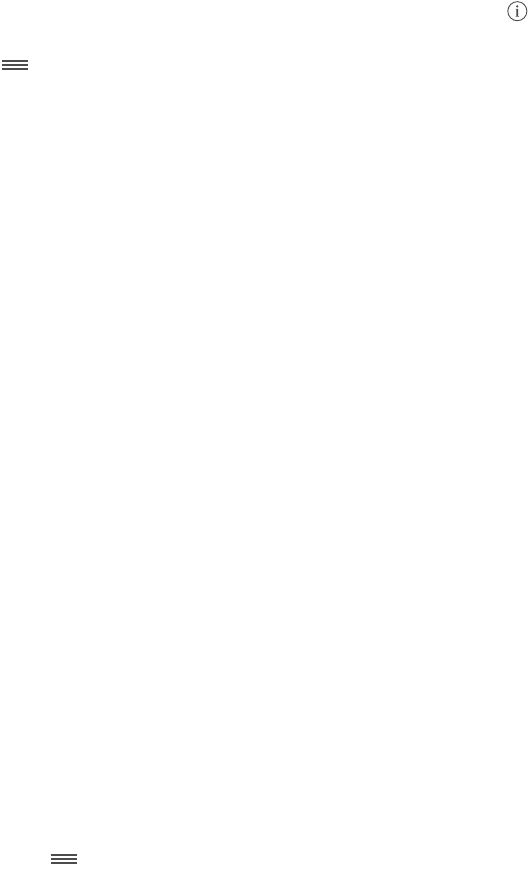
Appendix A Accessibility 129
•
Change pronunciation: Set the rotor to Language, then swipe up or down. Language is
available in the rotor only if you add a language at Settings > General > Accessibility >
VoiceOver > Speech > Rotor Languages.
•
Choose which dialects are available in the rotor: Go to Settings > General > Accessibility >
VoiceOver > Speech > Rotor Languages. To adjust voice quality or speaking rate, tap next
to the language. To remove languages from the rotor or change their order, tap Edit, tap the
delete button or drag up or down, then tap Done.
•
Set the default dialect for the current iPad language: Go to Settings > General > Accessibility >
VoiceOver > Speech.
•
Download an enhanced quality reading voice: Go to Settings > General > Accessibility >
VoiceOver > Speech, tap a language, then tap Enhanced Quality. If you’re using English, you
can choose to download Alex (869 MB), the same high-quality U.S. English voice used for
VoiceOver on Mac computers.
Use iPad with VoiceOver
Unlock iPad. Press either the Home button or the Sleep/Wake button, swipe to select the Unlock
button, then double-tap the screen.
Enter your passcode silently. To avoid having your passcode spoken as you enter it, use
handwriting; see Write with your nger on page 133.
Open an app, toggle a switch, or tap an item. Select the item, then double-tap the screen.
Double-tap the selected item. Triple-tap the screen.
Adjust a slider. Select the slider, then swipe up or down with one nger.
Use a standard gesture. Double-tap and hold your nger on the screen until you hear three
rising tones, then make the gesture. When you lift your nger, VoiceOver gestures resume. For
example, to drag a volume slider with your nger instead of swiping up and down, select the
slider, double-tap and hold, wait for the three tones, then slide left or right.
Scroll a list or area of the screen. Swipe up or down with three ngers.
•
Scroll continuously through a list: Double-tap and hold until you hear three rising tones, then
drag up or down.
•
Use the list index: Some lists have an alphabetical table index along the right side. Select the
index, then swipe up or down to move through the index. You can also double-tap, hold, then
slide your nger up or down.
•
Reorder a list: You can change the order of items in some lists, such as the Rotor items in
Accessibility settings. Select to the right of an item, double-tap and hold until you hear
three rising tones, then drag up or down.
Open Notication Center. Select any item in the status bar, then swipe down with three ngers.
To dismiss Notication Center, do a two-nger scrub (move two ngers back and forth three
times quickly, making a “z”).
Open Control Center. Select any item in the status bar, then swipe up with three ngers. To
dismiss Control Center, do a two-nger scrub.
Switch apps. Double-click the Home button to see open apps, swipe left or right with one nger
to select an app, then double-tap to switch to it. Or, set the rotor to Actions while viewing open
apps, then swipe up or down.