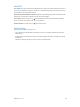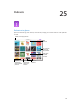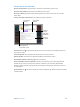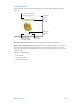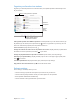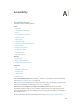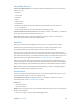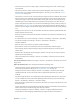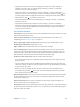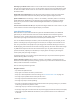User Guide
Table Of Contents
- iPad User Guide
- Contents
- Chapter 1: iPad at a glance
- Chapter 2: Get started
- Set up iPad
- Sign up for cellular service
- Connect to Wi-Fi
- Connect to the Internet
- Apple ID
- iCloud
- Set up other mail, contacts, and calendar accounts
- Manage content on your iOS devices
- Connect iPad to your computer
- Sync with iTunes
- Date and time
- International settings
- Your iPad name
- View this user guide on iPad
- Tips for using iOS 8
- Chapter 3: Basics
- Chapter 4: Siri
- Chapter 5: Messages
- Chapter 6: Mail
- Chapter 7: Safari
- Chapter 8: Music
- Chapter 9: FaceTime
- Chapter 10: Calendar
- Chapter 11: Photos
- Chapter 12: Camera
- Chapter 13: Contacts
- Chapter 14: Clock
- Chapter 15: Maps
- Chapter 16: Videos
- Chapter 17: Notes
- Chapter 18: Reminders
- Chapter 19: Photo Booth
- Chapter 20: Game Center
- Chapter 21: Newsstand
- Chapter 22: iTunes Store
- Chapter 23: App Store
- Chapter 24: iBooks
- Chapter 25: Podcasts
- Appendix A: Accessibility
- Accessibility features
- Accessibility Shortcut
- VoiceOver
- Zoom
- Invert Colors and Grayscale
- Speak Selection
- Speak Screen
- Speak Auto-Text
- Large, bold, and high-contrast text
- Button Shapes
- Reduce screen motion
- On/off switch labels
- Assignable tones
- Video Descriptions
- Hearing aids
- Mono audio and balance
- Subtitles and closed captions
- Siri
- Widescreen keyboards
- Guided Access
- Switch Control
- AssistiveTouch
- Accessibility in OS X
- Appendix B: iPad in Business
- Appendix C: International Keyboards
- Appendix D: Safety, Handling, and Support
- Important safety information
- Important handling information
- iPad Support site
- Restart or reset iPad
- Reset iPad settings
- An app doesn’t fill the screen
- Onscreen keyboard doesn’t appear
- Get information about your iPad
- Usage information
- Disabled iPad
- VPN settings
- Profiles settings
- Back up iPad
- Update and restore iPad software
- Cellular settings
- Sell or give away iPad
- Learn more, service, and support
- FCC compliance statement
- Canadian regulatory statement
- Disposal and recycling information
- ENERGY STAR® compliance statement
- Apple and the environment
Appendix A Accessibility 128
•
Select the next or previous item: Swipe right or left with one nger. Item order is left-to-right,
top-to-bottom.
•
Select the item above or below: Set the rotor to Vertical Navigation, then swipe up or down
with one nger. If you don’t nd Vertical Navigation in the rotor, you can add it; see Use the
VoiceOver rotor on page 131.
•
Select the rst or last item on the screen: Tap with four ngers at the top or bottom of the screen.
•
Select an item by name: Triple-tap with two ngers anywhere on the screen to open the Item
Chooser. Then type a name in the search eld, or swipe right or left to move through the list
alphabetically, or tap the table index to the right of the list and swipe up or down to move
quickly through the list of items. You can also use handwriting to select an item by writing its
name; see Write with your nger on page 133. To dismiss the Item Chooser without making a
selection, do a two-nger scrub (move two ngers back and forth three times quickly, making
a “z”).
•
Change an item’s name so it’s easier to nd: Select the item, then double-tap and hold with two
ngers anywhere on the screen.
•
Speak the text of the selected item: Set the rotor to characters or words, then swipe down or up
with one nger.
•
Turn spoken hints on or o: Go to Settings > General > Accessibility > VoiceOver > Speak Hints.
•
Use phonetic spelling: Go to Settings > General > Accessibility > VoiceOver >
Phonetic Feedback.
•
Speak the entire screen, from the top: Swipe up with two ngers.
•
Speak from the current item to the bottom of the screen: Swipe down with two ngers.
•
Pause speaking: Tap once with two ngers. Tap again with two ngers to resume, or select
another item.
•
Mute VoiceOver: Double-tap with three ngers; repeat to unmute. If you’re using an external
keyboard, press the Control key.
•
Silence sound eects: Go to Settings > General > Accessibility > VoiceOver, then turn o Use
Sound Eects.
Use a larger VoiceOver cursor. Go to Settings > General > Accessibility > VoiceOver, then turn on
Large Cursor.
Adjust the speaking voice. You can adjust the VoiceOver speaking voice:
•
Change the volume: Use the volume buttons on iPad. You can also add volume to the rotor,
then swipe up and down to adjust; see Use the VoiceOver rotor on page 131.
•
Change the speech rate: Go to Settings > General > Accessibility > VoiceOver, then drag the
Speaking Rate slider. You can also set the rotor to Speech Rate, then swipe up or down
to adjust.
•
Use pitch change: VoiceOver uses a higher pitch when speaking the rst item of a group (such
as a list or table) and a lower pitch when speaking the last item of a group. Go to Settings >
General > Accessibility > VoiceOver > Use Pitch Change.
•
Speak punctuation: Set the rotor to Punctuation, then swipe up or down to to select how much
you want to hear.
•
Control audio ducking: To choose whether audio that’s playing is turned down while VoiceOver
speaks, set the rotor to Audio Ducking, then swipe up or down.
•
Change the language for iPad: Go to Settings > General > Language & Region. VoiceOver
pronunciation of some languages is aected by the Region Format you choose there.