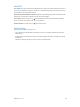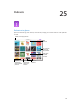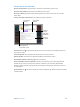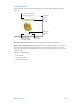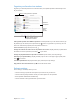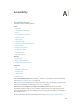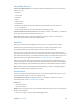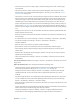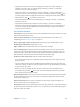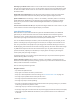User Guide
Table Of Contents
- iPad User Guide
- Contents
- Chapter 1: iPad at a glance
- Chapter 2: Get started
- Set up iPad
- Sign up for cellular service
- Connect to Wi-Fi
- Connect to the Internet
- Apple ID
- iCloud
- Set up other mail, contacts, and calendar accounts
- Manage content on your iOS devices
- Connect iPad to your computer
- Sync with iTunes
- Date and time
- International settings
- Your iPad name
- View this user guide on iPad
- Tips for using iOS 8
- Chapter 3: Basics
- Chapter 4: Siri
- Chapter 5: Messages
- Chapter 6: Mail
- Chapter 7: Safari
- Chapter 8: Music
- Chapter 9: FaceTime
- Chapter 10: Calendar
- Chapter 11: Photos
- Chapter 12: Camera
- Chapter 13: Contacts
- Chapter 14: Clock
- Chapter 15: Maps
- Chapter 16: Videos
- Chapter 17: Notes
- Chapter 18: Reminders
- Chapter 19: Photo Booth
- Chapter 20: Game Center
- Chapter 21: Newsstand
- Chapter 22: iTunes Store
- Chapter 23: App Store
- Chapter 24: iBooks
- Chapter 25: Podcasts
- Appendix A: Accessibility
- Accessibility features
- Accessibility Shortcut
- VoiceOver
- Zoom
- Invert Colors and Grayscale
- Speak Selection
- Speak Screen
- Speak Auto-Text
- Large, bold, and high-contrast text
- Button Shapes
- Reduce screen motion
- On/off switch labels
- Assignable tones
- Video Descriptions
- Hearing aids
- Mono audio and balance
- Subtitles and closed captions
- Siri
- Widescreen keyboards
- Guided Access
- Switch Control
- AssistiveTouch
- Accessibility in OS X
- Appendix B: iPad in Business
- Appendix C: International Keyboards
- Appendix D: Safety, Handling, and Support
- Important safety information
- Important handling information
- iPad Support site
- Restart or reset iPad
- Reset iPad settings
- An app doesn’t fill the screen
- Onscreen keyboard doesn’t appear
- Get information about your iPad
- Usage information
- Disabled iPad
- VPN settings
- Profiles settings
- Back up iPad
- Update and restore iPad software
- Cellular settings
- Sell or give away iPad
- Learn more, service, and support
- FCC compliance statement
- Canadian regulatory statement
- Disposal and recycling information
- ENERGY STAR® compliance statement
- Apple and the environment
Appendix A Accessibility 127
Accessibility Shortcut
Use the Accessibility Shortcut. Press the Home button quickly three times to turn any of these
features on or o:
•
VoiceOver
•
Invert Colors
•
Grayscale
•
Zoom
•
Switch Control
•
AssistiveTouch
•
Guided Access (The shortcut starts Guided Access if it’s already turned on. See Guided
Access on page 142.)
•
Hearing Aid Control (if you have paired Made for iPhone hearing aids)
Choose the features you want to control. Go to Settings > General > Accessibility > Accessibility
Shortcut, then select the accessibility features you use.
Not so fast. To slow down the triple-click speed, go to Settings > General > Accessibility >
Home-click Speed. (This also slows down double-clicks.)
VoiceOver
VoiceOver describes aloud what appears onscreen, so you can use iPad without seeing it.
VoiceOver tells you about each item on the screen as you select it. The VoiceOver cursor
(a rectangle) encloses the item and VoiceOver speaks its name or describes it.
Touch the screen or drag your nger over it to hear the items on the screen. When you select
text, VoiceOver reads the text. If you turn on Speak Hints, VoiceOver may tell you the name of the
item and provide instructions—for example, “double-tap to open.” To interact with items, such as
buttons and links, use the gestures described in Learn VoiceOver gestures on page 130 .
When you go to a new screen, VoiceOver plays a sound, then selects and speaks the rst item
on the screen (typically in the upper-left corner). VoiceOver also lets you know when the display
changes to landscape or portrait orientation, and when the screen becomes dimmed or locked.
Note: VoiceOver speaks in the language specied in Settings > General > Language & Region.
VoiceOver is available in many languages, but not all.
VoiceOver basics
Important: VoiceOver changes the gestures you use to control iPad. When VoiceOver is on, you
must use VoiceOver gestures—even to turn VoiceOver o.
Turn VoiceOver on or o. Go to Settings > General > Accessibility > VoiceOver, or use the
Accessibility Shortcut. See Accessibility Shortcut above.
Use Siri. Say:
•
“Turn VoiceOver on”
•
“Turn VoiceOver o”
Explore. Drag your nger over the screen. VoiceOver speaks each item you touch. Lift your nger
to leave an item selected.
•
Select an item: Tap it, or lift your nger while dragging over it.