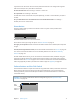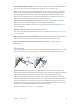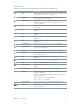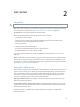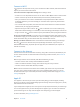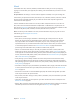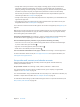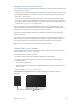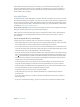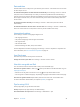User Guide
Table Of Contents
- iPad User Guide
- Contents
- Chapter 1: iPad at a glance
- Chapter 2: Get started
- Set up iPad
- Sign up for cellular service
- Connect to Wi-Fi
- Connect to the Internet
- Apple ID
- iCloud
- Set up other mail, contacts, and calendar accounts
- Manage content on your iOS devices
- Connect iPad to your computer
- Sync with iTunes
- Date and time
- International settings
- Your iPad name
- View this user guide on iPad
- Tips for using iOS 8
- Chapter 3: Basics
- Chapter 4: Siri
- Chapter 5: Messages
- Chapter 6: Mail
- Chapter 7: Safari
- Chapter 8: Music
- Chapter 9: FaceTime
- Chapter 10: Calendar
- Chapter 11: Photos
- Chapter 12: Camera
- Chapter 13: Contacts
- Chapter 14: Clock
- Chapter 15: Maps
- Chapter 16: Videos
- Chapter 17: Notes
- Chapter 18: Reminders
- Chapter 19: Photo Booth
- Chapter 20: Game Center
- Chapter 21: Newsstand
- Chapter 22: iTunes Store
- Chapter 23: App Store
- Chapter 24: iBooks
- Chapter 25: Podcasts
- Appendix A: Accessibility
- Accessibility features
- Accessibility Shortcut
- VoiceOver
- Zoom
- Invert Colors and Grayscale
- Speak Selection
- Speak Screen
- Speak Auto-Text
- Large, bold, and high-contrast text
- Button Shapes
- Reduce screen motion
- On/off switch labels
- Assignable tones
- Video Descriptions
- Hearing aids
- Mono audio and balance
- Subtitles and closed captions
- Siri
- Widescreen keyboards
- Guided Access
- Switch Control
- AssistiveTouch
- Accessibility in OS X
- Appendix B: iPad in Business
- Appendix C: International Keyboards
- Appendix D: Safety, Handling, and Support
- Important safety information
- Important handling information
- iPad Support site
- Restart or reset iPad
- Reset iPad settings
- An app doesn’t fill the screen
- Onscreen keyboard doesn’t appear
- Get information about your iPad
- Usage information
- Disabled iPad
- VPN settings
- Profiles settings
- Back up iPad
- Update and restore iPad software
- Cellular settings
- Sell or give away iPad
- Learn more, service, and support
- FCC compliance statement
- Canadian regulatory statement
- Disposal and recycling information
- ENERGY STAR® compliance statement
- Apple and the environment
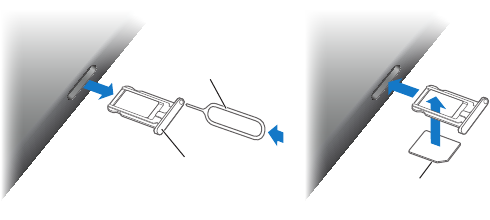
Chapter 1 iPad at a glance 12
Lock the ringer and alert volumes. Go to Settings > Sounds, then turn o Change with Buttons.
To limit the volume for music and videos, go to Settings > Music > Volume Limit.
Note: In some European Union (EU) countries, iPad may warn that you’re setting the volume
above the EU recommended level for hearing safety. To increase the volume beyond this level,
you may need to briey release the volume control. To limit the maximum headset volume
to this level, go to Settings > Music > Volume Limit, then turn on EU Volume Limit. To prevent
changes to the volume limit, go to Settings > General > Restrictions.
Use Control Center to adjust the volume. When iPad is locked or when you’re using another
app, swipe up from the bottom edge of the screen to open Control Center.
Do Not Disturb, also available in Control Center, is an easy way to keep iPad silent. See Do Not
Disturb on page 35.
Mute the sound. Press and hold the Volume Down button.
You can also use either volume button to take a picture or record a video. See Take photos and
videos on page 87.
Mute notications, alerts, and sound eects. Slide the Side Switch toward the Volume buttons.
The Side Switch doesn’t mute the audio from music, podcasts, movies, and TV shows.
Use the Side Switch to lock the screen orientation. Go to Settings > General, then tap
Lock Rotation.
SIM card tray
The SIM card in iPad Wi-Fi + Cellular models is used for your cellular data connection. If your SIM
card isn’t installed or if you change carriers, you may need to install or replace the SIM card.
Nano-SIM
card
Nano-SIM
card
SIM
tray
SIM
tray
SIM eject
tool
SIM eject
tool
Open the SIM tray. Insert a SIM eject tool (sold separately) into the hole on the SIM tray, then
press rmly and push the tool straight in until the tray pops out. Pull out the SIM tray to install or
replace the SIM card. If you don’t have a SIM eject tool, try the end of a small paper clip.
Important: A SIM card is required to use cellular services when connecting to GSM networks
and some CDMA networks. Your iPad is subject to your wireless service provider’s policies, which
may include restrictions on switching service providers and roaming, even after conclusion of
any required minimum service contract. Contact your wireless service provider for more details.
Availability of cellular capabilities depends on the wireless network.
For more information, see Cellular settings on page 161.