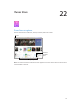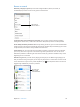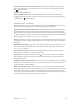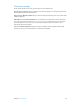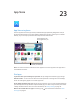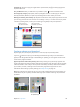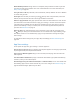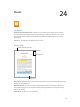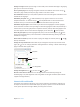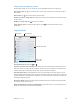User Guide
Table Of Contents
- iPad User Guide
- Contents
- Chapter 1: iPad at a glance
- Chapter 2: Get started
- Set up iPad
- Sign up for cellular service
- Connect to Wi-Fi
- Connect to the Internet
- Apple ID
- iCloud
- Set up other mail, contacts, and calendar accounts
- Manage content on your iOS devices
- Connect iPad to your computer
- Sync with iTunes
- Date and time
- International settings
- Your iPad name
- View this user guide on iPad
- Tips for using iOS 8
- Chapter 3: Basics
- Chapter 4: Siri
- Chapter 5: Messages
- Chapter 6: Mail
- Chapter 7: Safari
- Chapter 8: Music
- Chapter 9: FaceTime
- Chapter 10: Calendar
- Chapter 11: Photos
- Chapter 12: Camera
- Chapter 13: Contacts
- Chapter 14: Clock
- Chapter 15: Maps
- Chapter 16: Videos
- Chapter 17: Notes
- Chapter 18: Reminders
- Chapter 19: Photo Booth
- Chapter 20: Game Center
- Chapter 21: Newsstand
- Chapter 22: iTunes Store
- Chapter 23: App Store
- Chapter 24: iBooks
- Chapter 25: Podcasts
- Appendix A: Accessibility
- Accessibility features
- Accessibility Shortcut
- VoiceOver
- Zoom
- Invert Colors and Grayscale
- Speak Selection
- Speak Screen
- Speak Auto-Text
- Large, bold, and high-contrast text
- Button Shapes
- Reduce screen motion
- On/off switch labels
- Assignable tones
- Video Descriptions
- Hearing aids
- Mono audio and balance
- Subtitles and closed captions
- Siri
- Widescreen keyboards
- Guided Access
- Switch Control
- AssistiveTouch
- Accessibility in OS X
- Appendix B: iPad in Business
- Appendix C: International Keyboards
- Appendix D: Safety, Handling, and Support
- Important safety information
- Important handling information
- iPad Support site
- Restart or reset iPad
- Reset iPad settings
- An app doesn’t fill the screen
- Onscreen keyboard doesn’t appear
- Get information about your iPad
- Usage information
- Disabled iPad
- VPN settings
- Profiles settings
- Back up iPad
- Update and restore iPad software
- Cellular settings
- Sell or give away iPad
- Learn more, service, and support
- FCC compliance statement
- Canadian regulatory statement
- Disposal and recycling information
- ENERGY STAR® compliance statement
- Apple and the environment
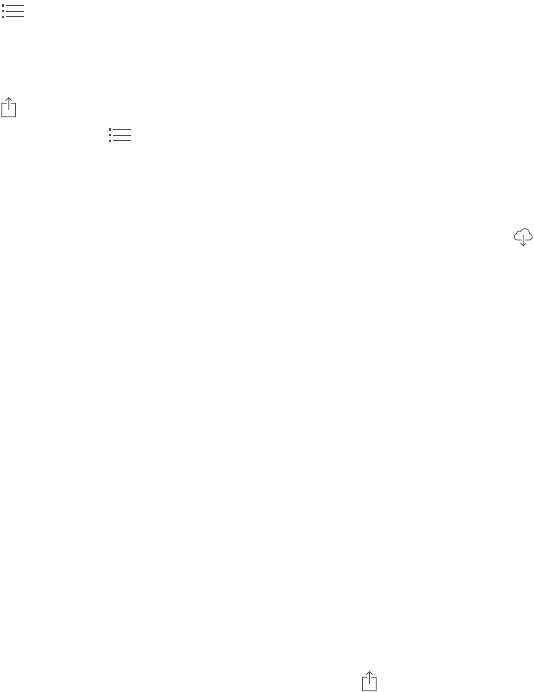
Chapter 22 iTunes Store 113
Discover great new music on iTunes Radio. When you listen to iTunes Radio, songs you play
appear in the Radio tab in the iTunes Store so you can preview or purchase them. Tap Music,
tap , then tap Radio.
Preview a song or video. Tap it.
Add to your Wish List. When you hear something you hope to buy from the iTunes Store,
tap , then tap Add to Wish List. To view your Wish List in the iTunes Store, tap Music, Movies,
or TV Shows, tap , then tap Wish List.
Purchase, rent, or redeem
Tap an item’s price (or tap Free), then tap again to buy it. If you see instead of a price, you’ve
already purchased the item and you can download it again without a charge.
Approve purchases with Family Sharing. With Family Sharing set up, the family organizer can
review and approve purchases made by family members under the age of 18. For example, if
Parent/Guardian > Ask to Buy is set for specic minor family members, when those members try
to make a purchase, a message is sent to the family organizer for approval. For more information
about setting up Family Sharing, see Family Sharing on page 36.
Note: Age restrictions for Ask to Buy vary by area. In the United States, the family organizer can
enable Ask to Buy for any family member under age 18; for children under age 13, it’s enabled
by default.
Hide individual purchases. Using iTunes on a computer, family members can hide any of their
purchases so other family members can’t view or download them. For more information, see
Family Sharing on page 36.
Use a gift card or code. Tap a category (for example, Music), scroll to the bottom, then tap
Redeem. Or tell Siri “Redeem an iTunes Store gift card.”
Send a gift. View the item you want to give, tap , then tap Gift. Or tap one of the categories
(Music, Movies, or TV Shows), scroll to the bottom, then tap Send Gift to send an iTunes gift
certicate to someone.
Bought something on another device? Go to Settings > iTunes & App Store to set up automatic
downloads on your iPad. You can always view your purchased music, movies, and TV shows in
the iTunes Store (just tap Purchased).
Watch your time with rentals. In some areas, you can rent movies. You have 30 days to begin
watching a rented movie. After you start watching it, you can play it as many times as you want
in the allotted time (24 hours in the U.S. iTunes Store; 48 hours in other countries). Once your
time’s up, the movie is deleted. Rentals can’t be transferred to another device; however, you can
use AirPlay and Apple TV to view a rental on your television.