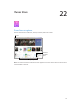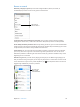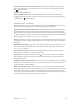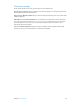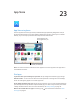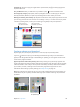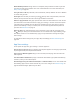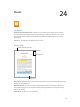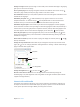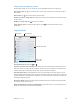User Guide
Table Of Contents
- iPad User Guide
- Contents
- Chapter 1: iPad at a glance
- Chapter 2: Get started
- Set up iPad
- Sign up for cellular service
- Connect to Wi-Fi
- Connect to the Internet
- Apple ID
- iCloud
- Set up other mail, contacts, and calendar accounts
- Manage content on your iOS devices
- Connect iPad to your computer
- Sync with iTunes
- Date and time
- International settings
- Your iPad name
- View this user guide on iPad
- Tips for using iOS 8
- Chapter 3: Basics
- Chapter 4: Siri
- Chapter 5: Messages
- Chapter 6: Mail
- Chapter 7: Safari
- Chapter 8: Music
- Chapter 9: FaceTime
- Chapter 10: Calendar
- Chapter 11: Photos
- Chapter 12: Camera
- Chapter 13: Contacts
- Chapter 14: Clock
- Chapter 15: Maps
- Chapter 16: Videos
- Chapter 17: Notes
- Chapter 18: Reminders
- Chapter 19: Photo Booth
- Chapter 20: Game Center
- Chapter 21: Newsstand
- Chapter 22: iTunes Store
- Chapter 23: App Store
- Chapter 24: iBooks
- Chapter 25: Podcasts
- Appendix A: Accessibility
- Accessibility features
- Accessibility Shortcut
- VoiceOver
- Zoom
- Invert Colors and Grayscale
- Speak Selection
- Speak Screen
- Speak Auto-Text
- Large, bold, and high-contrast text
- Button Shapes
- Reduce screen motion
- On/off switch labels
- Assignable tones
- Video Descriptions
- Hearing aids
- Mono audio and balance
- Subtitles and closed captions
- Siri
- Widescreen keyboards
- Guided Access
- Switch Control
- AssistiveTouch
- Accessibility in OS X
- Appendix B: iPad in Business
- Appendix C: International Keyboards
- Appendix D: Safety, Handling, and Support
- Important safety information
- Important handling information
- iPad Support site
- Restart or reset iPad
- Reset iPad settings
- An app doesn’t fill the screen
- Onscreen keyboard doesn’t appear
- Get information about your iPad
- Usage information
- Disabled iPad
- VPN settings
- Profiles settings
- Back up iPad
- Update and restore iPad software
- Cellular settings
- Sell or give away iPad
- Learn more, service, and support
- FCC compliance statement
- Canadian regulatory statement
- Disposal and recycling information
- ENERGY STAR® compliance statement
- Apple and the environment
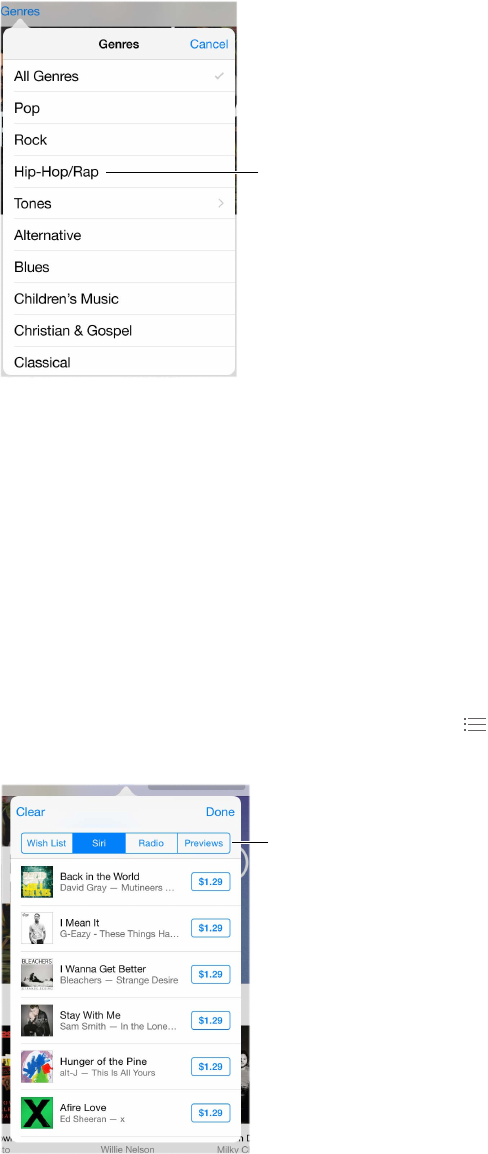
Chapter 22 iTunes Store 112
Browse or search
Browse by category or genre. Tap one of the categories (Music, Movies, TV Shows, or
Audiobooks). Tap Genres to see a list of genres to choose from.
Tap a genre to
see more about it.
Tap a genre to
see more about it.
If you know what you’re looking for, tap Search. You can tap a search term that’s trending
among other iTunes users, or enter info in the search eld, then tap Search on the keyboard.
Access family members’ purchases. With Family Sharing turned on, you can view and download
songs, TV shows, and movies purchased by other family members. Tap Purchased, tap your name
or My Purchases, then select a family member from the menu.
Find it with Siri. Siri can search for items and make purchases in the iTunes Store. For example,
you can say “Get a new ring tone” or “Purchase song name by band name.” You can ask Siri to
download a podcast or redeem a gift card. For best results, say “purchase” instead of “buy” at the
beginning of a Siri command.
Ask Siri to tag it. When you hear music playing around you, ask Siri “What song is playing?” Siri
tells you what the song is and gives you an easy way to purchase it. It also saves it to the Siri tab
in the iTunes Store so you can buy it later. Tap Music, tap , then tap the Siri tab to see a list of
tagged songs available for preview or purchase.
Tap to see your
Wish List and
recommendations.
Tap to see your
Wish List and
recommendations.