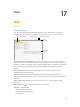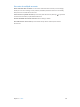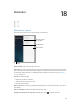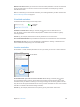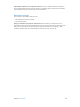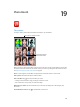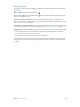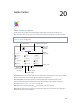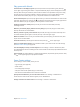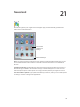User Guide
Table Of Contents
- iPad User Guide
- Contents
- Chapter 1: iPad at a glance
- Chapter 2: Get started
- Set up iPad
- Sign up for cellular service
- Connect to Wi-Fi
- Connect to the Internet
- Apple ID
- iCloud
- Set up other mail, contacts, and calendar accounts
- Manage content on your iOS devices
- Connect iPad to your computer
- Sync with iTunes
- Date and time
- International settings
- Your iPad name
- View this user guide on iPad
- Tips for using iOS 8
- Chapter 3: Basics
- Chapter 4: Siri
- Chapter 5: Messages
- Chapter 6: Mail
- Chapter 7: Safari
- Chapter 8: Music
- Chapter 9: FaceTime
- Chapter 10: Calendar
- Chapter 11: Photos
- Chapter 12: Camera
- Chapter 13: Contacts
- Chapter 14: Clock
- Chapter 15: Maps
- Chapter 16: Videos
- Chapter 17: Notes
- Chapter 18: Reminders
- Chapter 19: Photo Booth
- Chapter 20: Game Center
- Chapter 21: Newsstand
- Chapter 22: iTunes Store
- Chapter 23: App Store
- Chapter 24: iBooks
- Chapter 25: Podcasts
- Appendix A: Accessibility
- Accessibility features
- Accessibility Shortcut
- VoiceOver
- Zoom
- Invert Colors and Grayscale
- Speak Selection
- Speak Screen
- Speak Auto-Text
- Large, bold, and high-contrast text
- Button Shapes
- Reduce screen motion
- On/off switch labels
- Assignable tones
- Video Descriptions
- Hearing aids
- Mono audio and balance
- Subtitles and closed captions
- Siri
- Widescreen keyboards
- Guided Access
- Switch Control
- AssistiveTouch
- Accessibility in OS X
- Appendix B: iPad in Business
- Appendix C: International Keyboards
- Appendix D: Safety, Handling, and Support
- Important safety information
- Important handling information
- iPad Support site
- Restart or reset iPad
- Reset iPad settings
- An app doesn’t fill the screen
- Onscreen keyboard doesn’t appear
- Get information about your iPad
- Usage information
- Disabled iPad
- VPN settings
- Profiles settings
- Back up iPad
- Update and restore iPad software
- Cellular settings
- Sell or give away iPad
- Learn more, service, and support
- FCC compliance statement
- Canadian regulatory statement
- Disposal and recycling information
- ENERGY STAR® compliance statement
- Apple and the environment
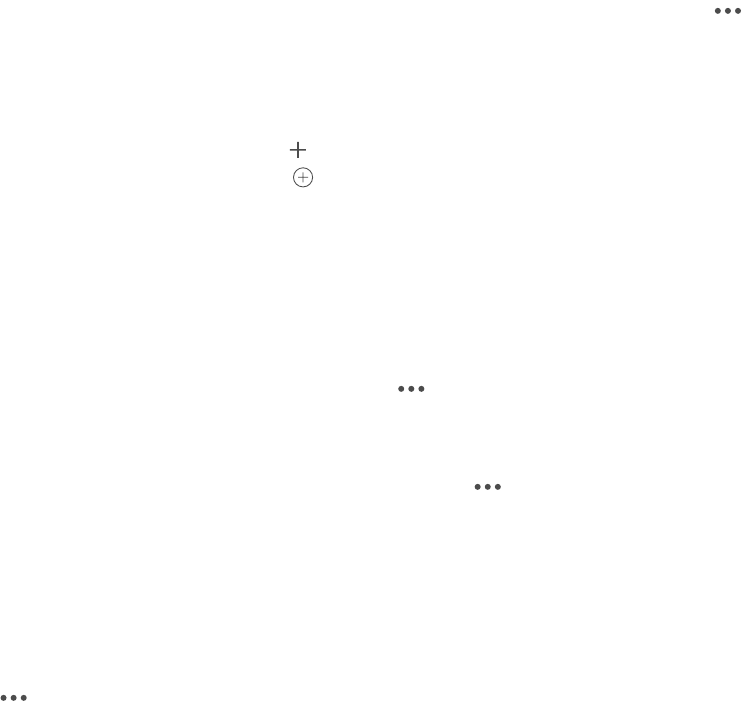
Chapter 20 Game Center 109
Play games with friends
Invite friends to a multiplayer game. Tap Friends, choose a friend, choose a game, then tap
in the upper right. If the game allows or requires additional players, choose the players to invite,
then tap Next. Send your invitation, then wait for the others to accept. When everyone is ready,
start the game. If a friend isn’t available or doesn’t respond, you can tap Auto-Match to have
Game Center nd another player for you, or tap Invite Friend to invite someone else.
Send a friend request. Tap Friends, tap , then enter your friend’s email address or Game Center
nickname. To browse your contacts, tap . (To add several friends with one request, type Return
after each address.) Or, tap any player you see anywhere in Game Center.
Challenge someone to outdo you. Tap one of your scores or achievements, then tap
Challenge Friends.
What are your friends playing and how are they doing? Tap Friends, tap your friend’s name,
then tap the Games or Points bubble.
Want to purchase a game your friend has? Tap Friends, then tap your friend’s name. Tap his or
her Games bubble, tap the game in the list, then tap in the upper right.
Make new friends. To see a list of your friend’s friends, tap Friends, tap your friend’s name, then
tap his or her Friends bubble.
Unfriend a friend. Tap Friends, tap the friend’s name, then tap in the upper right.
Keep your email address private. Turn o Public Prole in your Game Center account settings.
See Game Center settings on page 109.
Turn o multiplayer activity or friend requests. Go to Settings > General > Restrictions, then
turn o Multiplayer Games or Adding Friends. If the switches are dimmed, tap Enable Restrictions
at the top rst.
Keep it friendly. To report oensive or inappropriate behavior, tap Friends, tap the person’s name,
tap in the upper right, then tap Report a Problem.
Game Center settings
Go to Settings > Game Center, where you can:
•
Sign out (tap your Apple ID)
•
Allow invites
•
Let nearby players nd you
•
Edit your Game Center prole (tap your nickname)
•
Get friend recommendations from Contacts or Facebook
Specify which notications you want for Game Center. Go to Settings > Notications >
Game Center. If Game Center doesn’t appear, turn on Notications.
Change restrictions for Game Center. Go to Settings > General > Restrictions.