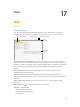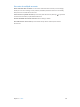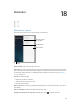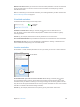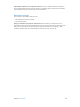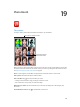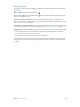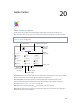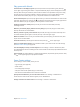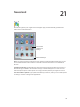User Guide
Table Of Contents
- iPad User Guide
- Contents
- Chapter 1: iPad at a glance
- Chapter 2: Get started
- Set up iPad
- Sign up for cellular service
- Connect to Wi-Fi
- Connect to the Internet
- Apple ID
- iCloud
- Set up other mail, contacts, and calendar accounts
- Manage content on your iOS devices
- Connect iPad to your computer
- Sync with iTunes
- Date and time
- International settings
- Your iPad name
- View this user guide on iPad
- Tips for using iOS 8
- Chapter 3: Basics
- Chapter 4: Siri
- Chapter 5: Messages
- Chapter 6: Mail
- Chapter 7: Safari
- Chapter 8: Music
- Chapter 9: FaceTime
- Chapter 10: Calendar
- Chapter 11: Photos
- Chapter 12: Camera
- Chapter 13: Contacts
- Chapter 14: Clock
- Chapter 15: Maps
- Chapter 16: Videos
- Chapter 17: Notes
- Chapter 18: Reminders
- Chapter 19: Photo Booth
- Chapter 20: Game Center
- Chapter 21: Newsstand
- Chapter 22: iTunes Store
- Chapter 23: App Store
- Chapter 24: iBooks
- Chapter 25: Podcasts
- Appendix A: Accessibility
- Accessibility features
- Accessibility Shortcut
- VoiceOver
- Zoom
- Invert Colors and Grayscale
- Speak Selection
- Speak Screen
- Speak Auto-Text
- Large, bold, and high-contrast text
- Button Shapes
- Reduce screen motion
- On/off switch labels
- Assignable tones
- Video Descriptions
- Hearing aids
- Mono audio and balance
- Subtitles and closed captions
- Siri
- Widescreen keyboards
- Guided Access
- Switch Control
- AssistiveTouch
- Accessibility in OS X
- Appendix B: iPad in Business
- Appendix C: International Keyboards
- Appendix D: Safety, Handling, and Support
- Important safety information
- Important handling information
- iPad Support site
- Restart or reset iPad
- Reset iPad settings
- An app doesn’t fill the screen
- Onscreen keyboard doesn’t appear
- Get information about your iPad
- Usage information
- Disabled iPad
- VPN settings
- Profiles settings
- Back up iPad
- Update and restore iPad software
- Cellular settings
- Sell or give away iPad
- Learn more, service, and support
- FCC compliance statement
- Canadian regulatory statement
- Disposal and recycling information
- ENERGY STAR® compliance statement
- Apple and the environment

Chapter 19 Photo Booth 107
Manage photos
The photos you take with Photo Booth are saved to your Recently Added album in the Photos
app on iPad.
Delete a photo. Select a thumbnail, then tap .
Share or copy a photo. Tap a thumbnail, tap , then tap a share option (Message, Mail, iCloud,
Twitter, or Facebook) or Copy.
View photos in the Photos app. In Photos, tap Photos, then tap Today, or tap Albums, then
Recently Added, then tap a thumbnail. To see the next or previous photo, swipe left or right. See
View photos and videos on page 78.
Share photos on all your iOS devices. If you use iCloud Photo Library, you can share your photos
across all your iOS 8 devices using the same Apple ID. See iCloud Photo Library on page 80.
Upload photos to your computer. Connect iPad to your computer using the included USB cable.
•
Mac: Select the photos to upload, then click the Import or Download button in iPhoto or
other supported photo app on your computer.
•
PC: Follow the instructions that came with your photo app.
If you delete the photos from iPad when you upload them to your computer, they’re removed
from Photos. You can use the Photos settings pane in iTunes to sync photos to the Photos app
on iPad.