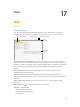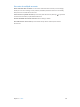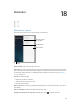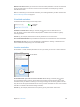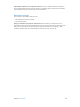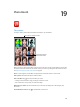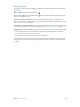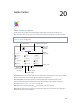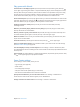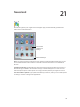User Guide
Table Of Contents
- iPad User Guide
- Contents
- Chapter 1: iPad at a glance
- Chapter 2: Get started
- Set up iPad
- Sign up for cellular service
- Connect to Wi-Fi
- Connect to the Internet
- Apple ID
- iCloud
- Set up other mail, contacts, and calendar accounts
- Manage content on your iOS devices
- Connect iPad to your computer
- Sync with iTunes
- Date and time
- International settings
- Your iPad name
- View this user guide on iPad
- Tips for using iOS 8
- Chapter 3: Basics
- Chapter 4: Siri
- Chapter 5: Messages
- Chapter 6: Mail
- Chapter 7: Safari
- Chapter 8: Music
- Chapter 9: FaceTime
- Chapter 10: Calendar
- Chapter 11: Photos
- Chapter 12: Camera
- Chapter 13: Contacts
- Chapter 14: Clock
- Chapter 15: Maps
- Chapter 16: Videos
- Chapter 17: Notes
- Chapter 18: Reminders
- Chapter 19: Photo Booth
- Chapter 20: Game Center
- Chapter 21: Newsstand
- Chapter 22: iTunes Store
- Chapter 23: App Store
- Chapter 24: iBooks
- Chapter 25: Podcasts
- Appendix A: Accessibility
- Accessibility features
- Accessibility Shortcut
- VoiceOver
- Zoom
- Invert Colors and Grayscale
- Speak Selection
- Speak Screen
- Speak Auto-Text
- Large, bold, and high-contrast text
- Button Shapes
- Reduce screen motion
- On/off switch labels
- Assignable tones
- Video Descriptions
- Hearing aids
- Mono audio and balance
- Subtitles and closed captions
- Siri
- Widescreen keyboards
- Guided Access
- Switch Control
- AssistiveTouch
- Accessibility in OS X
- Appendix B: iPad in Business
- Appendix C: International Keyboards
- Appendix D: Safety, Handling, and Support
- Important safety information
- Important handling information
- iPad Support site
- Restart or reset iPad
- Reset iPad settings
- An app doesn’t fill the screen
- Onscreen keyboard doesn’t appear
- Get information about your iPad
- Usage information
- Disabled iPad
- VPN settings
- Profiles settings
- Back up iPad
- Update and restore iPad software
- Cellular settings
- Sell or give away iPad
- Learn more, service, and support
- FCC compliance statement
- Canadian regulatory statement
- Disposal and recycling information
- ENERGY STAR® compliance statement
- Apple and the environment
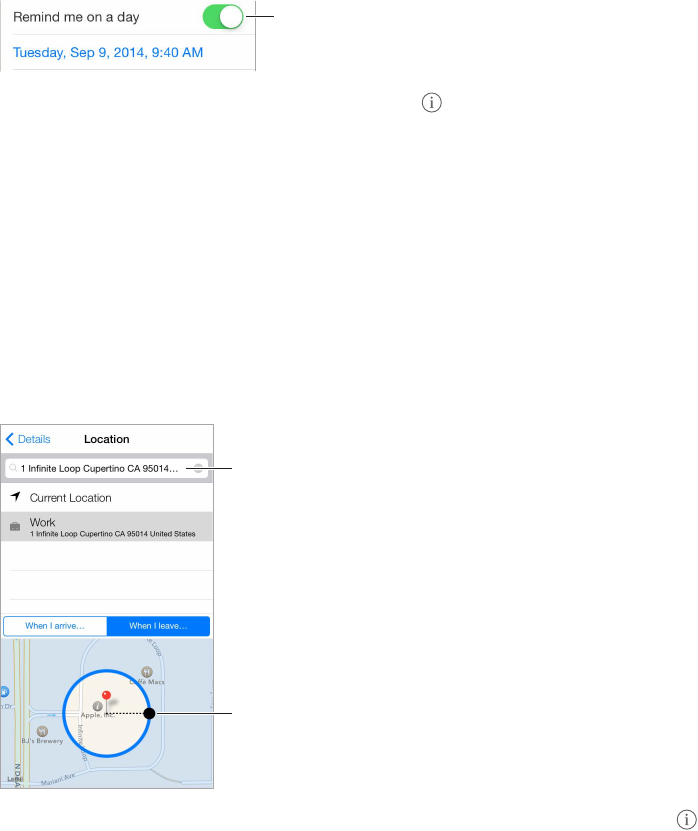
Chapter 18 Reminders 104
What list was that in? When you enter text in the search eld, reminders in all lists are searched
by the reminder name. You can also use Siri to search reminders. For example say, “Find the
reminder about milk.”
With OS X Yosemite, you can hand o reminders you’re editing between your Mac and iPad. See
About Continuity features on page 24.
Scheduled reminders
Scheduled reminders notify you when they’re due.
Scheduled
reminder
Scheduled
reminder
Schedule a reminder. While editing a reminder, tap , then turn on “Remind me on a
day.” Tap Alarm to set the date and time. Tap Repeat to schedule the reminder for regularly
occurring intervals.
Use Siri. Say, for example, “Remind me to take my medicine at 6 a.m. tomorrow.”
See all scheduled reminders. Tap Scheduled to show the list of reminders that have a due date.
Don’t bother me now. You can turn o Reminders notications in Settings > Notications. To
silence notications temporarily, turn on Do Not Disturb.
Location reminders
On iPad Wi-Fi + Cellular models, Reminders can alert you when you arrive at or leave a location.
Adjust the
geofence.
Adjust the
geofence.
Find an address.
Find an address.
Be reminded when you arrive at or leave a location. While editing a reminder, tap , then
turn on “Remind me at a location.” Tap Location, then choose a location from the list or enter
an address. After you dene a location, you can drag to change the size of the geofence on the
map, which sets the approximate distance at which you want reminded. You can’t save a location
reminder in Outlook or Microsoft Exchange calendars.
Use Siri. Say, for example, “Remind me to stop at the grocery store when I leave here.”