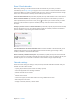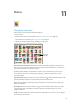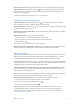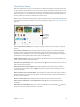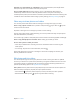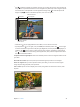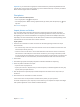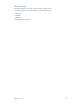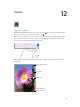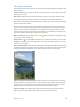User Guide
Chapter 12 Camera 80
Take photos and videos
Camera oers several modes, which let you shoot stills, square-format photos, time-lapse, videos,
and panoramas.
Choose a mode. Drag up or down, or tap the camera mode labels to choose Time-Lapse, Video,
Photo, Square, or Pano.
Take a photo. Choose Photo, then tap the Take Picture button or press either volume button.
A rectangle briey appears where the exposure is set. When you photograph people, face
detection (iPad 3rd generation or later) balances the exposure across up to 10 faces. A rectangle
appears for each face detected.
Exposure is automatic, but you can set the exposure manually for the next shot by tapping an
object or area on the screen. With an iSight camera, tapping the screen sets the focus and the
exposure, and face detection is temporarily turned o. To lock the exposure and focus, touch
and hold until the rectangle pulses. Take as many photos as you want. When you tap the screen
again, the automatic settings and face detection turn back on.
Adjust the exposure. Touch and hold until you see next to the exposure rectangle, then slide
up or down to adjust the exposure.
Apply a lter. Tap to apply dierent color eects, such as Mono or Chrome. To turn o a lter,
tap , then tap None. You can also apply a lter later, when you edit the photo. See Edit photos
and trim videos on page 75.
Take a panorama photo. (iSight camera) Choose Pano, tap the Take Picture button, then pan slowly
in the direction of the arrow. To pan in the other direction, rst tap the arrow. To pan vertically, rst
rotate iPad to landscape orientation. You can reverse the direction of a vertical pan, too.
Capture an experience with time-lapse. Choose Time-Lapse, set up iPad where you want, then
tap the Record Time-Lapse Video button to start capturing a sunset, a ower opening, or other
experiences over a period of time. Tap the Record Time-Lapse Video button again to stop. The
time-lapse photos are compiled into a short video that you can watch and share.
Shoot some video. Choose Video, then tap the Record Video button or press either volume
button to start and stop recording. Video records at 30 fps (frames per second).