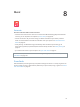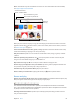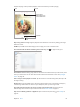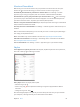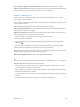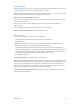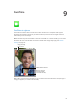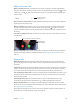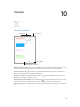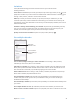User Guide
Chapter 8 Music 63
The Now Playing screen provides playback controls and shows you what’s playing.
Volume
Volume
Playhead
Playhead
Tap to create a
Genius Playlist or an
iTunes Radio station.
Tap to create a
Genius Playlist or an
iTunes Radio station.
Back
Back
Track list
Track list
Skip to any point in a song. Drag the playhead. Slow down the scrub rate by sliding your nger
down the screen.
Shue. Tap Shue on the Now Playing screen to play your tunes in random order.
See all tracks from the album containing the current song. Tap . To play a track, tap it.
Search music. While browsing, drag down to reveal the search eld at the top of the screen, then
enter your search text. You can also search audio content from the Home screen. See Spotlight
Search on page 30.
Rate a song for smart playlists in iTunes. Tap the screen to reveal the rating dots, then tap a dot
to assign a rating.
Display lyrics. If you’ve added lyrics to the song, tap the album cover to see them. To add lyrics,
use the song’s Info window in iTunes on your computer, then sync the song to iPad.
Get audio controls from the Lock screen or when using another app. Swipe up from the
bottom edge of the screen to open Control Center. See Control Center on page 31.
Play music on AirPlay speakers or Apple TV. Open Control Center, then tap . See AirPlay on
page 37.