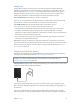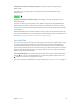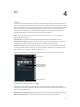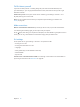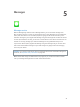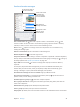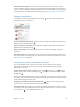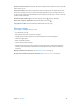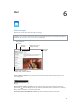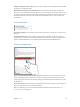User Guide
Chapter 5 Messages 48
Send your current location. Tap Details, then tap Send My Current Location to send a map that
shows where you are.
Share your location. Tap Details, tap Share My Location, then specify the length of time. The
person you’re texting can see your location by tapping Details. To turn Share My Location on
or o, or to select the device that determines your location, go to Settings > iCloud > Share My
Location (under Advanced).
Send items from another app. In the other app, tap Share or , then tap Message.
Share, save, or print an attachment. Tap the attachment, then tap .
Copy a photo or video. Touch and hold the attachment, then tap Copy.
Messages settings
Go to Settings > Messages, where you can:
•
Turn iMessage on or o
•
Notify others when you’ve read their messages
•
Specify phone numbers, Apple IDs, and email addresses to use with Messages
•
Show the Subject eld
•
Block unwanted messages
•
Set how long to keep messages
•
Manage the expiration of audio messages and video messages created within Messages
(audio or video attachments created outside of Messages are kept until you delete them
manually)
Manage notications for messages. See Notication Center on page 32.
Set the alert sound for incoming text messages. See Sounds and silence on page 33.