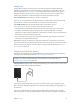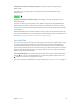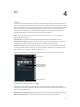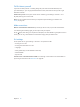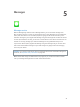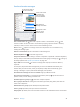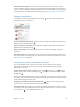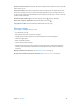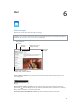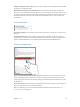User Guide
Chapter 4 Siri 44
Tell Siri about yourself
If you tell Siri about yourself—including things like your home and work addresses, and
your relationships—you can get personalized service like, “remind me to call my wife” or “get
directions to home.”
Tell Siri who you are. Fill out your contact card in Contacts, go to Settings > General > Siri >
My Info, then tap your contact card.
Note: Siri uses Location Services when your requests require knowing your location. See
Privacy on page 39.
Make corrections
Want to cancel that last command? Say “cancel,” tap the Siri icon, or press the Home button.
If Siri doesn’t get something right, you can tap to edit your request.
Or tap again, then clarify your request. For example, if Siri heard "What’s a good place to eat in
Austin,” you can say, “I meant Boston.” Don’t bother saying what you didn’t mean.
Siri settings
To set options for Siri, go to Settings > General > Siri. Options include:
•
Turning Siri on or o
•
Turning Voice Activation on or o
•
Language
•
Voice gender (may not be available in all areas)
•
Voice feedback
•
My Info card
Prevent access to Siri when iPad is locked. Go to Settings > Passcode. You can also disable Siri
by turning on restrictions. See Restrictions on page 38.