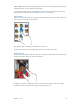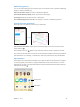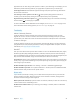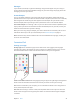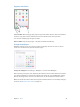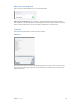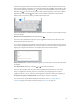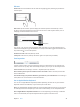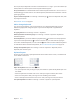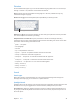User Guide
Chapter 3 Basics 24
Messages
If your iPhone (with iOS 8) is signed into iMessage using the same Apple ID as your iPad, you
can also send and receive SMS and MMS messages on your iPad. Charges may apply to the text
messaging service for your iPhone.
Instant Hotspot
You can use Instant Hotspot on your iPhone (with iOS 8) or iPad (cellular models with iOS 8) to
provide Internet access to your other iOS devices and Mac computers (with iOS 8 or OS X Yosemite)
that are signed into iCloud using the same Apple ID. Instant Hotspot uses your iPhone or iPad
Personal Hotspot, without you having to enter a password or even turn on Personal Hotspot.
Use Instant Hotspot. Go to Settings > Wi-Fi on your iOS device without cellular capabilities, then
simply choose your iPhone or iPad network under Personal Hotspots. On your Mac, choose your
iPhone or iPad network from your Wi-Fi settings.
When you’re not using using the hotspot, your devices disconnect to save battery life. For more
information about ways to set up a Personal Hotspot see Personal Hotspot on page 37.
Note: This feature may not be available with all carriers. Additional fees may apply. Contact your
carrier for more information.
Customize iPad
Arrange your apps
Arrange apps. Touch and hold any app on the Home screen until it jiggles, then drag apps
around. Drag an app to the edge of the screen to move it to a dierent Home screen, or to the
Dock at the bottom of the screen. Press the Home button to save your arrangement.
Create a new Home screen. While arranging apps, drag an app to the right edge of the rightmost
Home screen. The dots above the Dock show which of your Home screens you’re viewing.
When iPad is connected to your computer, you can customize the Home screen using iTunes. In
iTunes, select iPad, then click Apps.
Start over. Go to Settings > General > Reset, then tap Reset Home Screen Layout to return the
Home screen and apps to their original layout. Folders are removed and the original wallpaper
is restored.