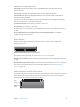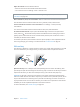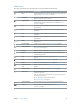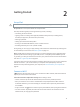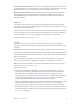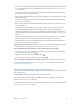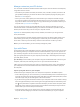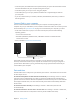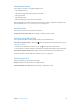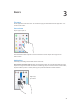User Guide
Chapter 2 Getting Started 18
•
In the Info pane, click Advanced to select options that let you replace the information on iPad
with the information from your computer during the next sync.
•
In the Music pane, you can sync music using your playlists.
•
In the Photos pane, you can sync photos and videos from a supported app or folder on
your computer.
•
If you use iCloud to store your contacts, calendars, and bookmarks, don’t also sync them to
iPad using iTunes.
Connect iPad to your computer
Use the included USB cable to connect iPad to your computer. Connecting iPad to your
computer lets you sync information, music, and other content with iTunes. You can also sync with
iTunes wirelessly. See Sync with iTunes on page 17. To use iPad with your computer, you need:
•
A Mac with a USB 2.0 or 3.0 port, or a PC with a USB 2.0 port, and one of the following
operating systems:
•
OS X version 10.6.8 or later
•
Windows 8, Windows 7, Windows Vista, or Windows XP Home or Professional with
Service Pack 3 or later
•
iTunes, available at www.itunes.com/download
Unless iPad is actively syncing with your computer, you can disconnect it at any time. Look
at the top of the iTunes screen on your computer or on iPad to see if syncing is in progress. If
you disconnect iPad while it’s syncing, some data may not get synced until the next time you
connect iPad to your computer.
Date and time
The date and time are usually set for you based on your location—take a look at the Lock screen
to see if they’re correct.
Set whether iPad updates the date and time automatically. Go to Settings > General > Date &
Time, then turn Set Automatically on or o. If you set iPad to update the time automatically, it
gets the correct time over the network and updates it for the time zone you’re in. Some networks
don’t support network time, so in some areas iPad may not be able to automatically determine
the local time.
Set the date and time manually. Go to Settings > General > Date & Time, then turn o
Set Automatically.
Set whether iPad shows 24-hour time or 12-hour time. Go to Settings > General > Date & Time,
then turn 24-Hour Time on or o. (24-Hour Time may not be available in all areas.)