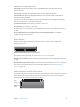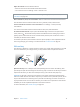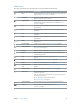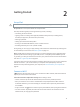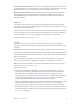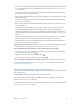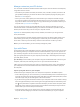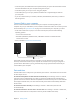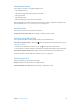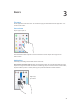User Guide
2
14
Getting Started
Set up iPad
·
WARNING: To avoid injury, read Important safety information on page 146 before using iPad.
Set up iPad. Turn on iPad, then follow the Setup Assistant.
The Setup Assistant guides you through the setup process, including:
•
Connecting to a Wi-Fi network
•
Signing in with or creating a free Apple ID (needed for many features, including iCloud,
FaceTime, the App Store, the iTunes Store, and more)
•
Entering a passcode
•
Setting up iCloud and iCloud Keychain
•
Turning on recommended features, such as Location Services
•
Activating iPad with your carrier (cellular models)
During setup, you can copy your apps, settings, and content from another iPad by restoring from
an iCloud backup or from iTunes. See Back up iPad on page 152 .
Note: Find My iPad is turned on when you sign in to iCloud. Activation Lock is engaged to help
prevent anyone else from setting up your iPad, even if it is completely restored. Before you sell
or give away your iPad, you should reset it to erase your personal content and turn o Activation
Lock. See Sell or give away iPad on page 155.
If you don’t have access to a Wi-Fi Internet connection during setup, you can use your computer’s
Internet connection—just connect iPad to your computer when prompted by the Setup
Assistant. For help connecting iPad to your computer, see Connect iPad to your computer on
page 18.
Connect to Wi-Fi
If appears at the top of the screen, you’re connected to a Wi-Fi network, and iPad reconnects
anytime you return to the same location.
Join a Wi-Fi network or adjust Wi-Fi settings. Go to Settings > Wi-Fi.
•
Choose a network: Tap one of the listed networks, then enter the password, if asked.
•
Ask to join networks: Turn on Ask to Join Networks to be prompted when a Wi-Fi network
is available. Otherwise, you must manually join a network when a previously used network
isn’t available.
•
Forget a network: Tap next to a network you’ve joined before, then tap Forget this Network.
•
Join other network: Tap Other, then enter the name of the network. You need to know the
network name, security type, and password.