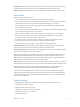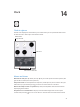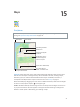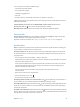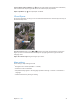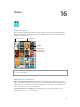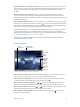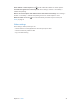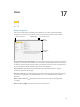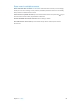User Guide
14
72
Clock
Clock at a glance
The rst clock displays the time based on your location when you set up iPad. Add other clocks
to show the time in other major cities and time zones.
Add a clock.
Add a clock.
View clocks, set an alarm,
time an event, or set a timer.
View clocks, set an alarm,
time an event, or set a timer.
Delete clocks or
change their order.
Delete clocks or
change their order.
Alarms and timers
Want iPad to wake you? Tap Alarm, then tap . Set your wake-up time and other options, then
give the alarm a name (like “Soccer practice”).
Keep track of time. Use the stopwatch to keep time, record lap times, or set a timer to alert you
when time’s up. If you’re boiling an egg, just tell Siri to “Set the timer for 3 minutes.”
Want to fall asleep to music or a podcast? Tap Timer, then tap When Timer Ends and choose
Stop Playing at the bottom.
Get quick access to clock features. Swipe up from the bottom edge of the screen to open
Control Center, then tap
. You can access alarms in Control Center even when iPad is locked.