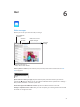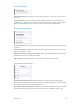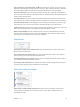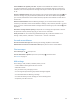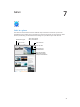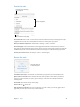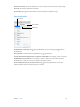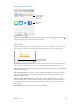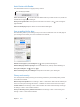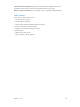User Guide
Chapter 7 Safari 48
Share what you discover
Tap to share with
someone nearby
using AirDrop.
Tap to share with
someone nearby
using AirDrop.
Other sharing
options
Other sharing
options
Spread the news. Tap .
See who’s tweeting what. Go to Settings > Twitter and sign in, then tap and look under to
see links tweeted by your friends and others you follow.
Fill in forms
Whether you’re logging in to a website, signing up for a service, or making a purchase, you can
ll in a web form using the onscreen keyboard or have Safari ll it in for you using AutoFill.
Tap AutoFill instead of
typing your contact info.
Tap AutoFill instead of
typing your contact info.
Tired of always having to log in? When you’re asked if you want to save the password for the
site, tap Yes. The next time you visit, your user name and password will be lled in for you.
Fill in a form. Tap any eld to bring up the onscreen keyboard. Tap or above the keyboard to
move from eld to eld.
Fill it in automatically. Go to Settings > Safari > Passwords & Autoll and turn on Use Contact
Info. Then, tap AutoFill above the onscreen keyboard when you’re lling in the form. Not all
websites support AutoFill.
Enter your credit card information. Go to Settings > Safari > Autoll and save your credit
card information, then look for the AutoFill Credit Card button above the onscreen keyboard
whenever you’re in a credit card eld. Your card’s security code is not stored, so you still enter
that yourself.
Submit the form. Tap Go, Search, or the link on the webpage.