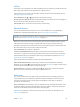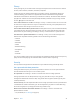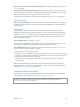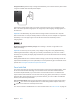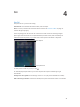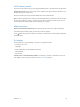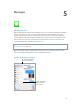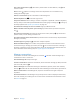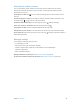User Guide
Chapter 3 Basics 34
Allow access to Control Center when iPad is locked. Go to Settings > Control Center. See Control
Center on page 28.
Erase data after ten failed passcode attempts. Go to Settings > General > Passcode Lock and
tap Erase Data. After ten failed passcode attempts, all settings are reset, and all your information
and media are erased by removing the encryption key to the data.
If you forget your passcode, you must restore the iPad software. See Restore iPad on page 122 .
Limit Ad Tracking
Restrict or reset Ad Tracking. Go to Settings > General > Privacy > Advertising. Turn on Limit Ad
Tracking to prevent apps from accessing your iPad advertising identier. For more information,
tap Learn More.
Find My iPad
Find My iPad can help you locate and secure your iPad using the free Find My iPhone app
(available in the App Store) on another iPad, iPhone, or iPad, or using a Mac or PC web browser
signed in to www.icloud.com. Activation Lock is enabled automatically when you turn on Find
My iPad. It can help deter theft by requiring your Apple ID and password before anyone can
erase or reactivate your iPad.
Turn on Find My iPad. Go to Settings > iCloud.
Important: To use these features, Find My iPad must be turned on before your iPad is lost. iPad
must be able to connect to the Internet for you to locate and secure the device.
Use Find My iPhone. Open the Find My iPhone app on an iOS device, or go to www.icloud.com
on your computer. Sign in and select your device.
•
Play Sound: Play a sound for two minutes.
•
Lost Mode: You can immediately lock your missing iPad with a passcode and send it a message
displaying a contact number. iPad also tracks and reports its location, so you can see where it’s
been when you check the Find My iPhone app.
•
Erase iPad: Erase all the information and media on your iPad and restore it to its original
factory settings.
Note: To turn o Activation Lock and erase your personal information, you should erase your
iPad before selling or giving it away. Go to Settings > General > Reset > Erase All Content and
Settings. See Sell or give away iPad? on page 124 .
Charge and monitor the battery
iPad has an internal, lithium-ion rechargeable battery. For more information about the battery—
including tips for maximizing battery life—go to www.apple.com/batteries.
WARNING: For important safety information about the battery and charging iPad, see
Important safety information on page 116 .